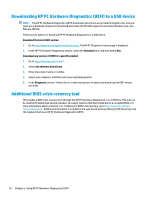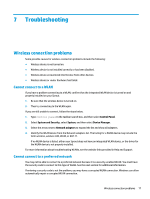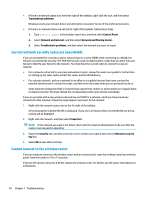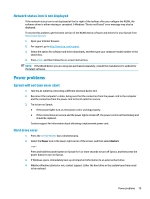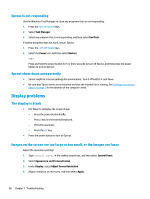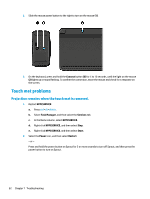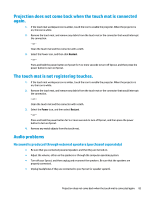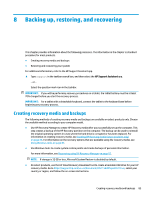HP Sprout Pro G2 Maintenance & Service Guide - Page 91
Keyboard and mouse problems, from your keyboard and mouse.
 |
View all HP Sprout Pro G2 manuals
Add to My Manuals
Save this manual to your list of manuals |
Page 91 highlights
Keyboard and mouse problems ● Be sure that you are using the keyboard or mouse within range of the receiver. ● Be sure that the mouse is not in Suspend mode, which occurs after 20 minutes of inactivity. Click the left mouse button to reactivate it. ● Replace the batteries in the keyboard and mouse. ● Remove the wireless USB receiver on the bottom of the stand, and then reinsert it. Pair the keyboard and mouse to the receiver. NOTE: The illustrations below may look slightly different from your keyboard and mouse. IMPORTANT: During these steps, place the keyboard and mouse on the same level as the receiver. To pair the keyboard and mouse: 1. Remove the tabs from the keyboard and the mouse. Keyboard and mouse problems 81
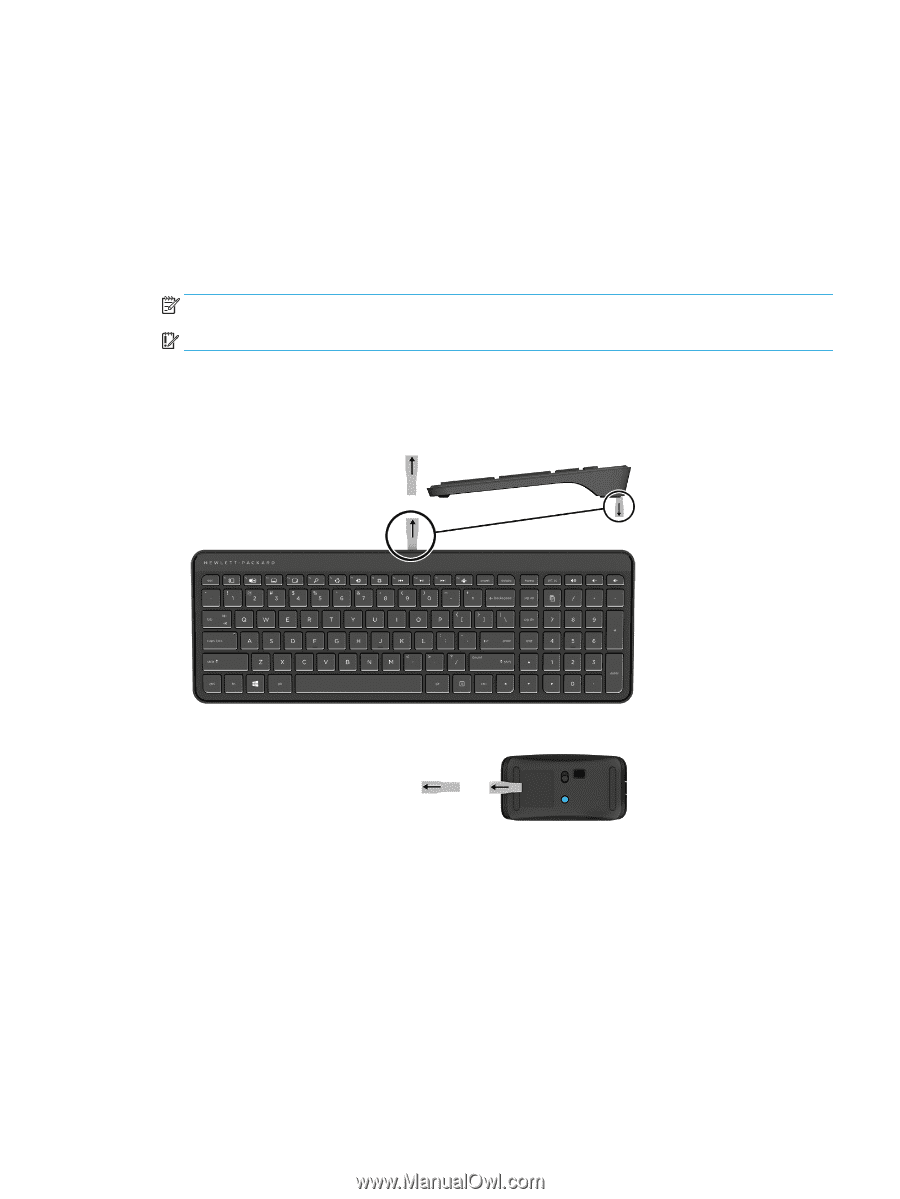
Keyboard and mouse problems
●
Be sure that you are using the keyboard or mouse within range of the receiver.
●
Be sure that the mouse is not in Suspend mode, which occurs after 20 minutes of inactivity. Click the left
mouse button to reactivate it.
●
Replace the batteries in the keyboard and mouse.
●
Remove the wireless USB receiver on the bottom of the stand, and then reinsert it. Pair the keyboard and
mouse to the receiver.
NOTE:
The illustrations below may look slightly
different
from your keyboard and mouse.
IMPORTANT:
During these steps, place the keyboard and mouse on the same level as the receiver.
To pair the keyboard and mouse:
1.
Remove the tabs from the keyboard and the mouse.
Keyboard and mouse problems
81