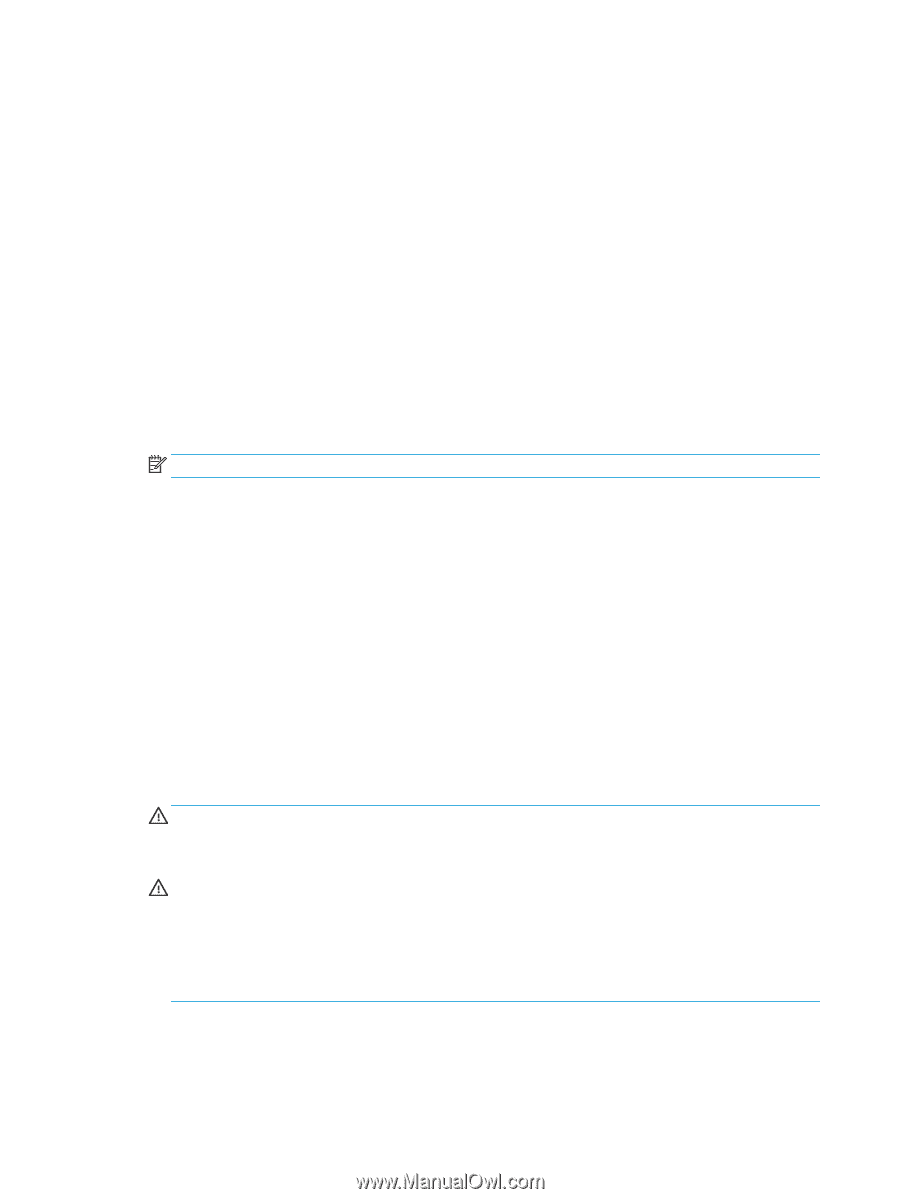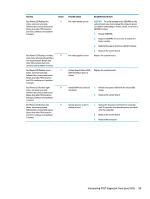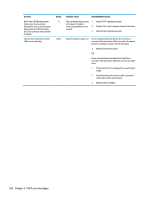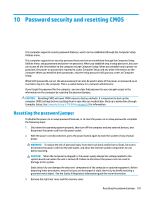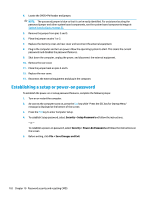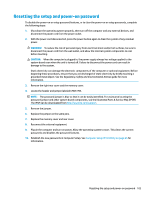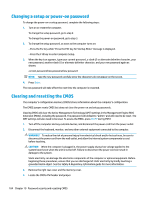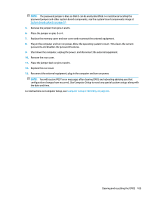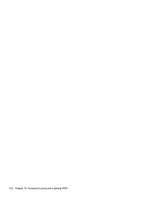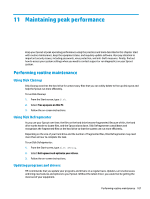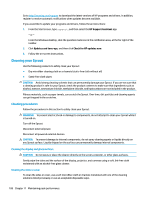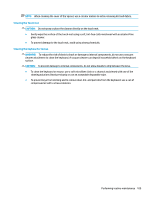HP Sprout Pro G2 Maintenance & Service Guide - Page 114
Changing a setup or power-on password, Clearing and resetting the CMOS
 |
View all HP Sprout Pro G2 manuals
Add to My Manuals
Save this manual to your list of manuals |
Page 114 highlights
Changing a setup or power-on password To change the power-on or setup password, complete the following steps: 1. Turn on or restart the computer. To change the setup password, go to step 2. To change the power-on password, go to step 3. 2. To change the setup password, as soon as the computer turns on: - Press the Esc key while "Press the ESC key for Startup Menu" message is displayed. - Press the F10 key to enter Computer Setup. 3. When the key icon appears, type your current password, a slash (/) or alternate delimiter character, your new password, another slash (/) or alternate delimiter character, and your new password again as shown: current password/new password/new password NOTE: Type the new password carefully since the characters do not appear on the screen. 4. Press Enter. The new password will take effect the next time the computer is restarted. Clearing and resetting the CMOS The computer's configuration memory (CMOS) stores information about the computer's configuration. The CMOS jumper resets CMOS but does not clear the power-on and setup passwords. Clearing CMOS will clear the Active Management Technology (AMT) settings in the Management Engine BIOS Extension (MEBx), including the password. The password will default to "admin" and will need to be reset. The AMT settings will also need to be reset. To access the MEBx, press Ctrl+P during POST. 1. Turn off the computer and any external devices, and disconnect the power cord from the power outlet. 2. Disconnect the keyboard, monitor, and any other external equipment connected to the computer. WARNING! To reduce the risk of personal injury from electrical shock and/or hot surfaces, be sure to disconnect the power cord from the wall outlet, and allow the internal system components to cool before touching. CAUTION: When the computer is plugged in, the power supply always has voltage applied to the system board even when the unit is turned off. Failure to disconnect the power cord can result in damage to the system. Static electricity can damage the electronic components of the computer or optional equipment. Before beginning these procedures, ensure that you are discharged of static electricity by briefly touching a grounded metal object. See the Safety & Regulatory Information guide for more information. 3. Remove the right rear cover and the memory cover. 4. Locate the CMOS+PW header and jumper. 104 Chapter 10 Password security and resetting CMOS