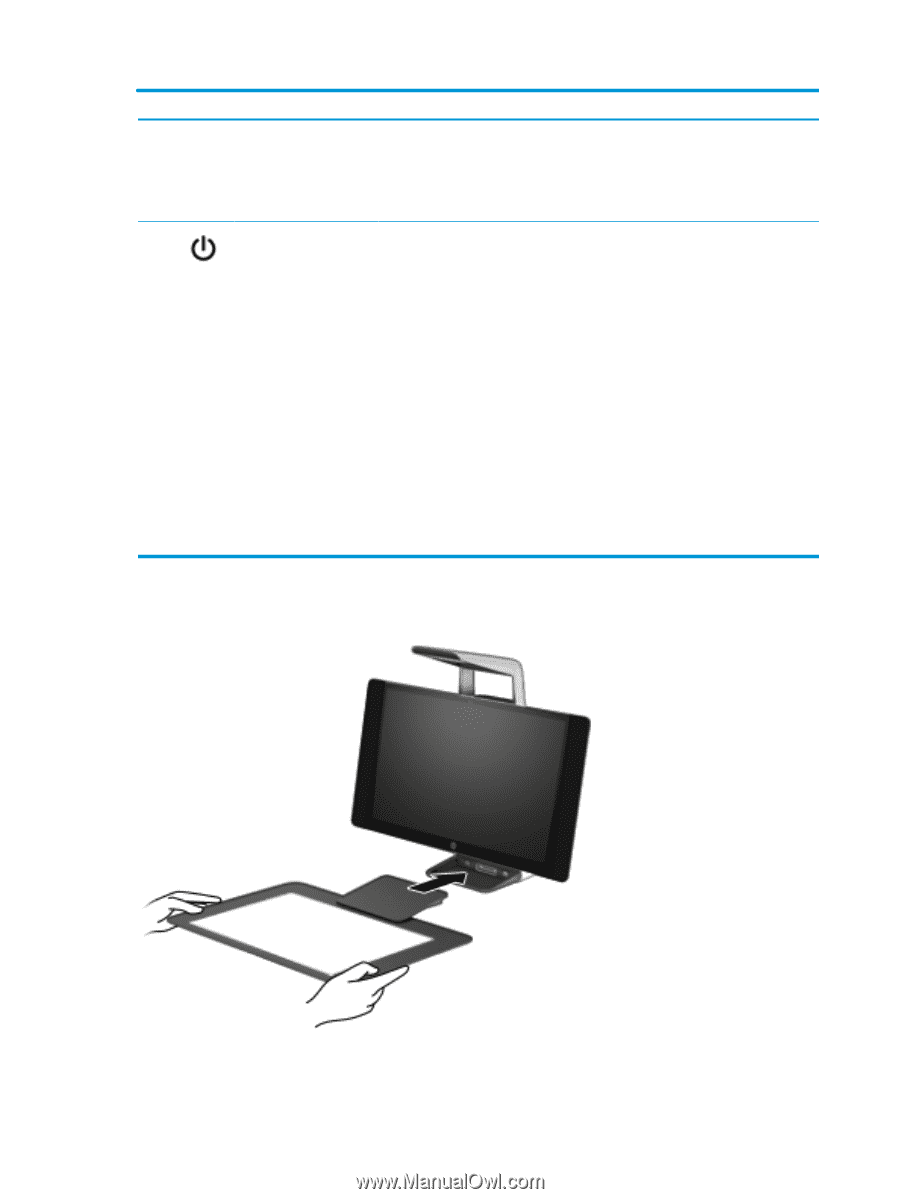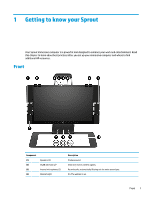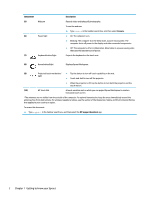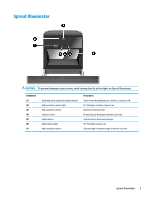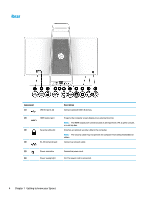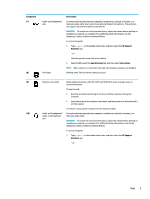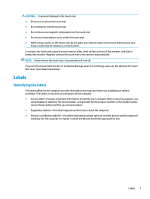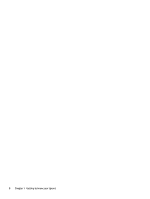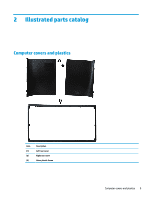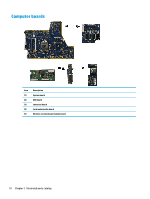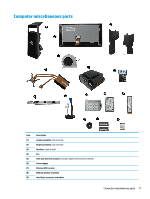HP Sprout Pro G2 Maintenance & Service Guide - Page 16
Connecting the HP Touch Mat
 |
View all HP Sprout Pro G2 manuals
Add to My Manuals
Save this manual to your list of manuals |
Page 16 highlights
Component (11) Power button Description Click the question mark icon in the taskbar. 2. Select My PC, select the Specifications tab, and then select User Guides. NOTE: When a device is connected to the headphone jack, the computer speakers are disabled. ● When the computer is off, press the button to turn on the computer. ● When the computer is on, press the button briefly to initiate Sleep. ● When the computer is in the Sleep state, press the button briefly to exit Sleep. ● When the computer is in Hibernation, press the button briefly to exit Hibernation. CAUTION: Pressing and holding down the power button will result in the loss of unsaved information. If the computer has stopped responding and shutdown procedures are ineffective, press and hold the power button down for at least 5 seconds to turn off the computer. To learn more about your power settings, see your power options. 1. Type power options in the taskbar search box, and then select Power Options - or - 2. Right-click the Power Meter icon, and then select Power Options. Connecting the HP Touch Mat Set up your Sprout on a flat, level surface. 6 Chapter 1 Getting to know your Sprout