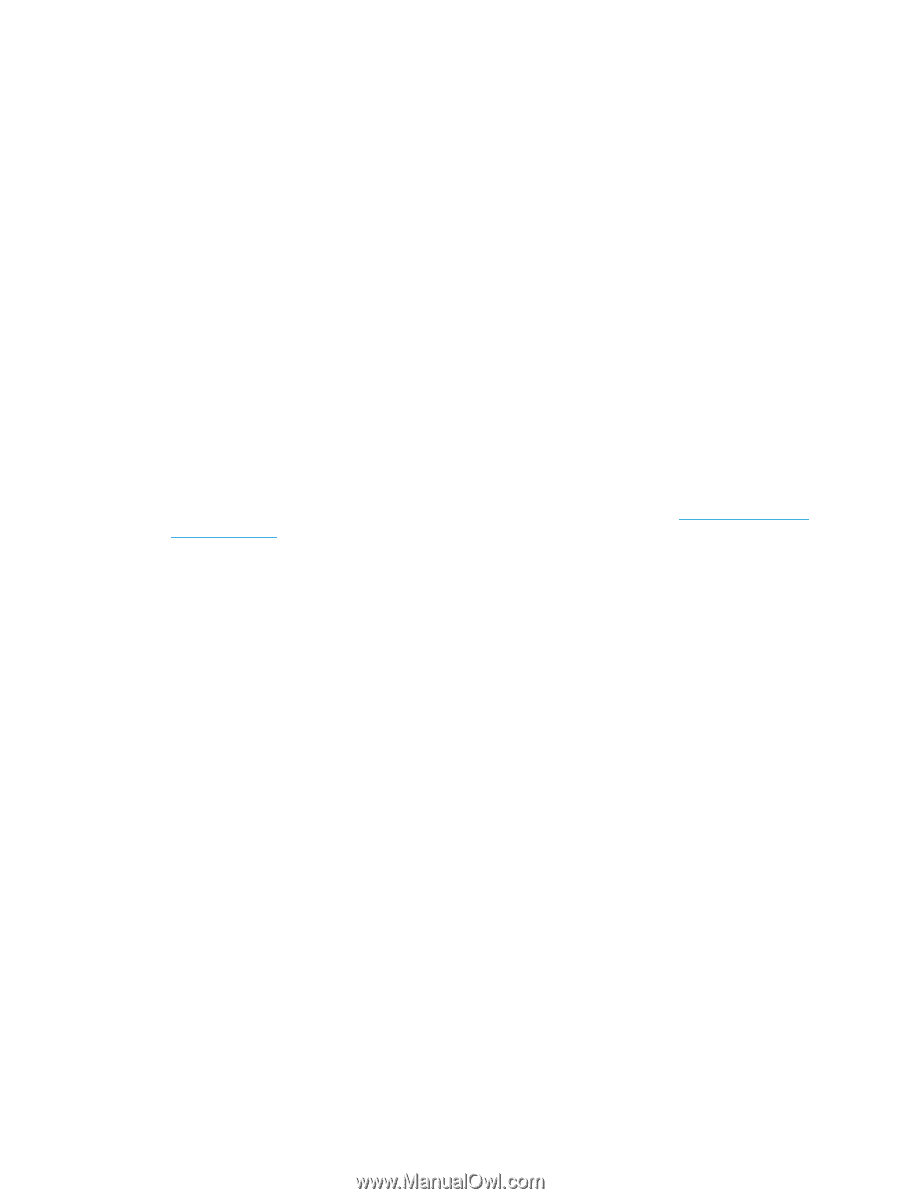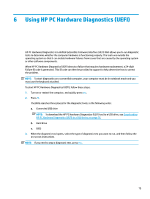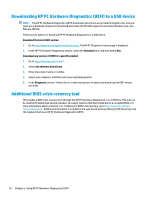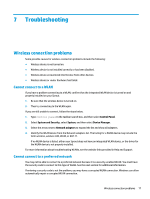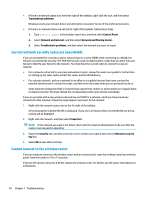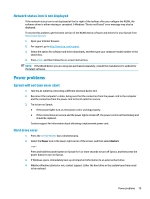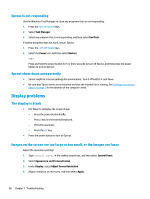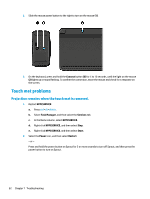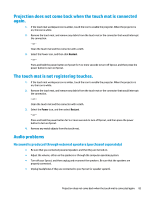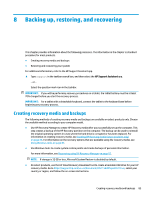HP Sprout Pro G2 Maintenance & Service Guide - Page 90
Sprout is not responding, Sprout shuts down unexpectedly, Display problems, The display is blank
 |
View all HP Sprout Pro G2 manuals
Add to My Manuals
Save this manual to your list of manuals |
Page 90 highlights
Sprout is not responding Use the Windows Task Manager to close any programs that are not responding. 1. Press the ctrl+alt+delete keys. 2. Select Task Manager. 3. Select any program that is not responding, and then select End Task. If closing programs does not work, restart Sprout. 1. Press the ctrl+alt+delete keys. 2. Select the Power icon, and then select Restart. - or - Press and hold the power button for 5 or more seconds to turn off Sprout, and then press the power button to turn on Sprout. Sprout shuts down unexpectedly ● Sprout might be in an exceedingly hot environment. Turn it off and let it cool down. ● Be sure that Sprout vents are not blocked and that the internal fan is running. See Getting to know your Sprout on page 1 for the location of the computer vents. Display problems The display is blank ● Exit Sleep to redisplay the screen image. - Press the power button briefly. - Press a key on the external keyboard. - Press the space bar. - Press the esc key. ● Press the power button to turn on Sprout. Images on the screen are too large or too small, or the images are fuzzy Adjust the resolution settings. 1. Type control panel in the taskbar search box, and then select Control Panel. 2. Select Appearance and Personalization. 3. Under Display, select Adjust Screen Resolution. 4. Adjust resolution as necessary, and then select Apply. 80 Chapter 7 Troubleshooting