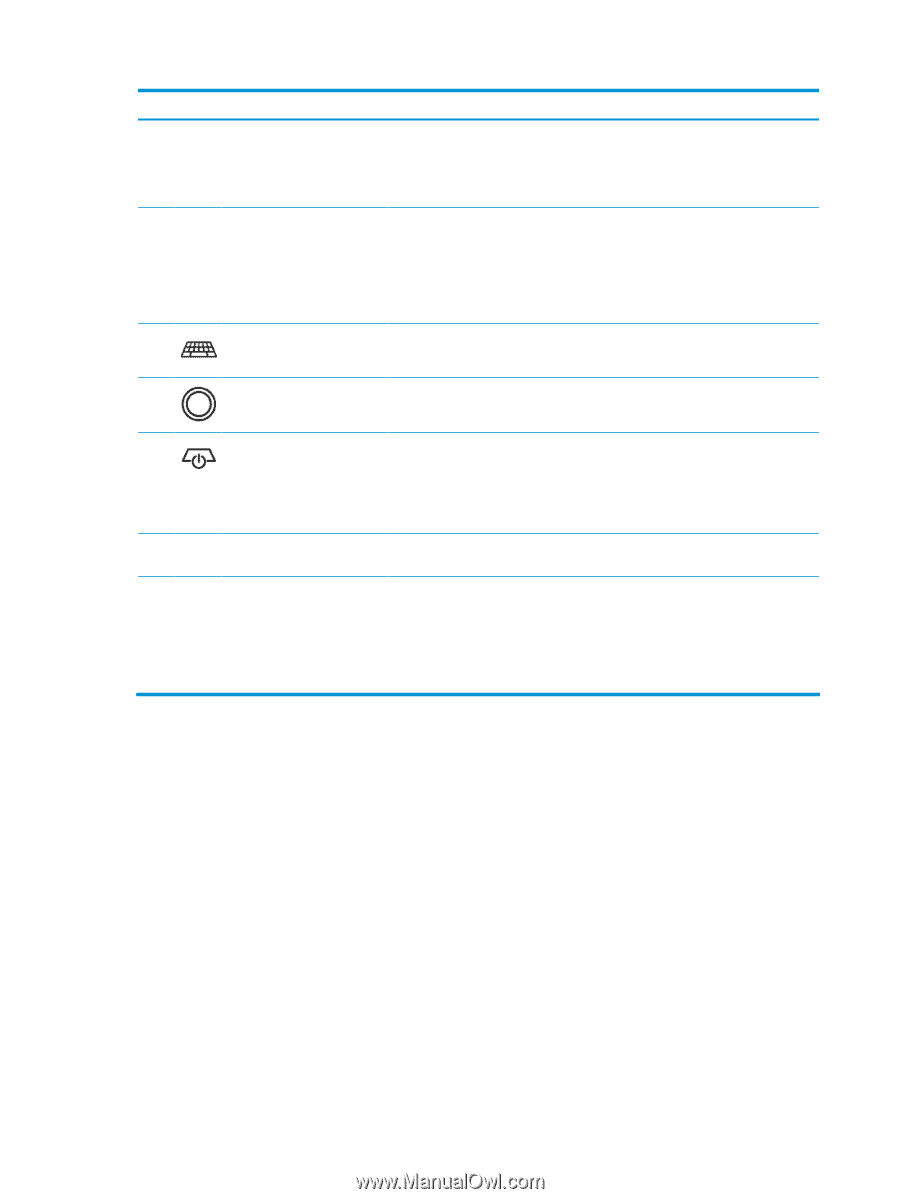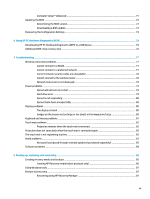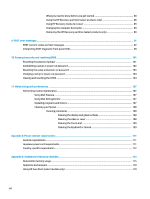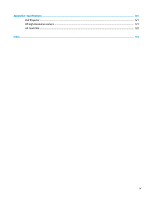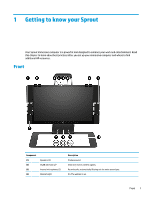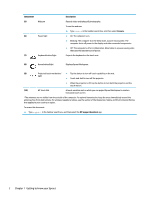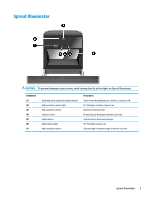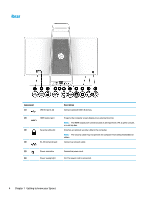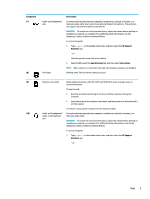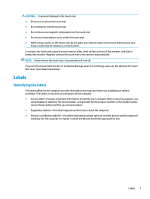HP Sprout Pro G2 Maintenance & Service Guide - Page 12
Component, Description, Camera, HP Support Assistant, Getting to know your Sprout
 |
View all HP Sprout Pro G2 manuals
Add to My Manuals
Save this manual to your list of manuals |
Page 12 highlights
Component (5) Webcam (6) Power light (7) Keyboard button/light Description Records video and takes still photographs. To use the webcam: ▲ Type camera in the taskbar search box, and then select Camera. ● On: The computer is on. ● Blinking: The computer is in the Sleep state, a power-saving state. The computer shuts off power to the display and other unneeded components. ● Off: The computer is off or in Hibernation. Hibernation is a power-saving state that uses the least amount of power. Projects the keyboard on the touch mat. (8) Home button/light Displays Sprout Workspace. (9) Projector/touch mat button/ ● Tap the button to turn off touch capability on the mat. light ● Touch-and-hold to turn off the projector. ● When the projector is off, tap the button to turn both the projector and the touch mat on. (10) HP Touch Mat A touch-sensitive mat on which you can project Sprout Workspace to create a horizontal touch screen. *The antennas are not visible from the outside of the computer. For optimal transmission, keep the areas immediately around the antennas free from obstructions. For wireless regulatory notices, see the section of the Regulatory, Safety, and Environmental Notices that applies to your country or region. To access this document: ▲ Type support in the taskbar search box, and then select the HP Support Assistant app. 2 Chapter 1 Getting to know your Sprout