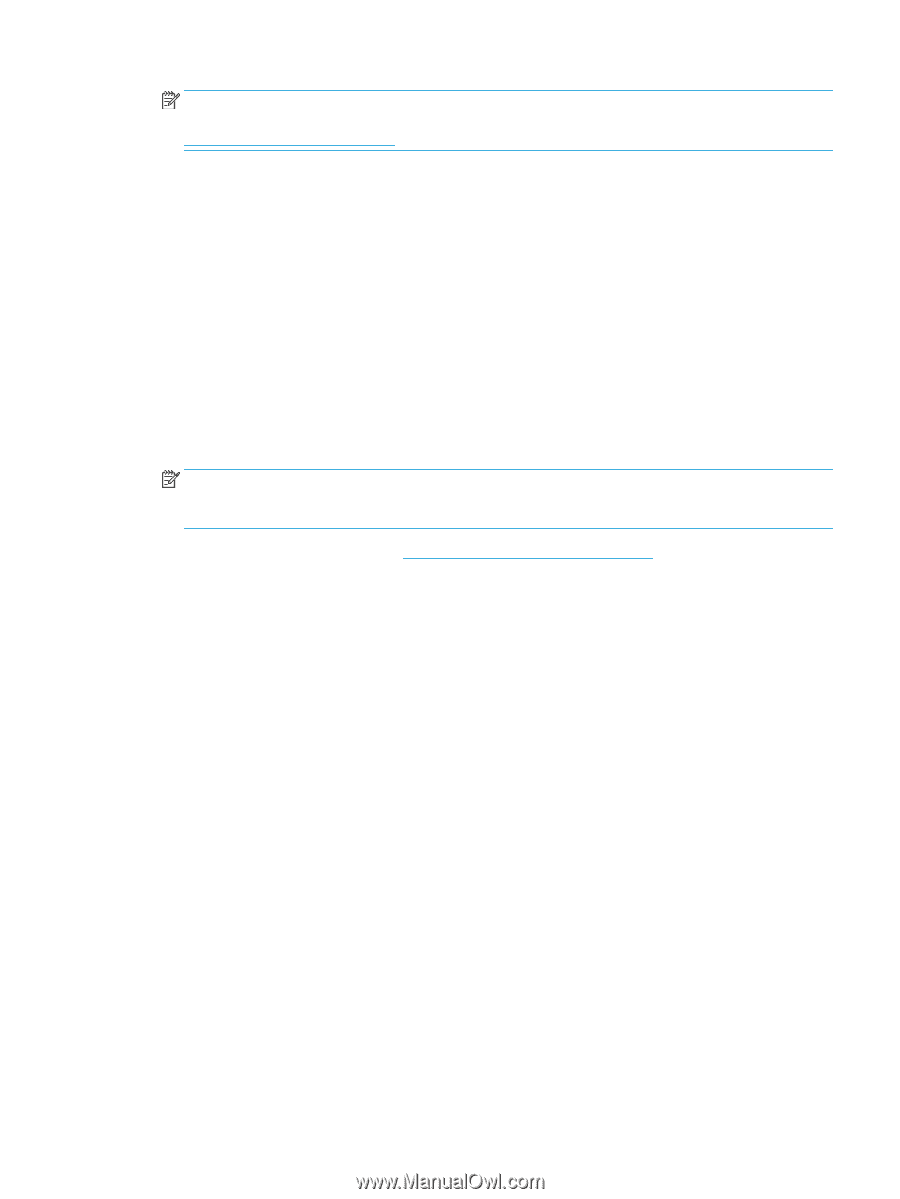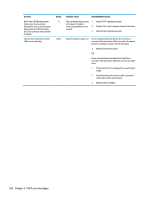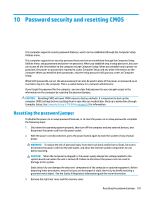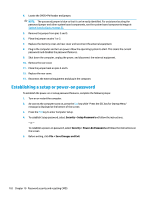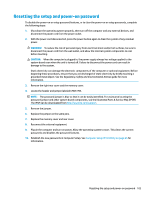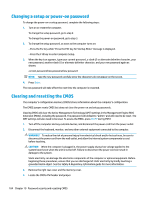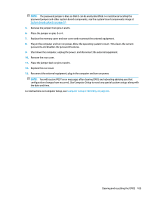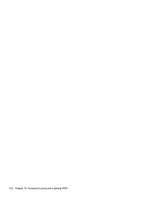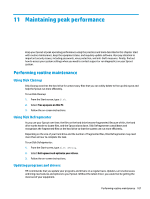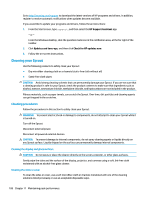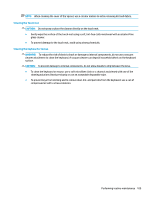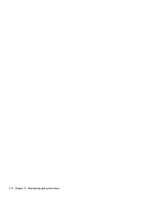HP Sprout Pro G2 Maintenance & Service Guide - Page 115
System board callouts, on Computer Setup F10 Utility, Reconnect the external equipment
 |
View all HP Sprout Pro G2 manuals
Add to My Manuals
Save this manual to your list of manuals |
Page 115 highlights
NOTE: The password jumper is blue so that it can be easily identified. For assistance locating the password jumper and other system board components, see the system board components image at System board callouts on page 51. 5. Remove the jumper from pins 4 and 6. 6. Place the jumper on pins 2 or 4. 7. Replace the memory cover and rear cover and reconnect the external equipment. 8. Plug in the computer and turn on power. Allow the operating system to start. This clears the current passwords and disables the password features. 9. Shut down the computer, unplug the power, and disconnect the external equipment. 10. Remove the rear cover. 11. Place the jumper back on pins 4 and 6. 12. Replace the rear cover. 13. Reconnect the external equipment, plug in the computer and turn on power. NOTE: You will receive POST error messages after clearing CMOS and rebooting advising you that configuration changes have occurred. Use Computer Setup to reset any special system setups along with the date and time. For instructions on Computer Setup, see Computer Setup (F10) Utility on page 65. Clearing and resetting the CMOS 105