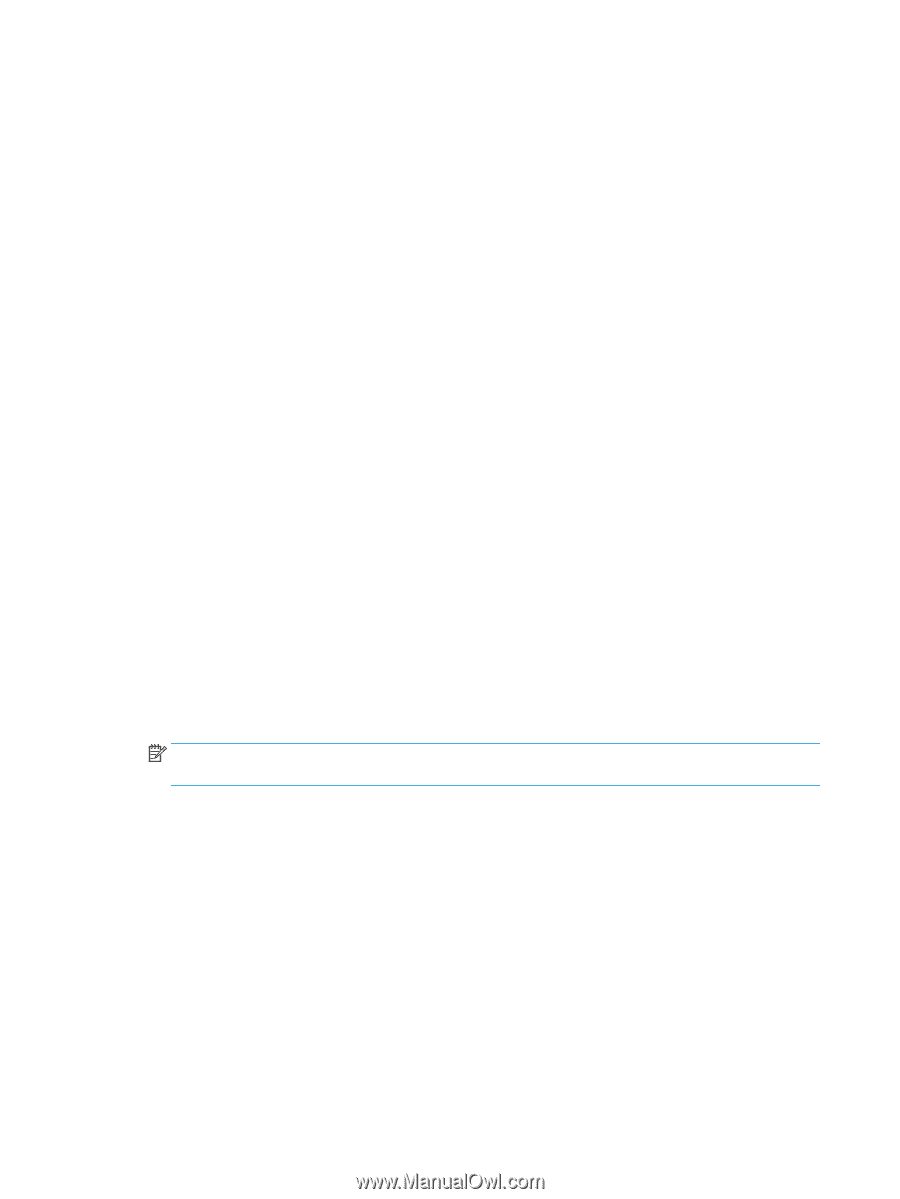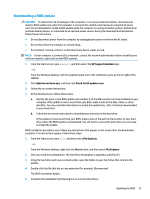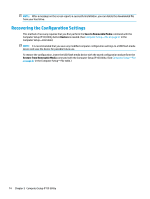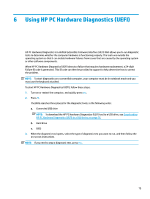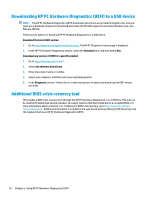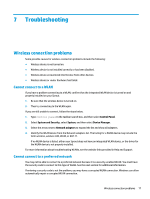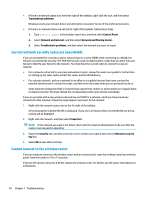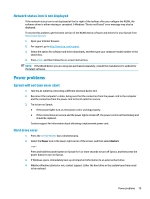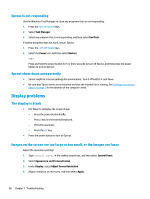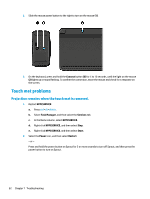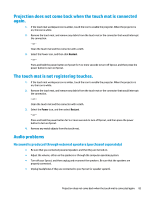HP Sprout Pro G2 Maintenance & Service Guide - Page 88
Current network security codes are unavailable, Cannot connect to the wireless router - review
 |
View all HP Sprout Pro G2 manuals
Add to My Manuals
Save this manual to your list of manuals |
Page 88 highlights
● If there is a network status icon at the far right of the taskbar, right-click the icon, and then select Troubleshoot problems. Windows resets your network device and attempts to reconnect to one of the preferred networks. ● If there is no network status icon at the far right of the taskbar, follow these steps: 1. Type control panel in the taskbar search box, and then select Control Panel. 2. Select Network and Internet, and then select Network and Sharing Center. 3. Select Troubleshoot problems, and then select the network you want to repair. Current network security codes are unavailable If you are prompted for a security code (or network key) or a name (SSID) when connecting to a WLAN, the network is protected by security. The SSID and security code are alphanumeric codes that you enter into your Sprout to identify your Sprout to the network. You must have the current codes to connect to a secure network. ● For a network connected to your personal wireless router, review the router user guide for instructions on setting up the same codes on both the router and the WLAN device. ● For a private network, such as a network in an office or at a public Internet chat room, contact the network administrator to obtain the codes, and then enter the codes when you are prompted to do so. Some networks change the SSID or network keys used in their routers or access points on a regular basis to improve security. You must change the corresponding code in your Sprout accordingly. If you are provided with a new wireless network key and SSID for a network, and if you have previously connected to that network, follow the steps below to reconnect to the network: 1. Right-click the network status icon at the far right of the taskbar. A list showing the available WLANs is displayed. If you are in a hotspot where several WLANs are active, several will be displayed. 2. Right-click the network, and then select Properties. NOTE: If the network you want is not listed, check with the network administrator to be sure that the router or access point is operating. 3. Select the Security tab, and then enter the correct wireless encryption data into the Network security key box. 4. Select OK to save these settings. Cannot connect to the wireless router If you are trying to connect to the wireless router and are unsuccessful, reset the wireless router by removing power from the router for 10 to 15 seconds. If Sprout still cannot connect to a WLAN, restart the wireless router. For details, see the router manufacturer's instructions. 78 Chapter 7 Troubleshooting