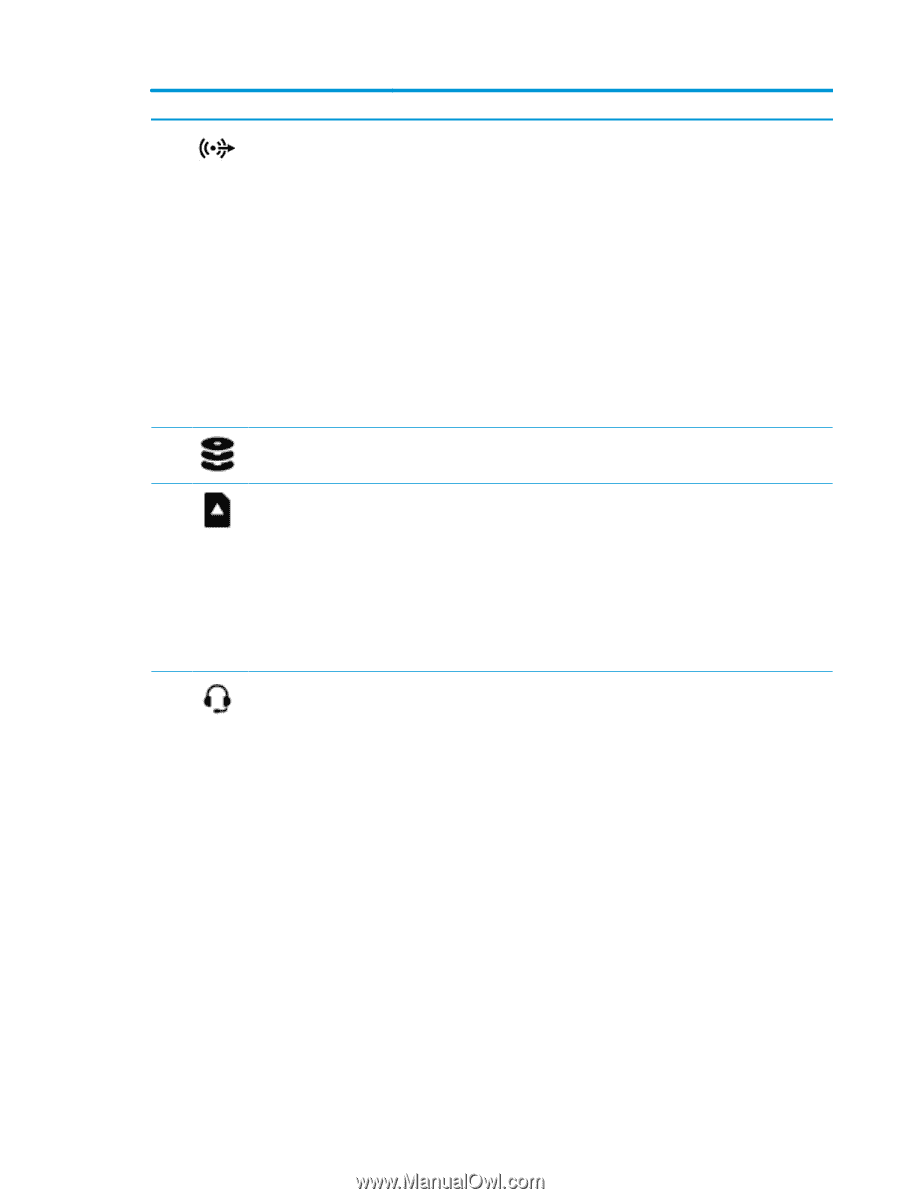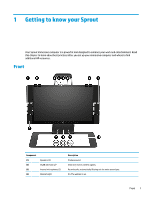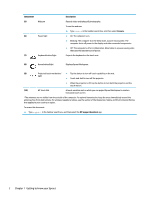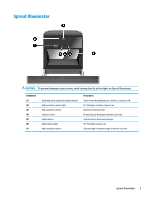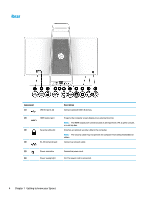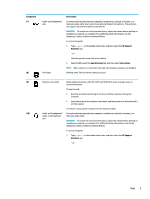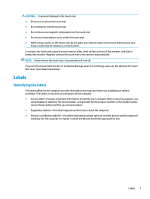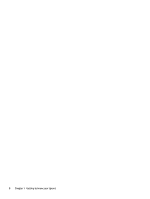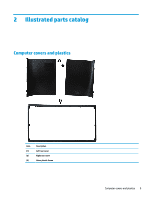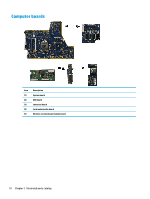HP Sprout Pro G2 Maintenance & Service Guide - Page 15
Component, Description, HP Support, Assistant, User Guides, Specifications
 |
View all HP Sprout Pro G2 manuals
Add to My Manuals
Save this manual to your list of manuals |
Page 15 highlights
Component (7) (8) Audio-out (headphone) jack Drive light Description Connects optional powered stereo speakers, headphones, earbuds, a headset, or a television audio cable. Also connects an optional headset microphone. This jack does not support optional microphone-only devices. WARNING! To reduce the risk of personal injury, adjust the volume before putting on headphones, earbuds, or a headset. For additional safety information, see the Regulatory, Safety, and Environmental Notices. To access this guide: 1. Type support in the taskbar search box, and then select the HP Support Assistant app. - or - Click the question mark icon in the taskbar. 2. Select My PC, select the Specifications tab, and then select User Guides. NOTE: When a device is connected to the jack, the computer speakers are disabled. Blinking white: The hard drive is being accessed. (9) Memory card reader Reads optional memory cards (SD, SDHC and SDXC) that store, manage, share, or access information. To insert a card: 1. Hold the card label-side facing to the front with the connectors facing the computer. 2. Insert the card into the memory card reader, and then press in on the card until it is firmly seated. To remove a card, pull the card out from the memory reader. (10) Audio-out (headphone)/ Connects optional powered stereo speakers, headphones, earbuds, a headset, or a Audio-in (microphone) television audio cable. jack WARNING! To reduce the risk of personal injury, adjust the volume before putting on headphones, earbuds, or a headset. For additional safety information, refer to the Regulatory, Safety, and Environmental Notices. To access this guide: 1. Type support in the taskbar search box, and then select the HP Support Assistant app. - or - Rear 5