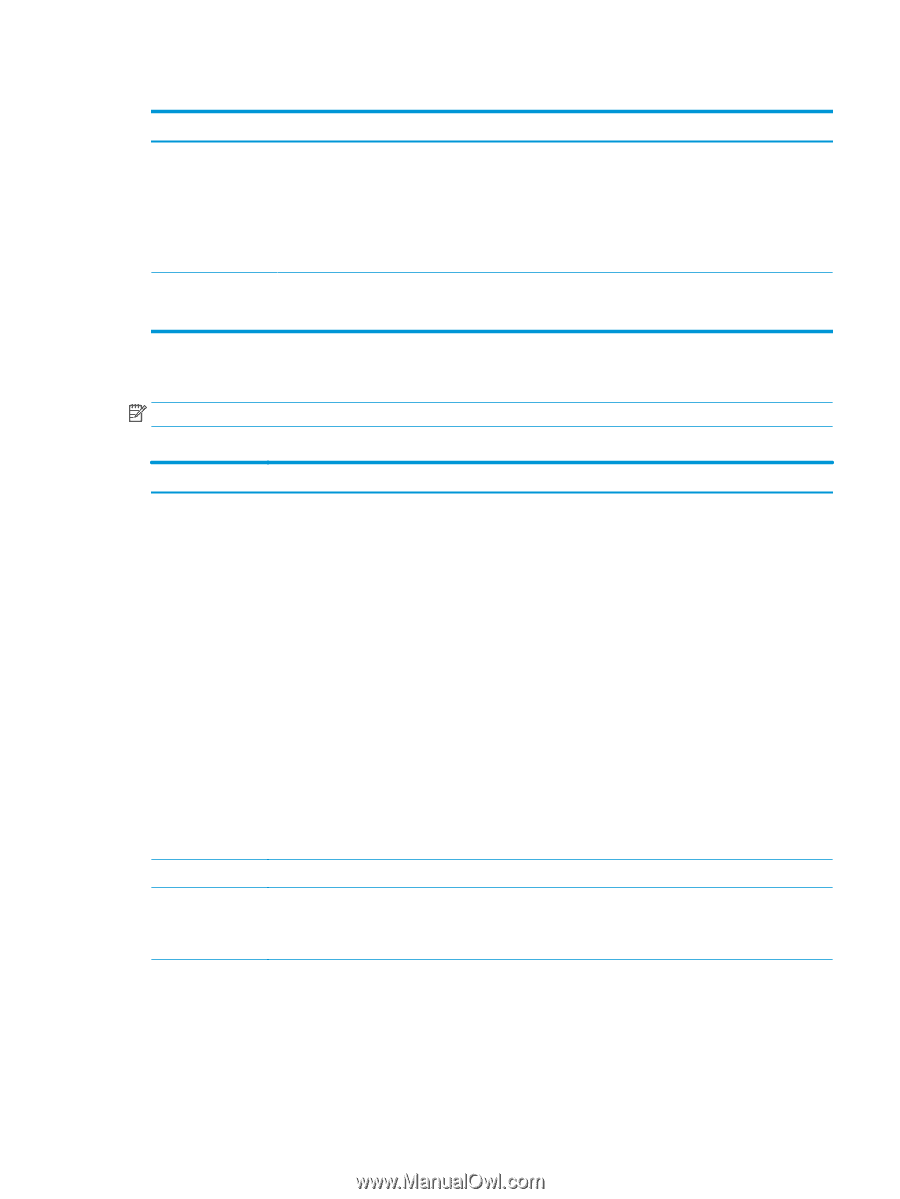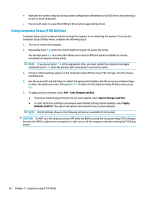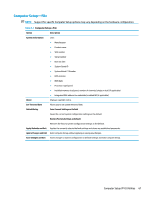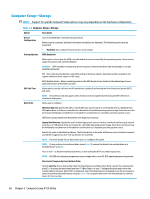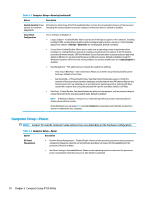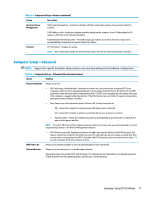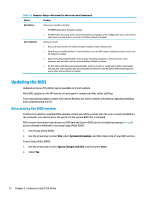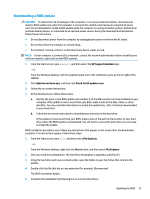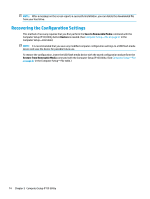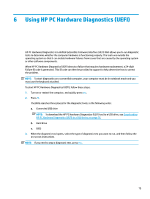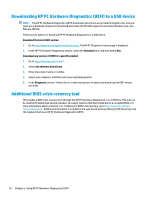HP Sprout Pro G2 Maintenance & Service Guide - Page 81
Computer Setup—Advanced, Table 5-4
 |
View all HP Sprout Pro G2 manuals
Add to My Manuals
Save this manual to your list of manuals |
Page 81 highlights
Table 5-4 Computer Setup-Power (continued) Option Description Hardware Power Management SATA Power Management - Enables or disables SATA bus and/or device power management. Default is enabled. S4/S5 Wake on LAN - Enables or disables remotely waking up the computer from S4 (hibernation) or S5 (power is off) power state. Default is disabled. Enable/Disable USB Charging Port - The USB charging port allows an external device to charge until a specified battery charge level is reached. Default is enabled. Thermal CPU Fan Speed - Displays fan speed. NOTE: This setting only changes the minimum fan speed. The fans are still automatically controlled. Computer Setup-Advanced NOTE: Support for specific Computer Setup options may vary depending on the hardware configuration. Table 5-5 Computer Setup-Advanced (for advanced users) Option Heading Power-On Options Allows you to set: ● POST messages (enable/disable). Enabling this feature will cause the system to display POST error messages, which are error messages displayed on the monitor during the Power On Self Test if the BIOS encounters some kind of problem while starting the PC. A POST error message will only display on screen if the computer is capable of booting this far. If the POST detects an error before this point, a beep code is generated instead. Default is disabled. ● After Power Loss (off/on/previous state). Default is Off. Setting this option to: - Off-causes the computer to remain powered off when power is restored. - On-causes the computer to power on automatically as soon as power is restored. - Previous state-causes the computer to power on automatically as soon as power is restored, if it was on when power was lost. NOTE: If you turn off power to the computer using the switch on a power strip, you will not be able to use the suspend/sleep feature or the Remote Management features. ● POST Delay (in seconds). Enabling this feature will add a user-specified delay to the POST process. This delay is sometimes needed for hard disks on some PCI cards that spin up very slowly, so slowly that they are not ready to boot by the time POST is finished. The POST delay also gives you more time to select F10 to enter Computer (F10) Setup. Default is None. BIOS Power-On Allows you to set the computer to turn on automatically at a time you specify. Onboard Devices Allows you to set resources for or disable Legacy devices. Select the Legacy device's IRQ, DMA, and I/O Range. The settings may not take effect for all operating systems. To hide a device from the operating system, see Security > Device Security. Computer Setup (F10) Utilities 71