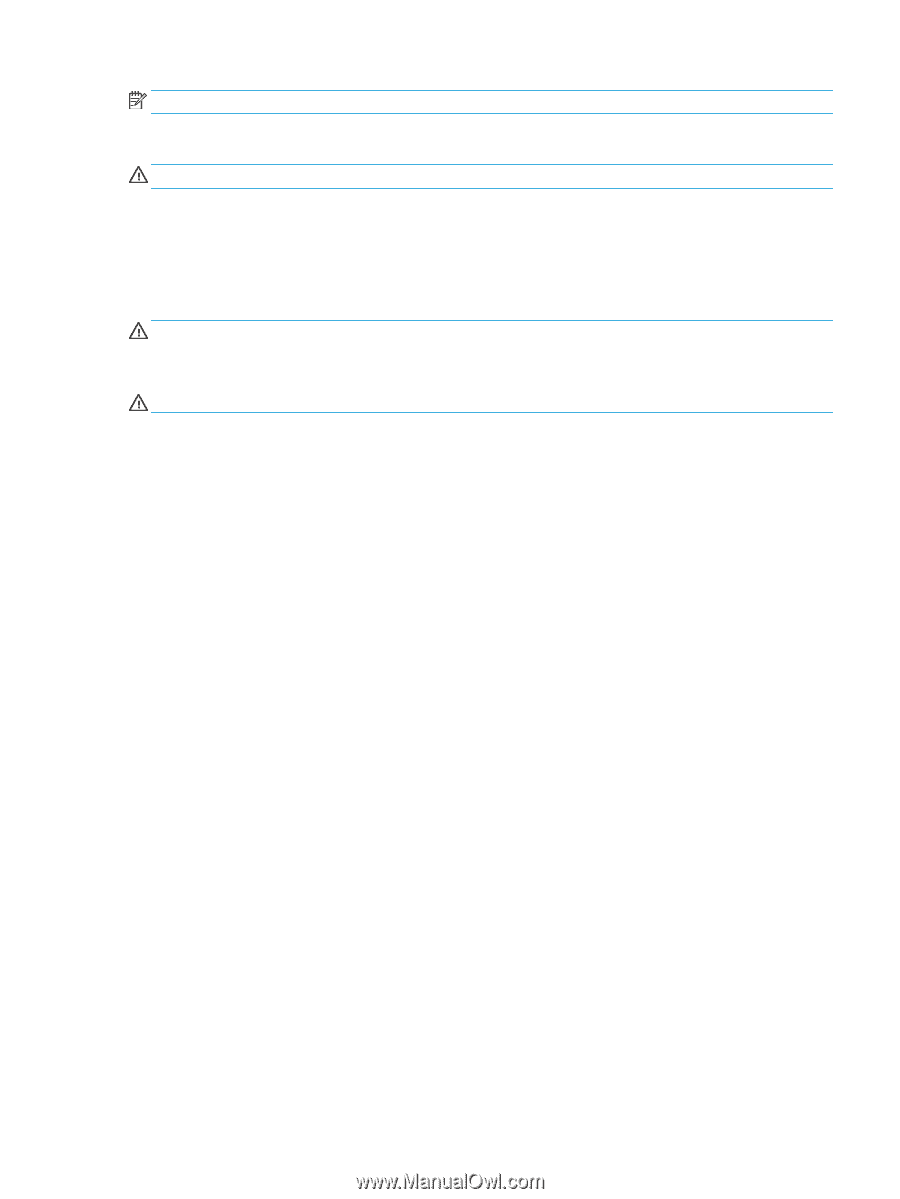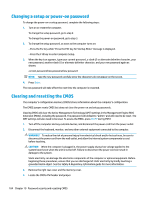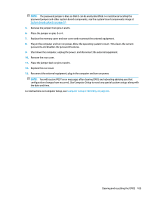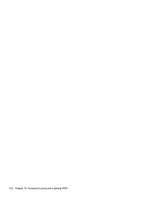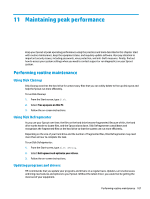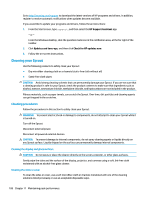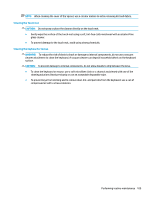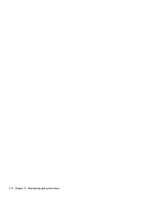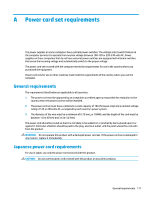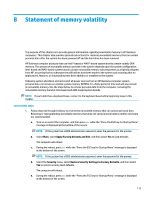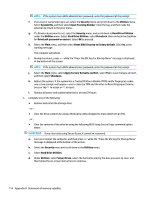HP Sprout Pro G2 Maintenance & Service Guide - Page 119
Cleaning the Touch mat, Cleaning the keyboard or mouse, use a soft
 |
View all HP Sprout Pro G2 manuals
Add to My Manuals
Save this manual to your list of manuals |
Page 119 highlights
NOTE: When cleaning the cover of the Sprout, use a circular motion to aid in removing dirt and debris. Cleaning the Touch mat CAUTION: Do not spray or place the cleaner directly on the touch mat. ● Gently wipe the surface of the touch mat using a soft, lint-free cloth moistened with an alcohol-free glass cleaner. ● To prevent damage to the touch mat, avoid using strong chemicals. Cleaning the keyboard or mouse WARNING! To reduce the risk of electric shock or damage to internal components, do not use a vacuum cleaner attachment to clean the keyboard. A vacuum cleaner can deposit household debris on the keyboard surface. CAUTION: To prevent damage to internal components, do not allow liquids to drip between the keys. ● To clean the keyboard or mouse, use a soft microfiber cloth or a chamois moistened with one of the cleaning solutions listed previously or use an acceptable disposable wipe. ● To prevent keys from sticking and to remove dust, lint, and particles from the keyboard, use a can of compressed air with a straw extension. Performing routine maintenance 109