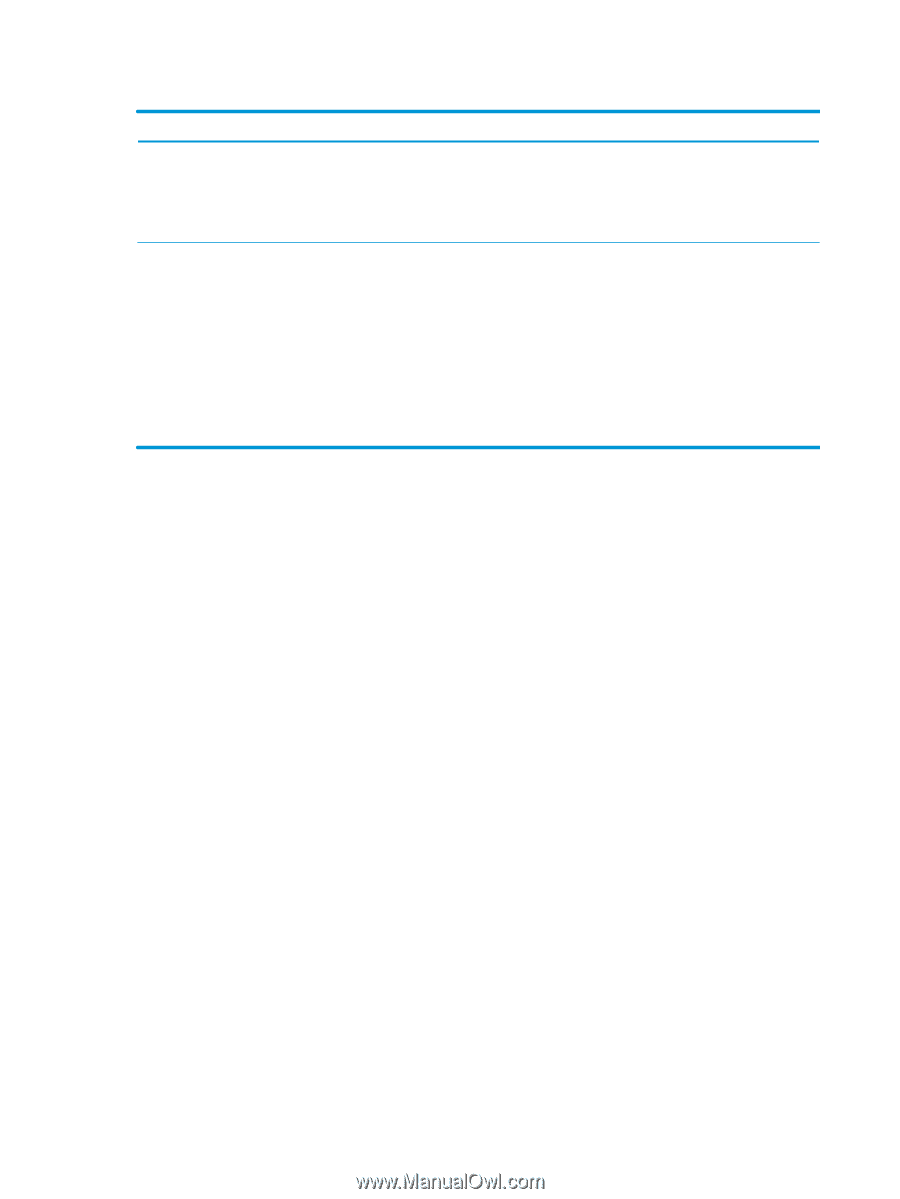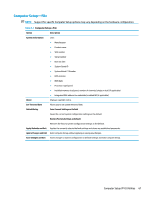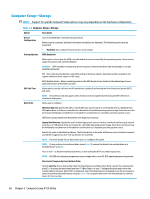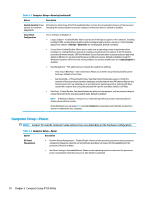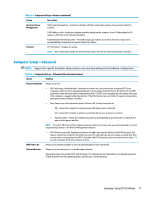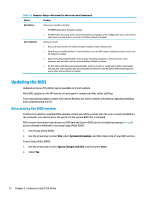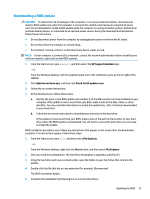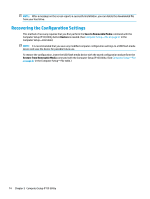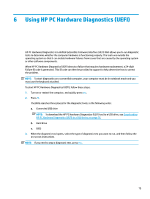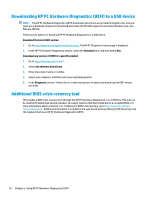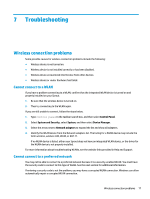HP Sprout Pro G2 Maintenance & Service Guide - Page 82
Updating the BIOS, Determining the BIOS version
 |
View all HP Sprout Pro G2 manuals
Add to My Manuals
Save this manual to your list of manuals |
Page 82 highlights
Table 5-5 Computer Setup-Advanced (for advanced users) (continued) Option Heading Bus Options Allows you to enable or disable: ● PCI SERR# Generation. Default is enabled. ● PCI VGA Palette Snooping, which sets the VGA palette snooping bit in PCI configuration space; only needed when more than one graphics controller is installed. Default is disabled. Device Options Allows you to set: ● Num Lock State at Power-On (off/on). Enables numlock at boot. Default is On. ● Multi-Processor (enable/disable). Controls whether or not the BIOS reports multiple processor cores to the OS. Default is enabled. ● Hyper-Threading (enable/disable). Controls hyper-threading capability on Intel processors. Some programs may run better with this feature disabled. Default is enabled. ● NIC PXE Option ROM Download (enable/disable). Controls whether or not NIC option ROM is downloaded and executed. Some systems may need to disable this feature to save NIC Option ROM address space for use by other devices.Default is enabled. Updating the BIOS Updated versions of the BIOS may be available on the HP website. Most BIOS updates on the HP website are packaged in compressed files called SoftPaqs. Some download packages contain a file named Readme.txt, which contains information regarding installing and troubleshooting the file. Determining the BIOS version To determine whether available BIOS updates contain later BIOS versions than the one currently installed on the computer, you need to know the version of the system BIOS that is installed. BIOS version information (also known as ROM date and System BIOS) can be revealed by pressing fn+esc (if you are already in Windows) or by using Setup Utility (BIOS). 1. Start Setup Utility (BIOS). 2. Use the arrow keys to select File, select System Information, and then make note of your BIOS version. To exit Setup Utility (BIOS): 1. Use the arrow keys to select Ignore Changes and Exit, and then press enter. 2. Select Yes. 72 Chapter 5 Computer Setup (F10) Utility