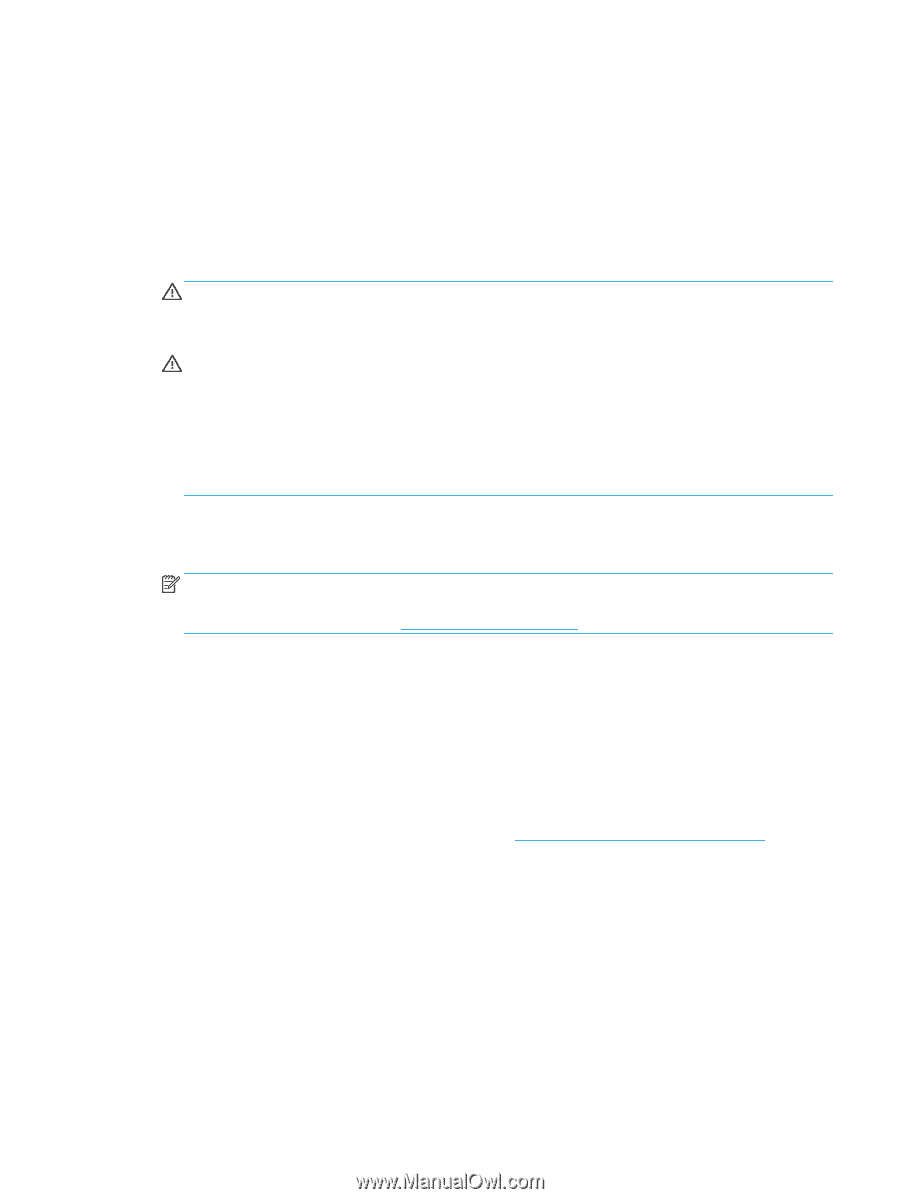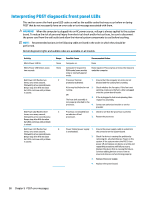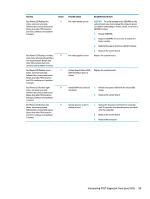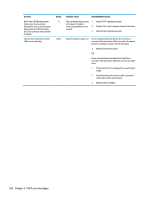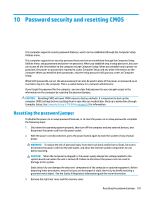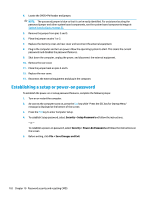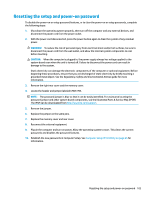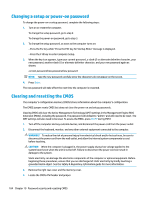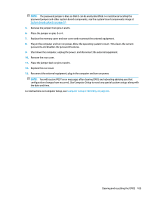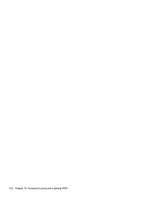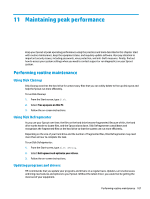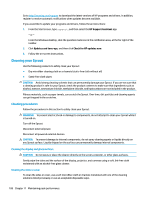HP Sprout Pro G2 Maintenance & Service Guide - Page 113
Resetting the setup and power-on password, support, Computer Setup F10 Utility,
 |
View all HP Sprout Pro G2 manuals
Add to My Manuals
Save this manual to your list of manuals |
Page 113 highlights
Resetting the setup and power-on password To disable the power-on or setup password features, or to clear the power-on or setup passwords, complete the following steps: 1. Shut down the operating system properly, then turn off the computer and any external devices, and disconnect the power cord from the power outlet. 2. With the power cord disconnected, press the power button again to drain the system of any residual power. WARNING! To reduce the risk of personal injury from electrical shock and/or hot surfaces, be sure to disconnect the power cord from the wall outlet, and allow the internal system components to cool before touching. CAUTION: When the computer is plugged in, the power supply always has voltage applied to the system board even when the unit is turned off. Failure to disconnect the power cord can result in damage to the system. Static electricity can damage the electronic components of the computer or optional equipment. Before beginning these procedures, ensure that you are discharged of static electricity by briefly touching a grounded metal object. See the Regulatory, Safety and Environmental Notices guide for more information. 3. Remove the right rear cover and the memory cover. 4. Locate the header and jumper labeled CMOS+PW. NOTE: The password jumper is blue so that it can be easily identified. For assistance locating the password jumper and other system board components, see the Illustrated Parts & Service Map (IPSM). The IPSM can be downloaded from http://www.hp.com/support. 5. Remove the jumper. 6. Replace the jumper on the same pins. 7. Replace the memory cover and rear cover. 8. Reconnect the external equipment. 9. Plug in the computer and turn on power. Allow the operating system to start. This clears the current passwords and disables the password features. 10. Establish the new passwords in Computer Setup. See Computer Setup (F10) Utility on page 65 for information. Resetting the setup and power-on password 103