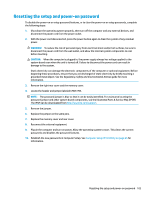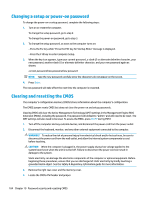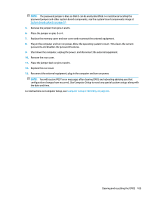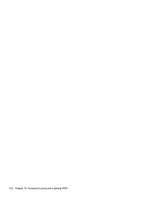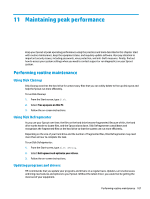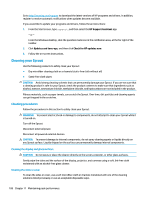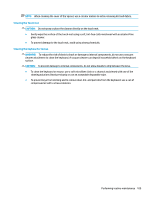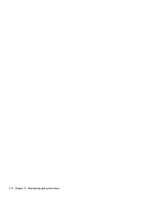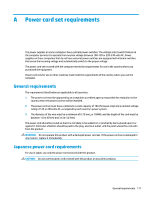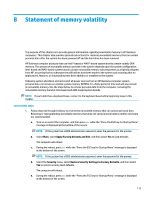HP Sprout Pro G2 Maintenance & Service Guide - Page 118
Cleaning your Sprout, Cleaning procedures, Cleaning the display and glass surfaces
 |
View all HP Sprout Pro G2 manuals
Add to My Manuals
Save this manual to your list of manuals |
Page 118 highlights
Go to http://www.hp.com/support to download the latest versions of HP programs and drivers. In addition, register to receive automatic notifications when updates become available. If you would like to update your programs and drivers, follow these instructions: 1. From the Start screen, type support, and then select the HP Support Assistant app. - or - From the Windows desktop, click the question mark icon in the notification area, at the far right of the taskbar. 2. Click Updates and tune-ups, and then click Check for HP updates now. 3. Follow the on-screen instructions. Cleaning your Sprout Use the following products to safely clean your Sprout: ● Dry microfiber cleaning cloth or a chamois (static-free cloth without oil) ● Static-free cloth wipes CAUTION: Avoid strong cleaning solvents that can permanently damage your Sprout. If you are not sure that a cleaning product is safe for your Sprout, check the product contents to make sure that ingredients such as alcohol, acetone, ammonium chloride, methylene chloride, and hydrocarbons are not included in the product. Fibrous materials, such as paper towels, can scratch the Sprout. Over time, dirt particles and cleaning agents can get trapped in the scratches. Cleaning procedures Follow the procedures in this section to safely clean your Sprout. WARNING! To prevent electric shock or damage to components, do not attempt to clean your Sprout while it is turned on. Turn off the Sprout. Disconnect external power. Disconnect all powered external devices. CAUTION: To prevent damage to internal components, do not spray cleaning agents or liquids directly on any Sprout surface. Liquids dripped on the surface can permanently damage internal components. Cleaning the display and glass surfaces CAUTION: Do not spray or place the cleaner directly on the screen, projector, or other glass surfaces. Gently wipe the sides and the surface of the display, projector, and cameras using a soft, lint-free cloth moistened with an alcohol-free glass cleaner. Cleaning the sides or cover To clean the sides or cover, use a soft microfiber cloth or chamois moistened with one of the cleaning solutions listed previously or use an acceptable disposable wipe. 108 Chapter 11 Maintaining peak performance