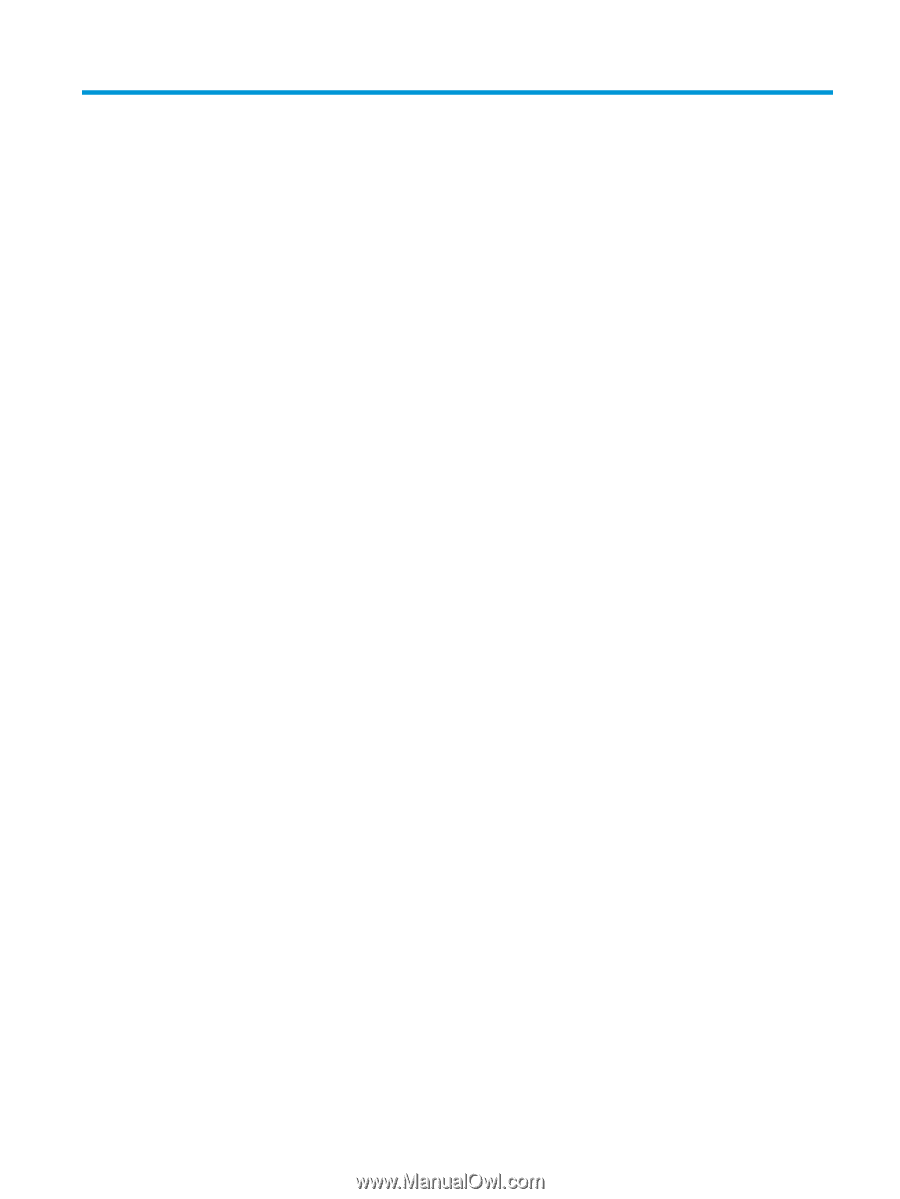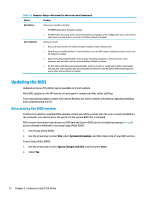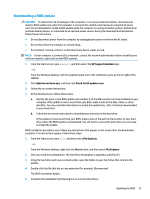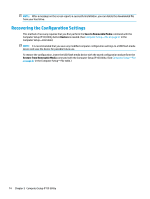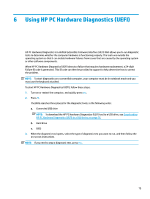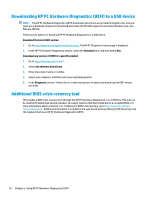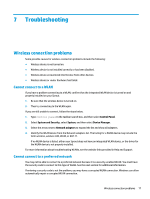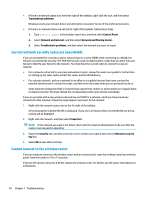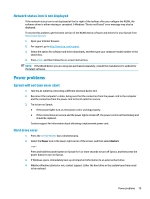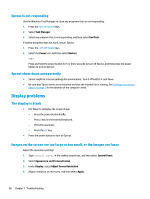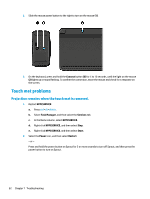HP Sprout Pro G2 Maintenance & Service Guide - Page 87
Troubleshooting, Wireless connection problems, Cannot connect to a WLAN, Cannot connect to
 |
View all HP Sprout Pro G2 manuals
Add to My Manuals
Save this manual to your list of manuals |
Page 87 highlights
7 Troubleshooting Wireless connection problems Some possible causes for wireless connection problems include the following: ● Wireless device is not turned on. ● Wireless device is not installed correctly or has been disabled. ● Wireless device encountered interference from other devices. ● Wireless device or router hardware has failed. Cannot connect to a WLAN If you have a problem connecting to a WLAN, confirm that the integrated WLAN device is turned on and properly installed on your Sprout. 1. Be sure that the wireless device is turned on. 2. Then try connecting to the WLAN again. If you are still unable to connect, follow the steps below. 1. Type control panel in the taskbar search box, and then select Control Panel. 2. Select System and Security, select System, and then select Device Manager. 3. Select the arrow next to Network adapters to expand the list and show all adapters. 4. Identify the WLAN device from the Network adapters list. The listing for a WLAN device may include the term wireless, wireless LAN, WLAN, or 802.11. If no WLAN device is listed, either your Sprout does not have an integrated WLAN device, or the driver for the WLAN device is not properly installed. For more information about troubleshooting WLANs, see the website links provided in Help and Support. Cannot connect to a preferred network You may not be able to connect to a preferred network because it is a security-enabled WLAN. You must have the security code to connect to this type of WLAN. See the next section for additional information. If entering a security code is not the problem, you may have a corrupted WLAN connection. Windows can often automatically repair a corrupted WLAN connection. Wireless connection problems 77