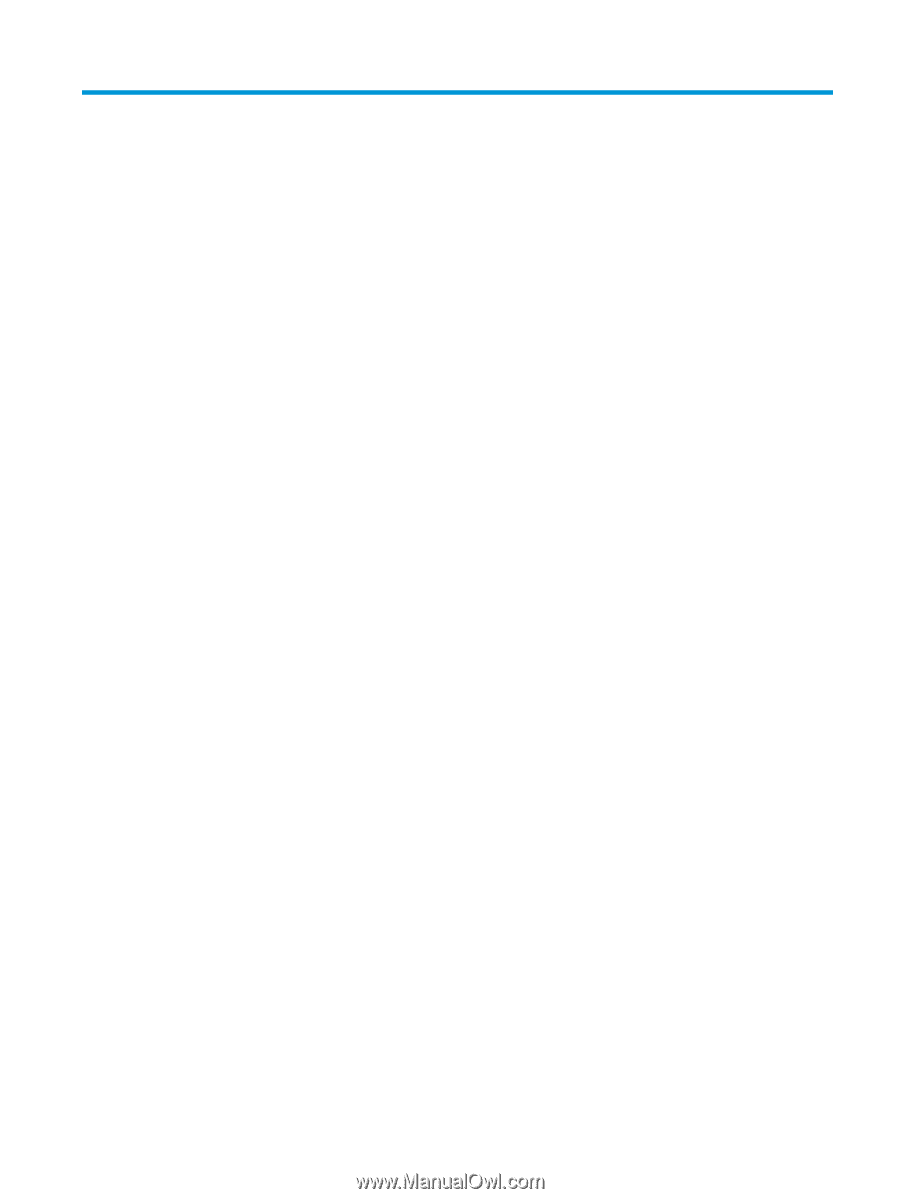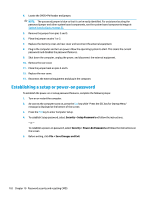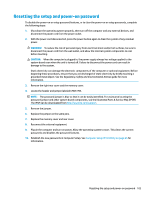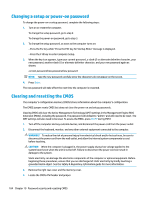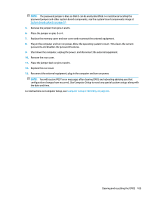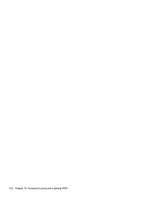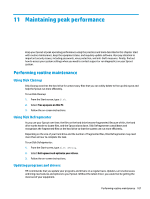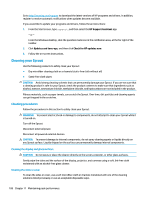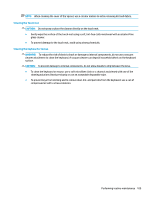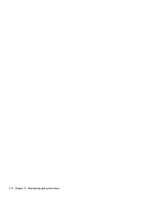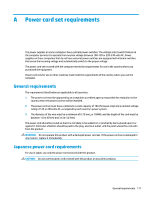HP Sprout Pro G2 Maintenance & Service Guide - Page 117
Maintaining peak performance, Performing routine maintenance, Using Disk Cleanup
 |
View all HP Sprout Pro G2 manuals
Add to My Manuals
Save this manual to your list of manuals |
Page 117 highlights
11 Maintaining peak performance Keep your Sprout at peak operating performance using the practices and tools described in this chapter. Start with routine maintenance, keep the equipment clean, and regularly update software. Also pay attention to important security issues, including passwords, virus protection, and anti-theft measures. Finally, find out how to access your system settings when you need to contact support or run diagnostics on your Sprout system. Performing routine maintenance Using Disk Cleanup Disk Cleanup searches the hard drive for unnecessary files that you can safely delete to free up disk space and help the Sprout run more efficiently. To run Disk Cleanup: 1. From the Start screen, type disk. 2. Select Free up space on this PC. 3. Follow the on-screen instructions. Using Disk Defragmenter As you use your Sprout over time, the files on the hard drive become fragmented. Because of this, the hard drive works harder to locate files, and the Sprout slows down. Disk Defragmenter consolidates and reorganizes the fragmented files on the hard drive so that the system can run more efficiently. Depending on the size of your hard drive and the number of fragmented files, Disk Defragmenter may need more than an hour to complete the task. To run Disk Defragmenter: 1. From the Start screen, type disk defrag. 2. Select Defragment and optimize your drives. 3. Follow the on-screen instructions. Updating programs and drivers HP recommends that you update your programs and drivers on a regular basis. Updates can resolve issues and bring new features and options to your Sprout. Without the latest driver, you would not be getting the most out of your equipment. Performing routine maintenance 107