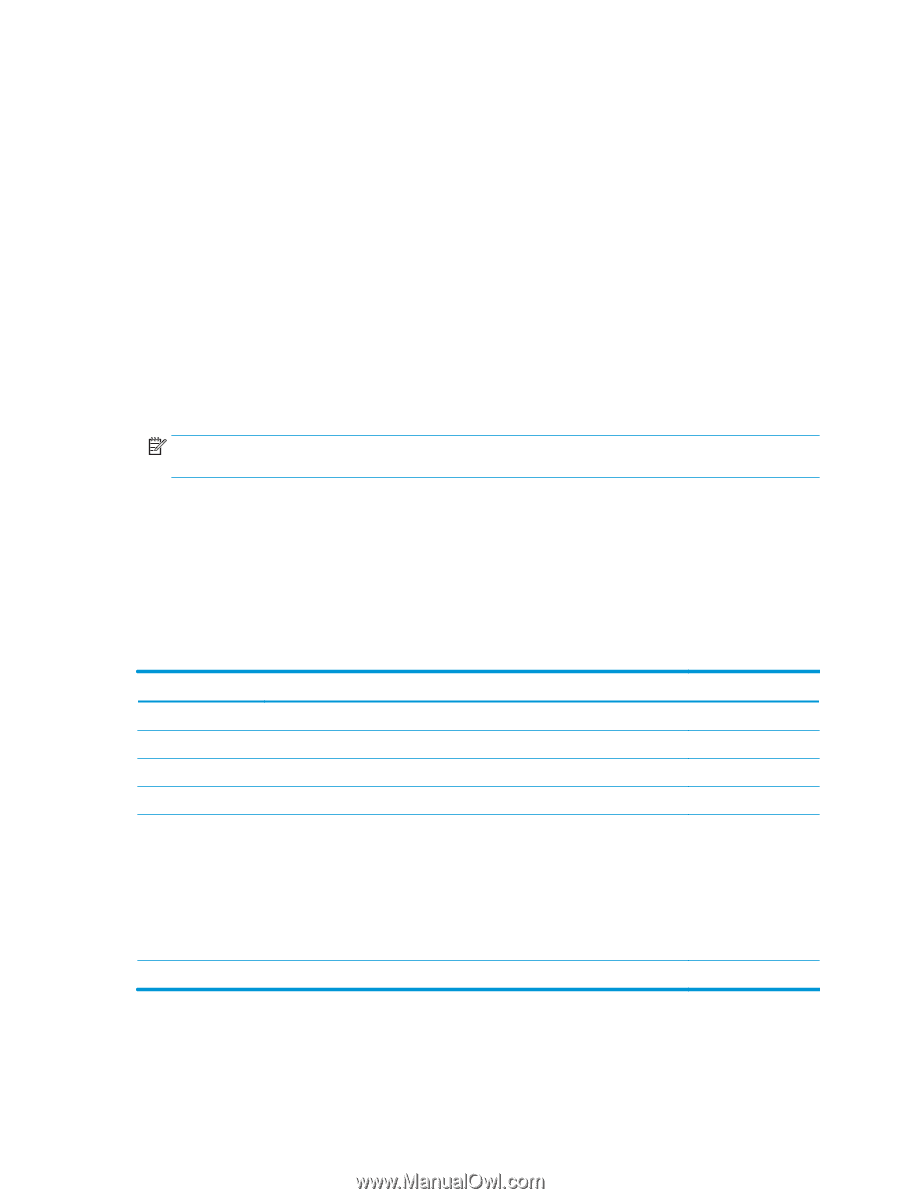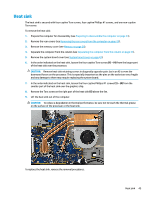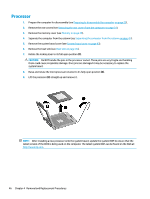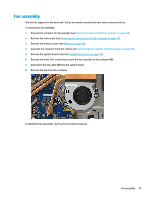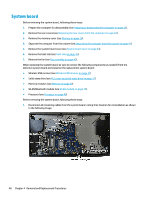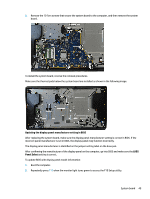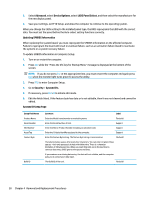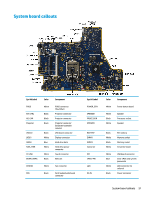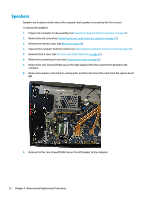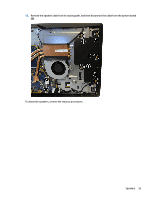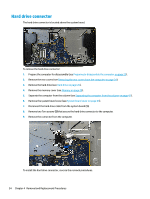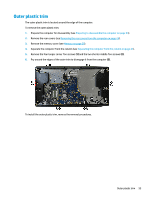HP Sprout Pro G2 Maintenance & Service Guide - Page 60
Advanced, Device Options, LVDS Panel Select, Updating SMBIOS Information, Security, System ID's
 |
View all HP Sprout Pro G2 manuals
Add to My Manuals
Save this manual to your list of manuals |
Page 60 highlights
3. Select Advanced, select Device Options, select LVDS Panel Select, and then select the manufacturer for the new display panel. 4. Save your settings, exit F10 Setup, and allow the computer to continue to the operating system. When you change the LVDS setting to the installed panel type, the BIOS reprograms the EDID with the correct data. You must set the panel before the Auto-select setting functions correctly. Updating SMBIOS Information When replacing the system board, you must reprogram the SMBIOS information on the affected computer. Failure to reprogram the board will result in eventual failure, such as an activation failure (need to reactivate the system) or a system recovery failure. To update SMBIOS information in Computer Setup: 1. Turn on or restart the computer. 2. Press Esc while the "Press the ESC key for Startup Menu" message is displayed at the bottom of the screen. NOTE: If you do not press Esc at the appropriate time, you must restart the computer and again press Esc when the monitor light turns green to access the utility. 3. Press F10 to enter Computer Setup. 4. Go to Security > System ID's. 5. If necessary, press Ctrl+A to initiate edit mode. 6. Edit the fields listed. If the feature byte has data or is not editable, then it was not cleared and cannot be edited. System ID Setup Page Setup Field Name Product Name Serial Number SKU Number Asset Tag Feature Byte Build ID Comment Label Enter the Model name/number or marketing name. Flexbuild Enter the Serial Number of Unit. Support Enter the SKU or Product Number including Localization Code. Support Enter the 18-byte identifier assigned to the computer. Support Enter the Feature Byte string. The feature byte string is case sensitive. Flexbuild The label includes spaces after every four characters. You can enter or ignore these spaces - their only purpose is to help with data entry. There is a character limitation of 40 bytes per line. When you reach this limit, go to the next line to continue data entry. BIOS ignores the spaces and lines. If you make an error during data entry, the data will not validate, and the computer asks you to correct your data input. The Build ID of the unit. Flexbuild 50 Chapter 4 Removal and Replacement Procedures