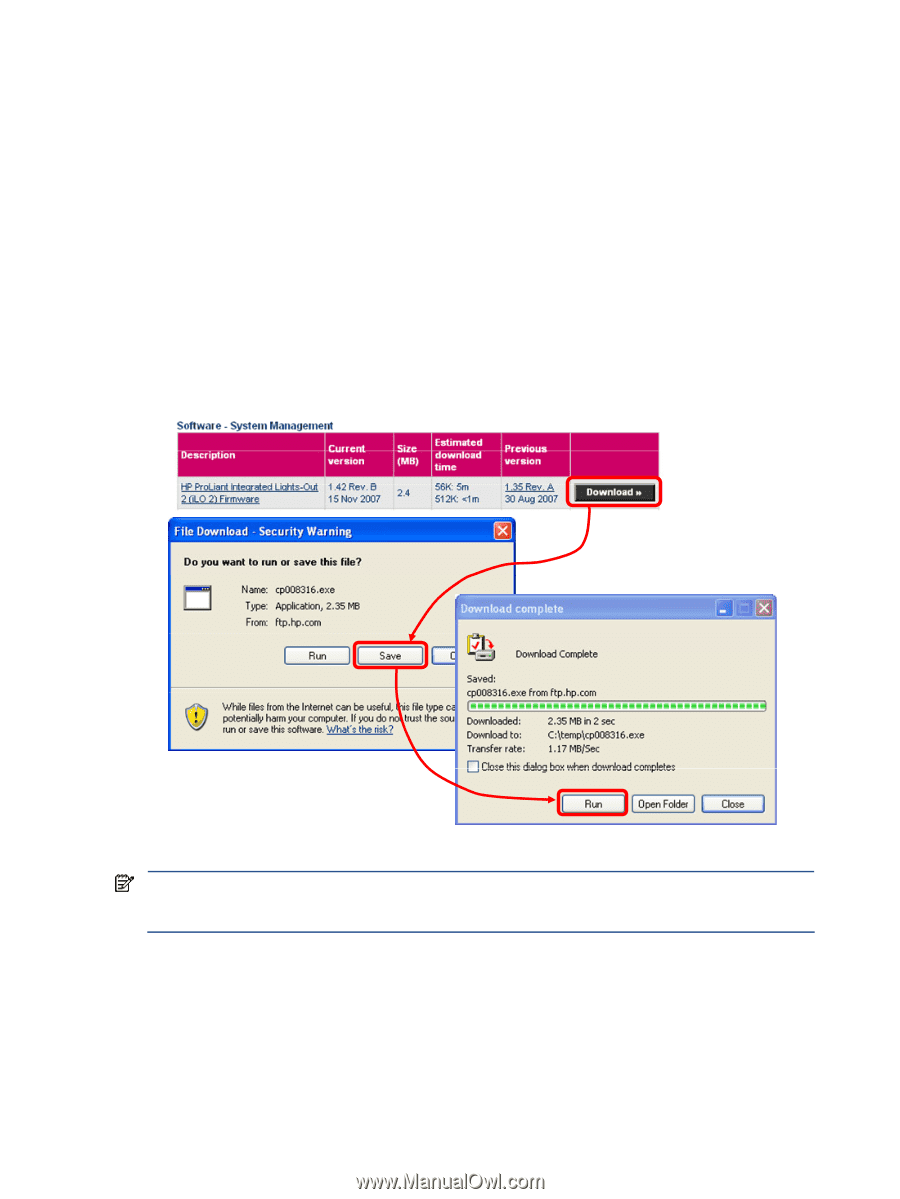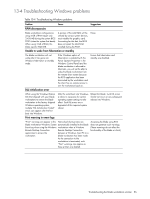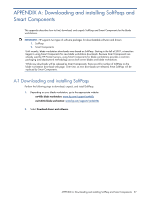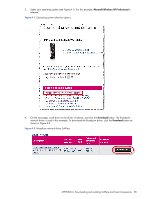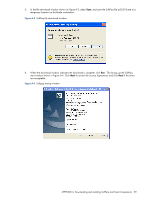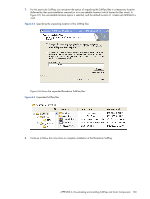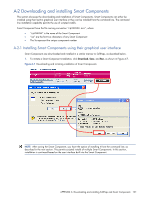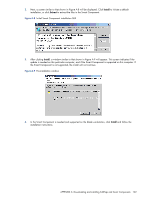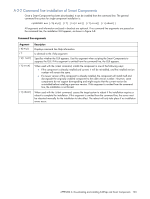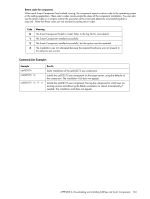HP Xw460c Administrator's Guide for Microsoft Windows on HP ProLiant Blade Wor - Page 101
A-2 Downloading and installing Smart Components
 |
View all HP Xw460c manuals
Add to My Manuals
Save this manual to your list of manuals |
Page 101 highlights
A-2 Downloading and installing Smart Components This section discusses the downloading and installation of Smart Components. Smart Components can either be installed using their built-in graphical user interface or they can be installed from the command line. The command line installation capability permits the use of scripted installs. Smart Component have the file naming convention "cpXXXXXX.exe", where: • "cpXXXXXX" is the name of the Smart Component • "cp" are the first two characters of any Smart Component • The Xs represent the unique component number A-2-1 Installing Smart Components using their graphical user interface Smart Components are downloaded and installed in a similar manner to SoftPaqs, as described below. 1. To initiate a Smart Component installation, click Download, Save, and Run, as shown in Figure A-7. Figure A-7 Downloading and initiating installation of Smart Components NOTE: After saving the Smart Component, you have the option of installing it from the command line, as described in the next section. This permits scripted installs of multiple Smart Components. In this section, installation is continued based on the user interface built into the Smart Component. APPENDIX A: Downloading and installing SoftPaqs and Smart Components 101