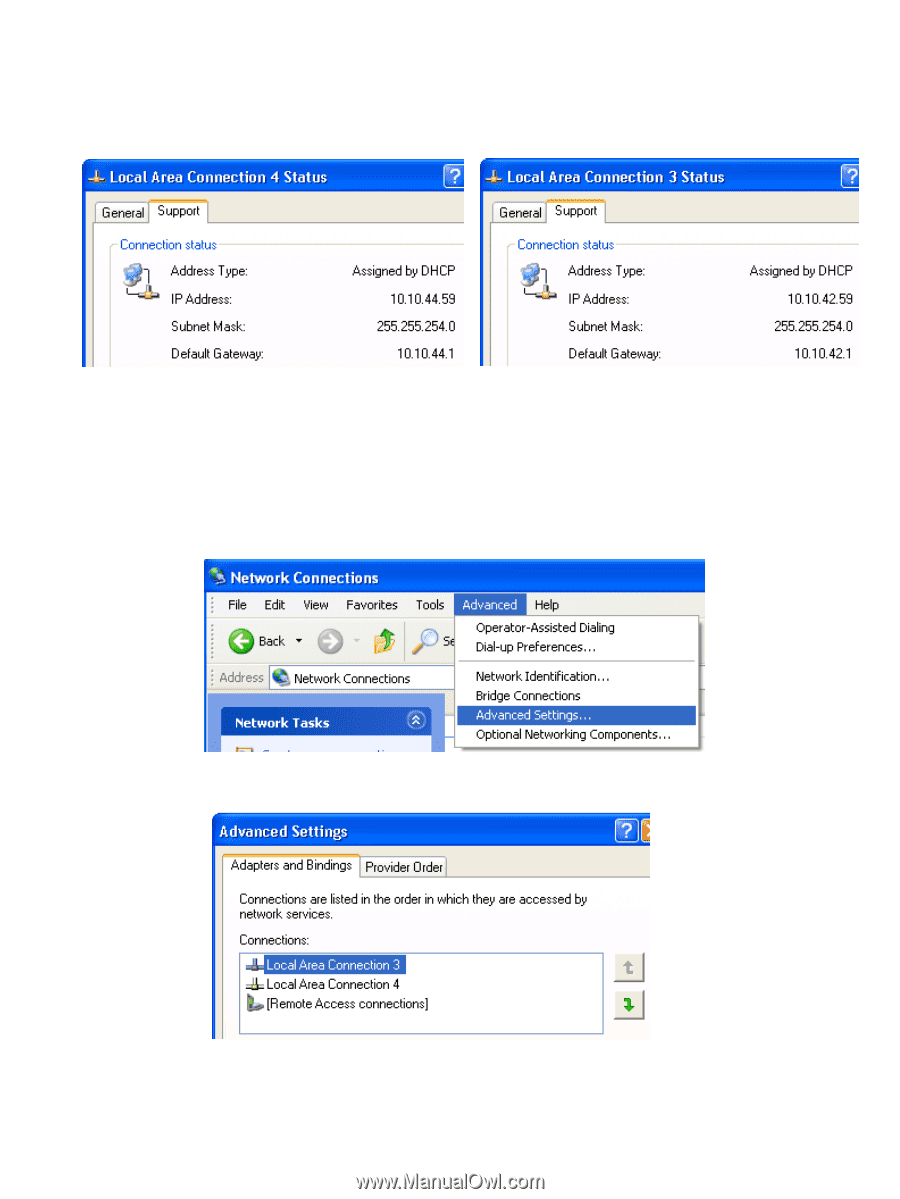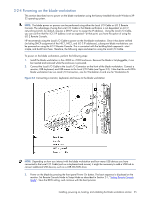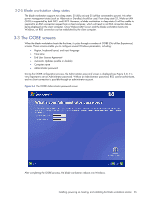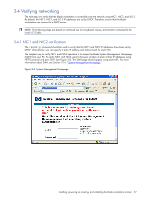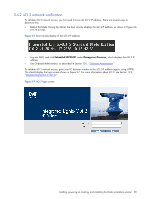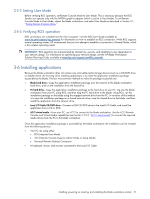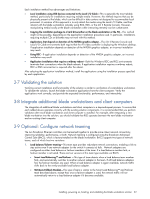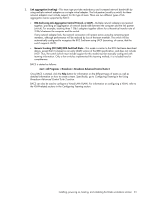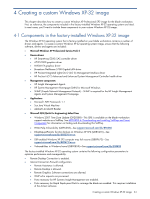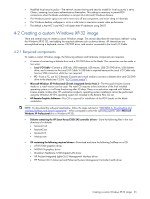HP Xw460c Administrator's Guide for Microsoft Windows on HP ProLiant Blade Wor - Page 30
Advanced Settings dialog, NIC IP addresses
 |
View all HP Xw460c manuals
Add to My Manuals
Save this manual to your list of manuals |
Page 30 highlights
2. Double-click each LAN icon and the Support tab, which displays the IP address of each NIC (see Figure 3-9). While this provides the IP address of each NIC, it does not indicate which NIC is considered the "first" NIC. Figure 3-9 NIC IP addresses 3. To determine which NIC is the first NIC, click Advanced > Advanced Setting in the Network Connections window (see Figure 3-10). The Advanced Settings window is displayed (see Figure 3-11). The "first" NIC is listed at the top in the Connections box. In Figure 3-11, the first NIC is Local Area Connection 3, which (from Figure 3-9) has an IP address of 10.10.42.59. This is the NIC that the blade workstation will be "listening" to for an RGS connection. Figure 3-10 Determining the first NIC Figure 3-11 Advanced Settings dialog The arrows to the right of the Connections box in Figure 3-11 can be used to change the order of the NICs to specify which NIC will be used by the RGS Sender. In the example in Figure 3-11, the RGS Sender will use Local Area Connection 3 with an IP address of 10.10.42.59. Installing, powering on, booting, and validating the blade workstation solution 30