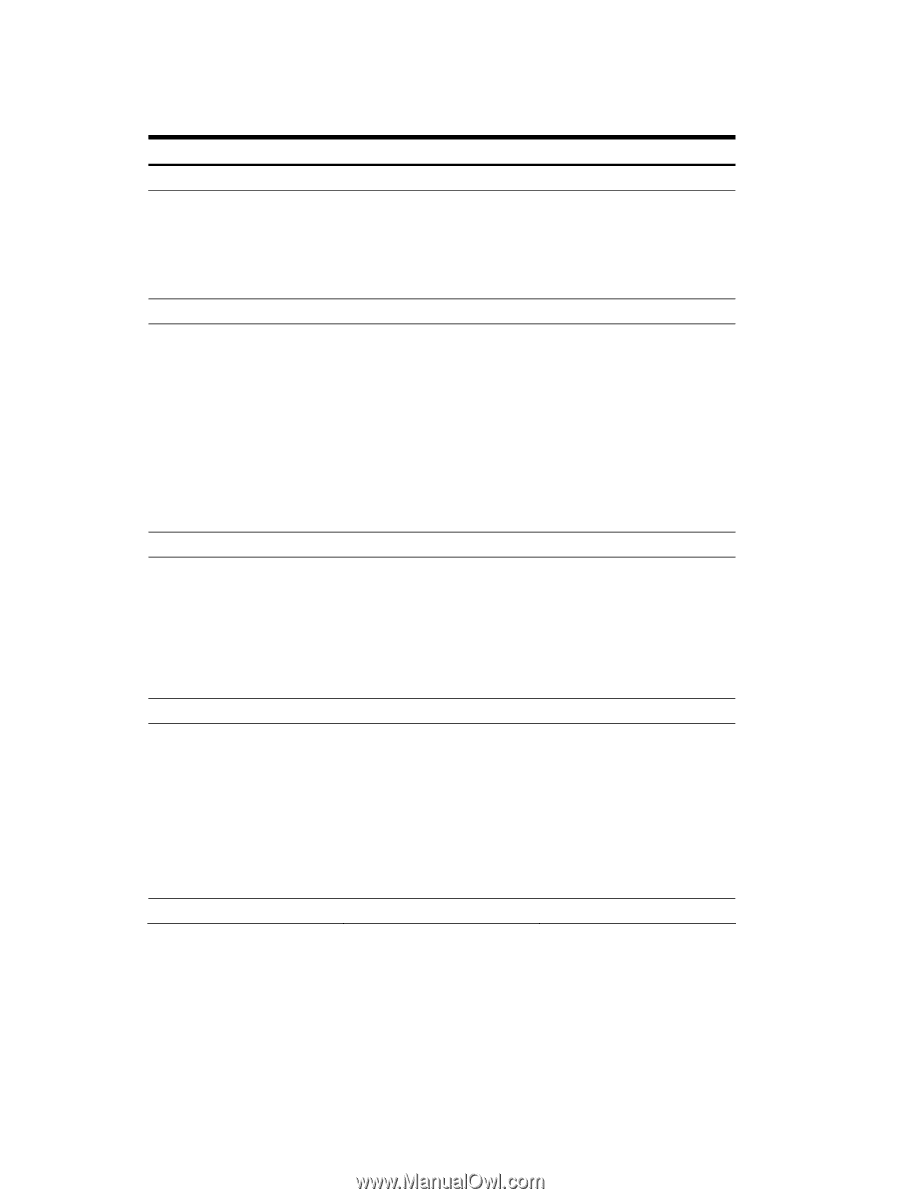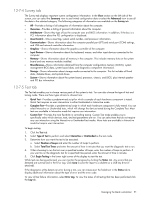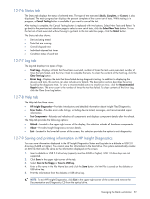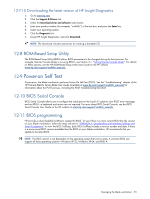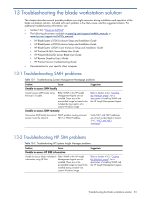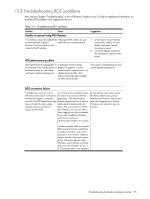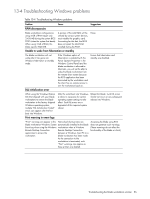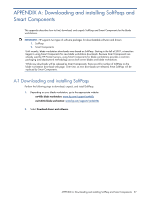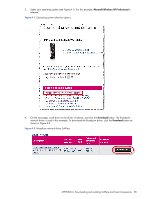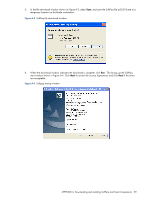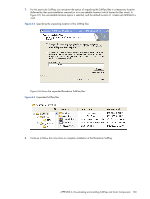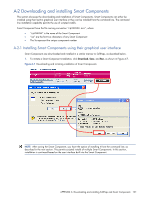HP Xw460c Administrator's Guide for Microsoft Windows on HP ProLiant Blade Wor - Page 96
Troubleshooting Windows problems, RAM discrepancies, Unable to wake from hibernation or standby
 |
View all HP Xw460c manuals
Add to My Manuals
Save this manual to your list of manuals |
Page 96 highlights
13-4 Troubleshooting Windows problems Table 13-4 Troubleshooting Windows problems Problem Cause Suggestions RAM discrepancies Blade workstation configurations using 4 GB of RAM report only 3,456 MB during the system BIOS POST (when the system first boots). When using 2 GB of RAM, the blade reports 2048 MB. A portion of the total RAM will be utilized by various system devices, most notably the graphics card. Accounting for this fact, the BIOS does not report the total RAM installed during the POST. None Unable to wake from hibernation or standby The blade workstation will not wake after it has gone into Windows hibernation or standby mode. If the Windows option of hibernation is enabled (with the Power Options Properties in the Windows Control Panel) and the blade workstation is allowed to hibernate, you will not be able to wake the blade workstation from the remote client system because the RGS application has been terminated by the workstation and the client has no remote access to turn the workstation back on. Ensure that hibernation and standby are disabled. DLL initialization error While using the Windows Restore CD (that shipped with your blade workstation) to restore the blade workstation to the factory shipped Windows operating system, multiple "DLL Initialization Failed" errors can appear after the first boot into Windows. Print warning in event logs After the initial boot into Windows, Reboot the blade. Such DLL errors a reboot is necessary for certain should not occur on any subsequent operating system settings to take reboots into Windows. effect. Such DLL errors are a byproduct of this required system reboot. "Print" warnings can appear in the Networked client printers are blade workstation Windows System automatically installed to the blade Event Log when using the Windows workstation when a Windows Remote Desktop Connection Remote Desktop Connection application to access the between a Windows client PC to a workstation. blade workstation has been made. As the connection to the workstation is terminated, such "Print" warnings can appear as these printers are deleted. Accessing the blade using RGS does not generate such warnings. (These warnings do not affect the functionality of the blade or client.) Troubleshooting the blade workstation solution 96