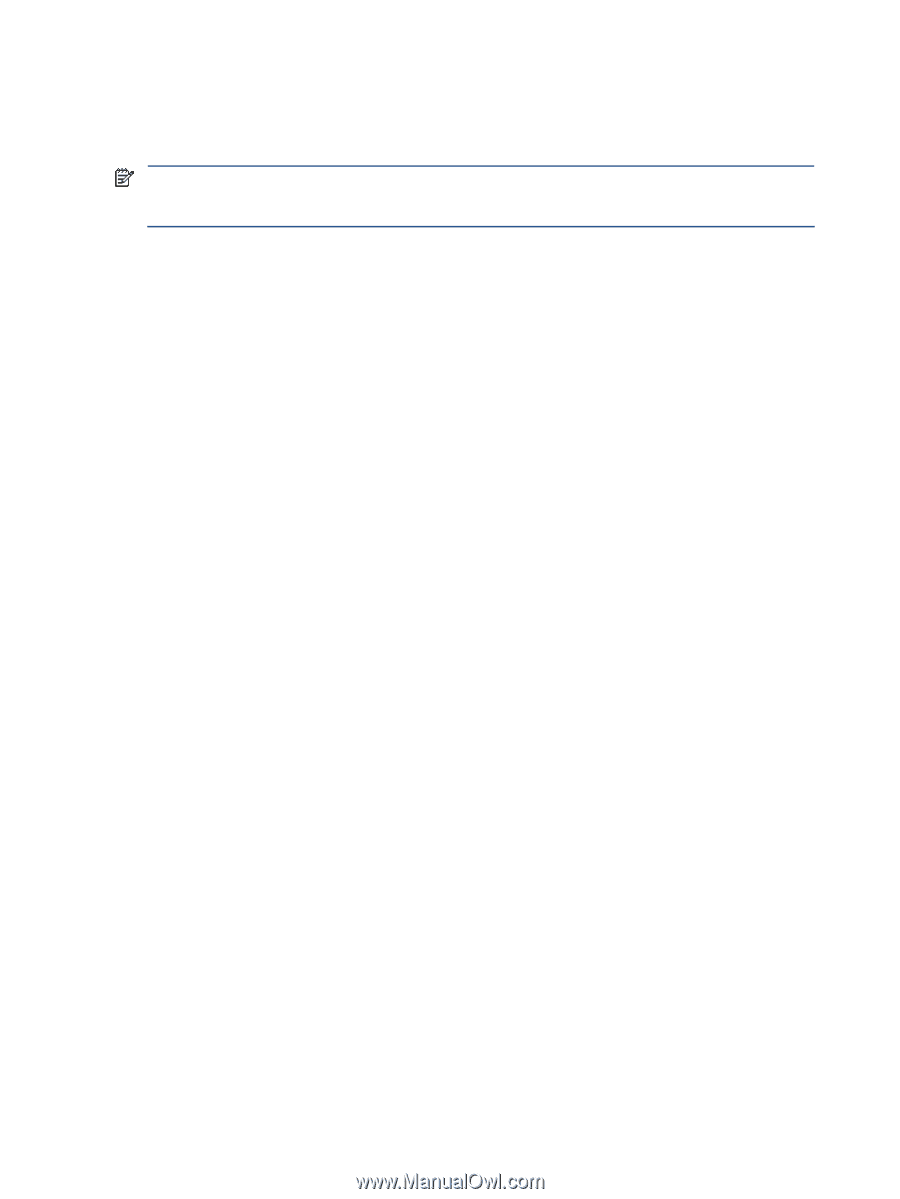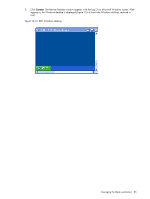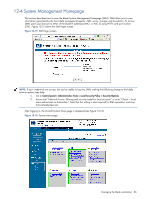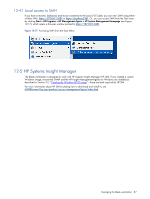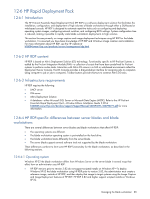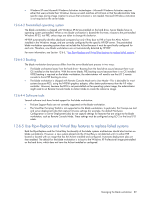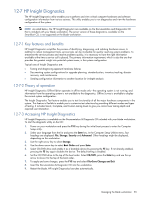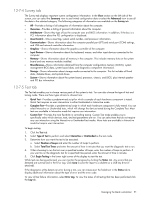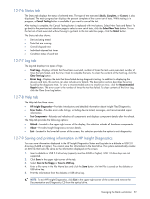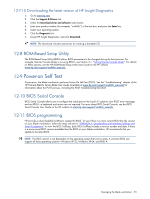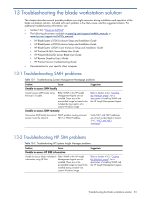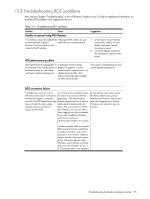HP Xw460c Administrator's Guide for Microsoft Windows on HP ProLiant Blade Wor - Page 90
HP Insight Diagnostics, Key features and benefits, Theory of operation
 |
View all HP Xw460c manuals
Add to My Manuals
Save this manual to your list of manuals |
Page 90 highlights
12-7 HP Insight Diagnostics The HP Insight Diagnostics utility enables you to perform and view critical computer hardware and software configuration information from various sources. This utility enables you to run diagnostics and view the hardware configuration of the system. NOTE: As noted below, the HP Insight Diagnostics are available on the Documentation and Diagnostics CD that is included with your blade workstation. The server version of these diagnostics, available on the SmartStart CD, is not supported on the blade workstation. 12-7-1 Key features and benefits HP Insight Diagnostics simplifies the process of identifying, diagnosing, and isolating hardware issues. In addition to robust management tools, service tools can be invaluable for quickly resolving system problems. To streamline the service process and resolve problems quickly, it is necessary to have the right information available at the time a service call is placed. The primary information requirement, which is also the one that provides the greatest insight into potential system issues, is the system configuration. Typical uses of Insight Diagnostics are: • Testing and diagnosing apparent hardware failures • Documenting system configurations for upgrade planning, standardization, inventory tracking, disaster recovery, and maintenance • Sending configuration information to another location for in-depth analysis 12-7-2 Theory of operation HP Insight Diagnostics Offline Edition operates in offline mode only-the operating system is not running, and information from the operating system is not available to the diagnostics. Offline Survey is available to display the current system configuration. The Insight Diagnostics Test feature enables you to test functionality of all the major hardware components in the system. This feature is flexible to enable you to customize test selections by providing different modes and types of testing. It includes Quick, Complete, and Custom testing levels to give you control over testing depth and required user interaction. 12-7-3 Accessing HP Insight Diagnostics HP Insight Diagnostics is available on the Documentation & Diagnostic CD included with your blade workstation. To start the diagnostic utility on the CD: 1. Power on your workstation and press the F10 key during the initial boot process to enter the Computer Setup utility. 2. Select your language from the list and press the Enter key. In the Computer Setup Utilities menu, four headings are displayed: File, Storage, Security and Advanced. Other headings might be displayed, depending on the workstation. 3. Use the right arrow key to select Storage. 4. Use the down arrow key to select Boot Order and press Enter. 5. Select CD/DVD drive and enable it as a bootable device by pressing the F5 key. If not already enabled, pressing the F5 key again disables the device. The default setting is enabled. 6. Set the CD/DVD drive to the top of the boot order. Select CD/DVD, press the Enter key and use the up arrow to move it to the top of the boot order. 7. To apply and save changes, press the F10 key and select File>Save Changes and Exit. 8. Insert the Documentation & Diagnostic CD into the workstation. 9. Restart the blade. HP Insight Diagnostics launches automatically. Managing the blade workstation 90