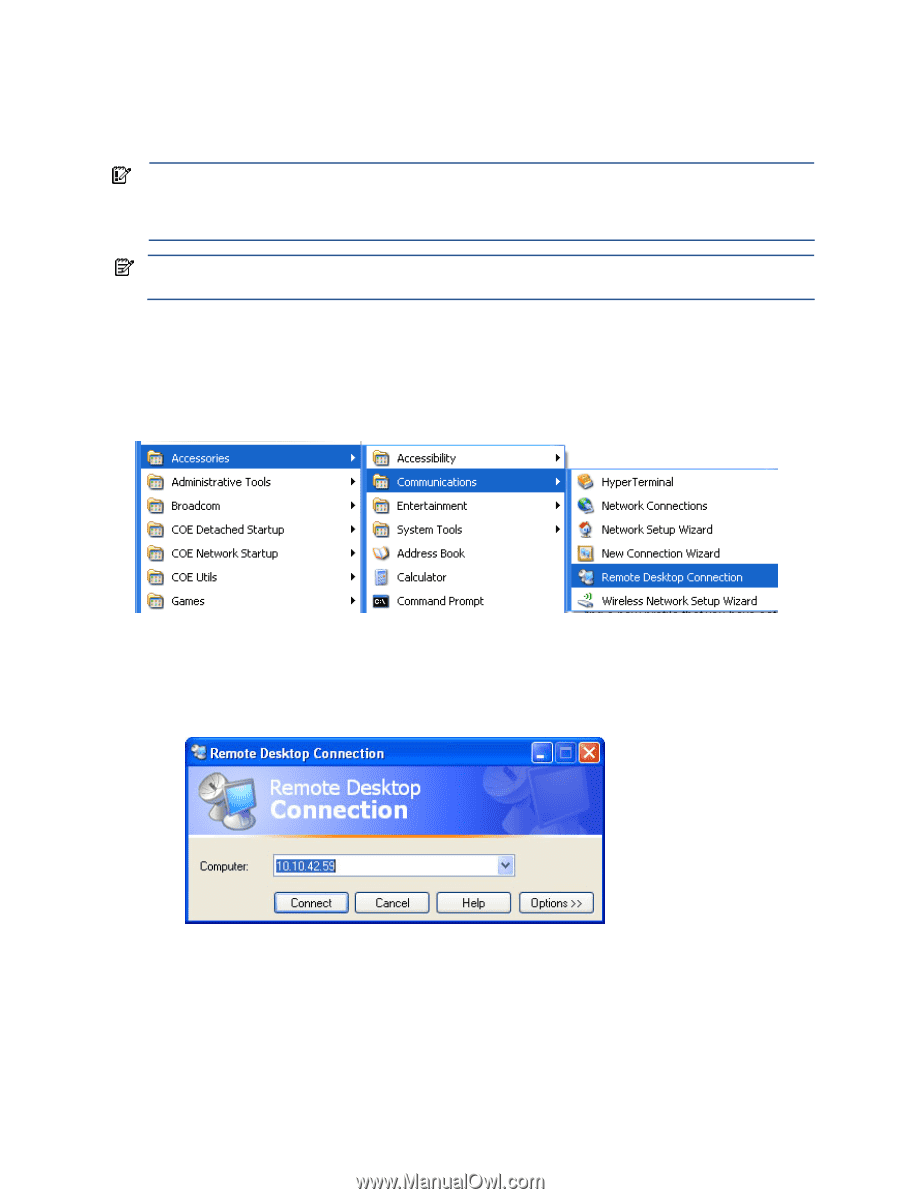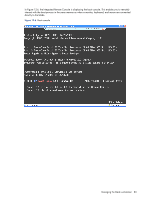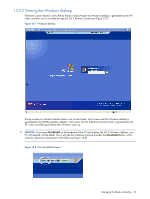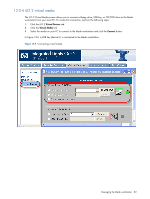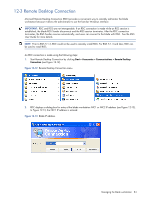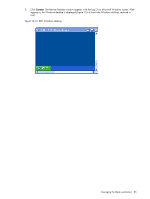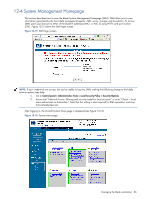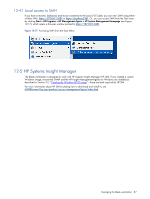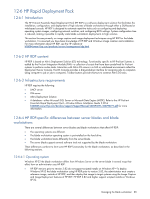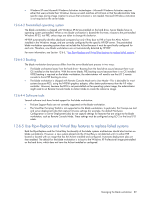HP Xw460c Administrator's Guide for Microsoft Windows on HP ProLiant Blade Wor - Page 84
Remote Desktop Connection, Start Remote Desktop Connection by clicking
 |
View all HP Xw460c manuals
Add to My Manuals
Save this manual to your list of manuals |
Page 84 highlights
12-3 Remote Desktop Connection Microsoft Remote Desktop Connection (RDC) provides a convenient way to remotely administer the blade workstation because it allows the administrator to use the familiar Windows interface. IMPORTANT: RDC and RGS are not interoperable. If an RDC connection is made while an RGS session is established, the blade RGS Sender disconnects and the RGS session terminates. After the RDC connection terminates, the RGS Sender resumes automatically, and users can connect to the blade with RGS. See the RGS User Guide for more details. NOTE: Prior to RGS 5.1.3, RDC could not be used to remotely install RGS. For RGS 5.1.3 and later, RDC can be used to install RGS. An RDC connection is made using the following steps: 1. Start Remote Desktop Connection by clicking Start > Accessories > Communications > Remote Desktop Connection (see Figure 12-12). Figure 12-12 Remote Desktop Connection menu 2. RDC displays a dialog box for entry of the blade workstation NIC1 or NIC2 IP address (see Figure 12-13). In Figure 12-13, the NIC1 IP address is entered. Figure 12-13 Blade IP address Managing the blade workstation 84