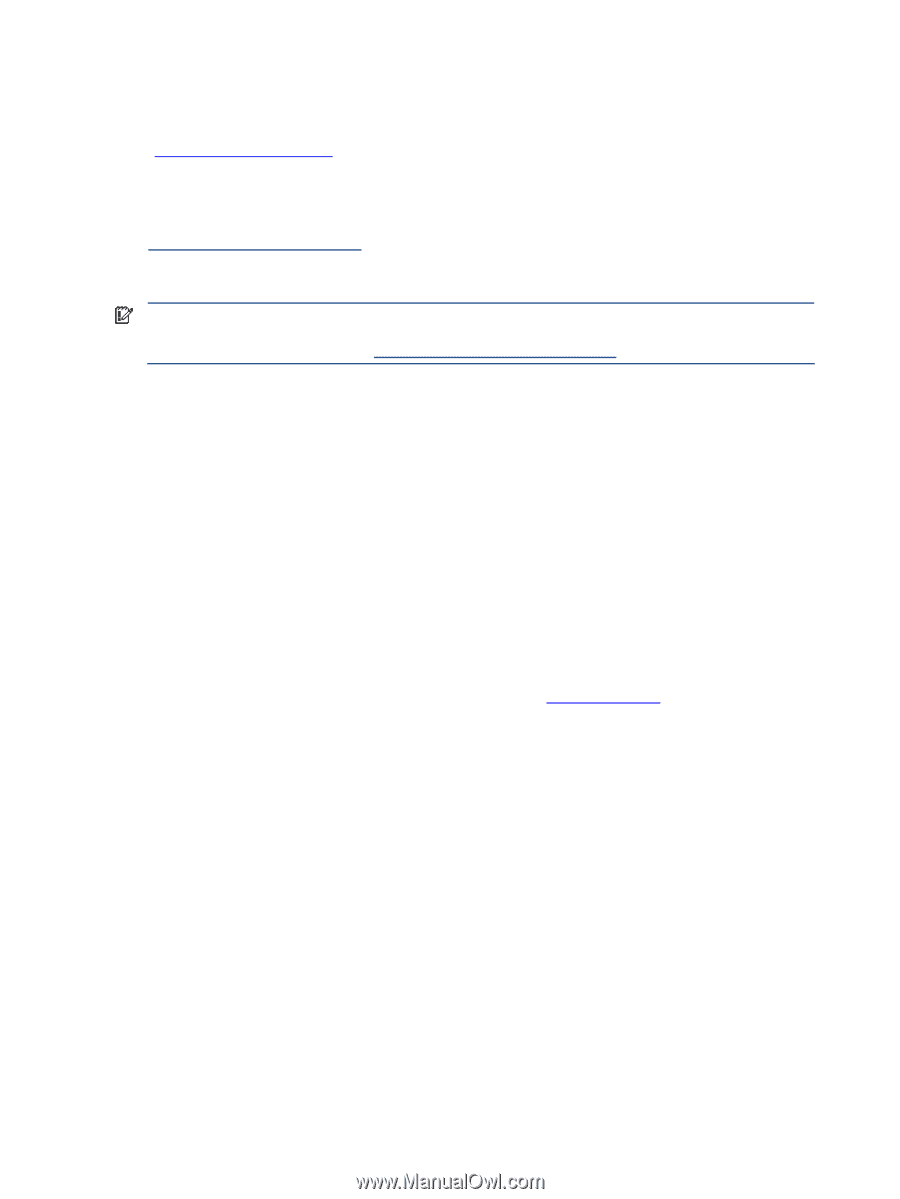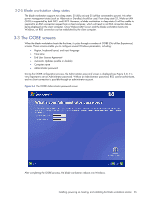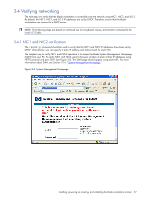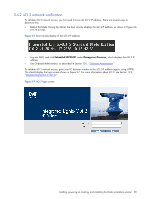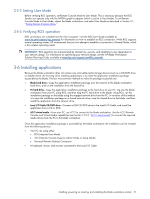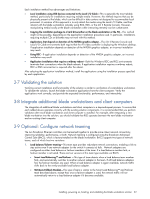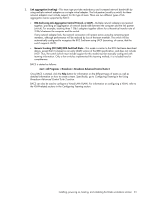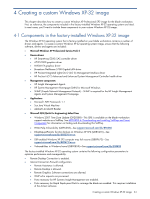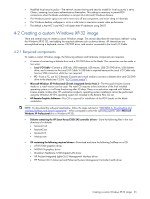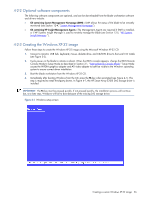HP Xw460c Administrator's Guide for Microsoft Windows on HP ProLiant Blade Wor - Page 31
Setting User Mode, Verifying RGS operation, Installing applications
 |
View all HP Xw460c manuals
Add to My Manuals
Save this manual to your list of manuals |
Page 31 highlights
3-5-3 Setting User Mode Before verifying RGS operation, set Remote Console Mode to User Mode. This is necessary because the RGS Sender can operate only with the NVIDIA graphics adapter (which is active in User Mode). To set Remote Console Mode to User Mode, reboot the blade workstation, and select User Mode as described in Section 2-1, "Setting Remote Console Mode." 3-5-4 Verifying RGS operation RGS connections are initiated from the client computer-see the RGS User Guide available at www.hp.com/support/rgs_manuals for information on how to establish an RGS connection. While RGS supports several operating modes, HP recommends that you first attempt to establish a connection in Normal Mode, which is the simplest operating mode. IMPORTANT: RGS operation (as characterized by interactivity, security, and reliability) is very dependent on your network design. For information on optimizing your network design, see the HP Blade Workstation Solution Planning Guide, available at www.hp.com/support/xw460c_manuals. 3-6 Installing applications Because the blade workstation does not contain any removable-media storage devices (such as a CD/DVD drive or diskette drive), the first step when installing applications is to make the application installation package accessible by the blade. The four most common methods to make the package accessible are: • Blade hard drive-Copy the application installation package over the network to the blade workstation hard drive, and run the installation from the hard drive. • PC hard drive-Copy the application installation package to the hard drive of your PC. Log into the blade workstation from your PC using RGS, and then map the PC hard drive to the blade. Using RGS, run the installation package on the blade using the mapped network drive from the PC. A variation of this method is to save the installation package on a shared network drive, map the shared drive to the blade, and then install the application from the network drive. • Local I/O Cable CD/DVD drive-Connect a USB CD/DVD drive to the Local I/O Cable, and install the application from a CD or DVD. • iLO 2 virtual media-From your PC, use iLO 2 to connect to the blade workstation. Use the iLO 2 Remote Console and Virtual Media capabilities (see Section 12-2-4, "iLO 2 virtual media") to connect the required media device from the PC to the blade workstation. Once the application installation package is accessible by the blade workstation, the installation can be initiated from the following devices: • Your PC, by using either: • RGS (requires User Mode) • iLO 2 Remote Console (requires Admin Mode or Setup Mode) • Microsoft Remote Desktop Connection • A keyboard, mouse, and monitor connected to the Local I/O Cable Installing, powering on, booting, and validating the blade workstation solution 31