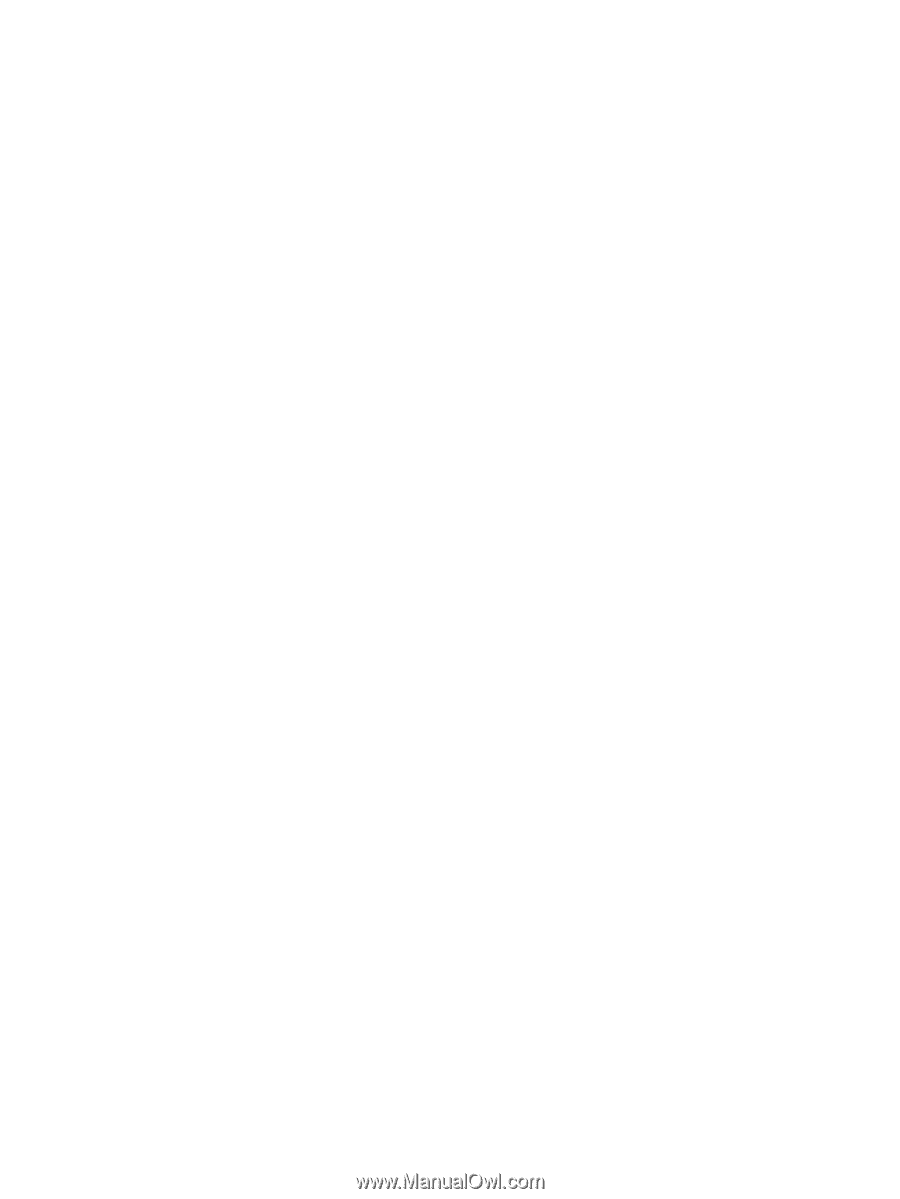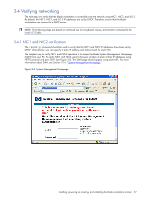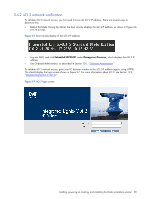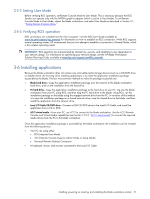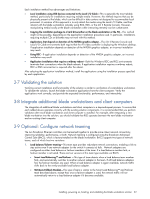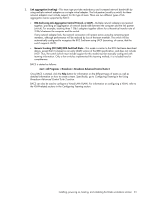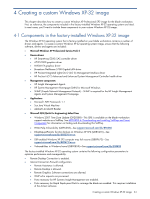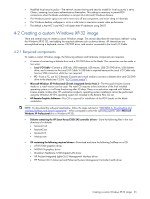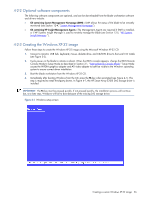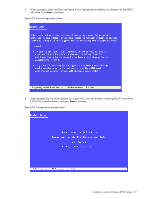HP Xw460c Administrator's Guide for Microsoft Windows on HP ProLiant Blade Wor - Page 32
Validating the solution, Integrate additional blade workstations and client computers
 |
View all HP Xw460c manuals
Add to My Manuals
Save this manual to your list of manuals |
Page 32 highlights
Each installation method has advantages and limitations: • Local installation using USB devices connected to the Local I/O Cable-This is generally the most reliable method, particularly for installations requiring multiple media. However, this method requires that you be physically present at the blade, which can be difficult in data centers not designed to accommodate local personnel. A variation of this approach is to only attach the media using the Local I/O Cable, and then interact with the blade workstation remotely using RGS, RDC, or the iLO 2 Remote Console. However, manipulating media locally at the blade workstation while interacting remotely can be cumbersome. • Copying the installation package to a hard drive (either on the blade workstation or the PC)-This method might not be possible, depending on the application installation procedure used. In particular, installations requiring multiple CDs or diskettes may not work with this method. • Applications that depend on detection of the NVIDIA graphics adapter-The iLO 2 Remote Console and Local I/O Cable environments both require that the ATI video controller is displaying the Windows desktop. If application installation depends on detection of the NVIDIA graphics adapter, an incorrect installation may result. • Using RDC-If application installation depends on detection of the NVIDIA graphics adapter, an incorrect installation may result. • Application installations that require a midway reboot-Both the Windows RDC and RGS environments terminate their connections when the blade reboots. If application installation requires a midway reboot, RDC or RGS reconnection is required after the reboot. After selecting the application installation method, install the applications using the installation process specified by each application. 3-7 Validating the solution Verifying correct installation and functionality of the solution is similar to verification of a standalone workstation. To validate the solution, launch the blade workstation applications from the client computer. Verify the applications work correctly, and provide the expected functionality, performance, and interactivity. 3-8 Integrate additional blade workstations and client computers The integration of additional blade workstations and client computers is a step-and-repeat process. To ensure that each added device operates correctly with the existing solution components, it is recommended that you perform validation after each blade workstation and client computer is installed. For example, after integrating a new blade workstation into the solution, you should validate that RGS operates between the new blade workstation and an existing client computer. 3-9 Optional: Configure network teaming The two Broadcom Ethernet controllers can be teamed together to provide more robust network connectivity, improving reliability, performance, or both. Network teaming is configured using the Broadcom Advanced Control Suite (BACS), which is factory-installed on the blade workstation. BACS supports two types of network teams, each of which has two variations: 1. Load balance/failover teaming-This team type provides redundant network connections, enabling a link to stay active even if one network adapter (or the switch it connects to) fails. Network adapters are configured as either load balance or failover members of the team. If a load balance member fails, a failover member is activated. There are two versions of this team type available via BACS: • Smart Load Balancing™ and Failover -This type of team detects when a load balance team member fails, and automatically switches to another network adapter in the team. If all load balance adapters fail, the failover members are used. When a load balance adapter is again available, network traffic shifts back to the newly-available load balance adapter. • SLB (Auto-Fallback Disable)-This type of team is similar to the Smart Load Balancing™ and Failover team described above, except that, once a failover adapter is used, the network traffic will not automatically return to a load balance adapter if it becomes available. Installing, powering on, booting, and validating the blade workstation solution 32