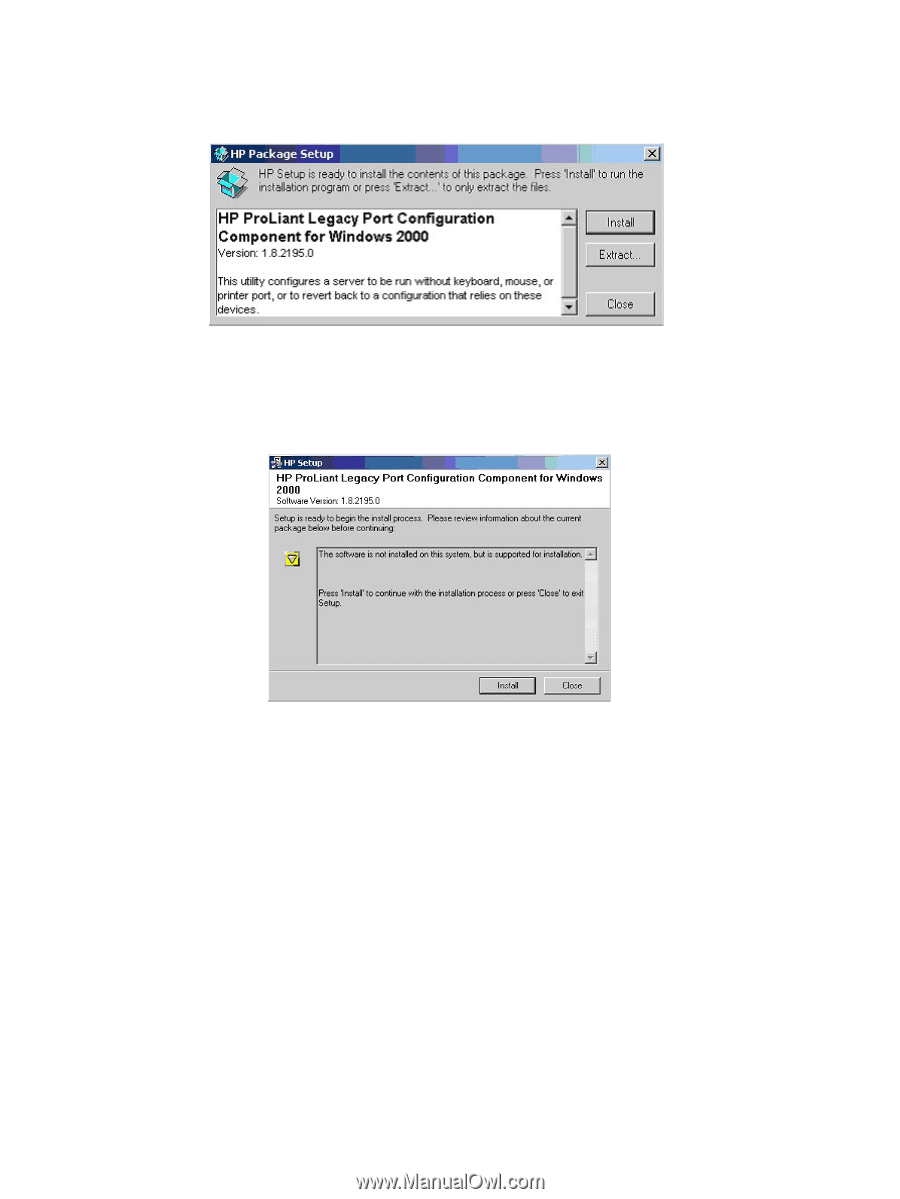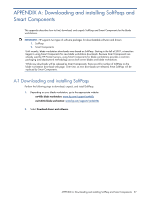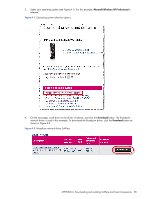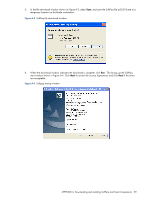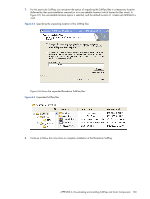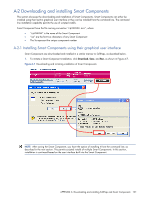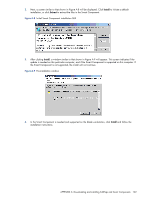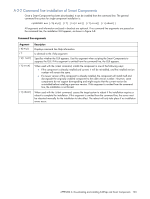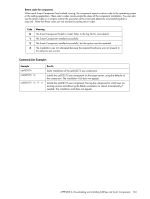HP Xw460c Administrator's Guide for Microsoft Windows on HP ProLiant Blade Wor - Page 102
A-8, Initial Smart Component installation GUI
 |
View all HP Xw460c manuals
Add to My Manuals
Save this manual to your list of manuals |
Page 102 highlights
2. Next, a screen similar to that shown in Figure A-8 will be displayed. Click Install to initiate a default installation, or click Extract to extract the files in the Smart Component. Figure A-8 Initial Smart Component installation GUI 3. After clicking Install, a window similar to that shown in Figure A-9 will appear. This screen indicates if the update is needed on this particular computer, and if the Smart Component is supported on this computer. If the Smart Component is not supported, the install will not continue. Figure A-9 Pre-installation window 4. In the Smart Component is needed and supported on the blade workstation, click Install and follow the installation instructions. APPENDIX A: Downloading and installing SoftPaqs and Smart Components 102