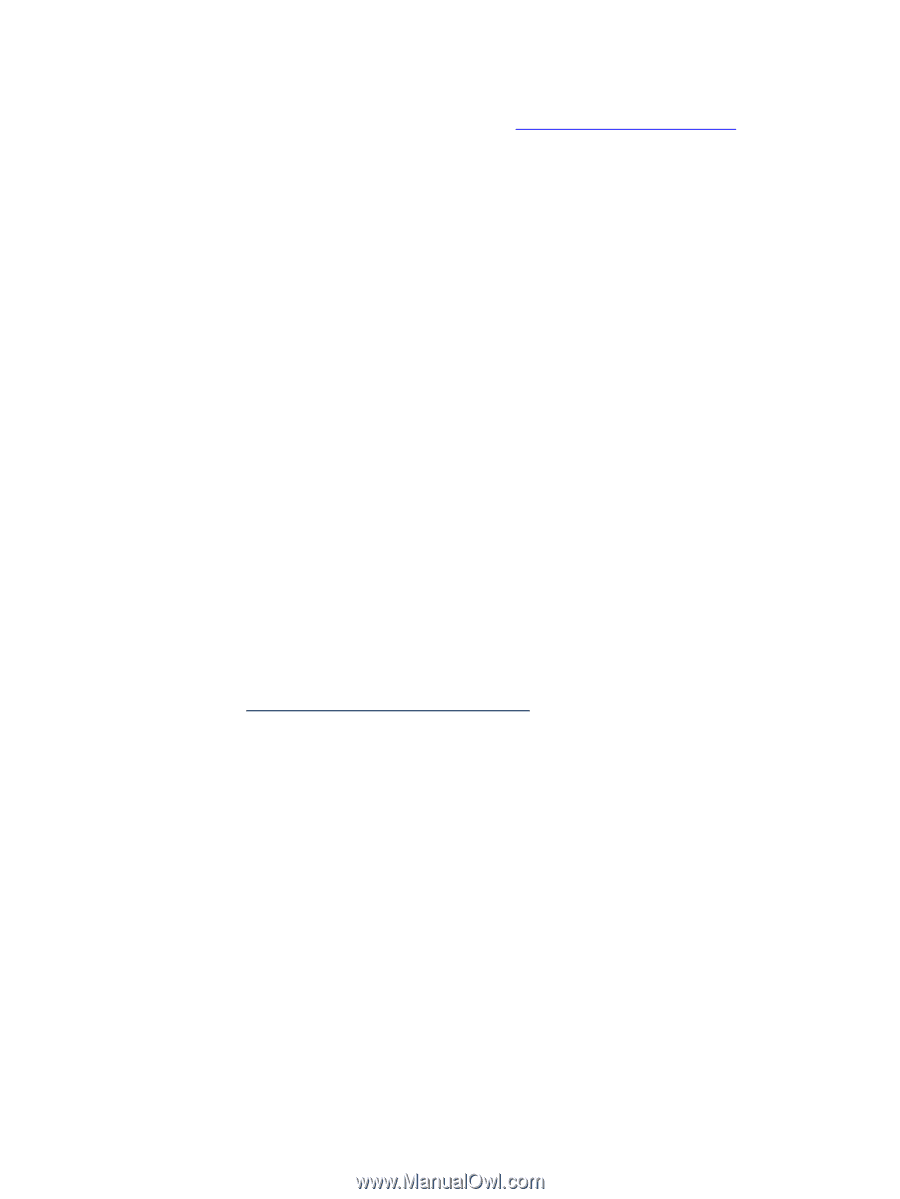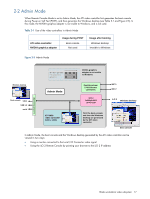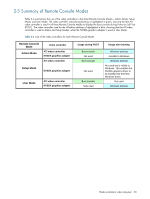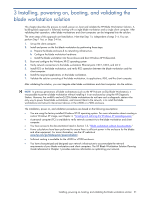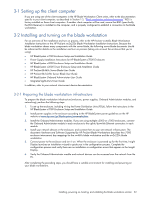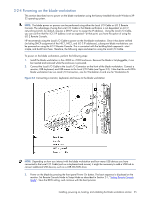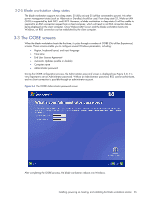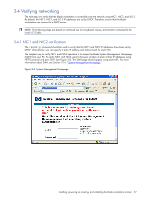HP Xw460c Administrator's Guide for Microsoft Windows on HP ProLiant Blade Wor - Page 22
Setting up the client computer, Installing and turning on the blade workstation - proliant blade workstation specification
 |
View all HP Xw460c manuals
Add to My Manuals
Save this manual to your list of manuals |
Page 22 highlights
3-1 Setting up the client computer If you are using one of the client computers in the HP Blade Workstation Client series, refer to the documentation specific to your client computer, as described in Section 1-3, "Blade workstation solution documents." RGS is factory-installed on these client computers. If another client computer will be used, ensure that RGS (specifically, the RGS Receiver) is installed on the computer, and is properly configured to establish a connection to the blade workstation. 3-2 Installing and turning on the blade workstation For an overview of the installation and turn on process, refer to the HP ProLiant xw460c Blade Workstation Installation Instructions or the HP ProLiant xw2x220c Blade Workstation Installation Instructions. Because the blade workstation shares many components with the server blade, the following server blade documents should be referenced for details on the installation and turn on process (taking into account the enclosure that you're using): • HP BladeSystem c7000 Enclosure Setup and Installation Guide • Power Supply Installation Instructions for HP BladeSystem c7000 Enclosures • HP BladeSystem c3000 Enclosure Setup and Installation Guide • HP BladeSystem c3000 Tower Enclosure Setup and Installation Guide • HP ProLiant BL460c Server Blade User Guide • HP ProLiant BL2x220c Server Blade User Guide • HP BladeSystem Onboard Administrator User Guide • Integrated Lights-Out 2 User Guide In addition, refer to your network interconnect device documentation. 3-2-1 Preparing the blade workstation infrastructure To prepare the blade workstation infrastructure (enclosure, power supplies, Onboard Administrator modules, and networking), perform the following steps: 1. To set up the enclosure, including wiring the Power Distribution Units (PDUs), follow the instructions in the HP BladeSystem c7000 Enclosure Setup and Installation Guide. 2. Install power supplies in the enclosure according to the HP BladeSystem power guidelines on the HP website at www.hp.com/go/bladesystem/powercalculator. 3. Install the Onboard Administrator modules. If you are using multiple c3000 or c7000 enclosures, connect the Onboard Administrator module in each enclosure to the uplink/downlink Ethernet connectors in each module. 4. Install your network devices in the enclosure, and connect them to your site network infrastructure. The document Hardware and Software Supported by HP ProLiant Blade Workstations describes the c7000 enclosure interconnect bay mappings for the xw460c blade workstation and the xw2x220c blade workstation. 5. Connect power to the enclosure and turn it on. When the enclosure is powered up for the first time, Insight Display launches an installation wizard to guide you in the configuration process. Complete the configuration process and verify there are no installation or configuration errors that appear on the Insight Display. 6. Verify the Onboard Administrator module and network devices can be accessed over the network from the PC. After completing the preceding steps, you should have a suitable environment for installing and powering on your blade workstations. Installing, powering on, booting, and validating the blade workstation solution 22