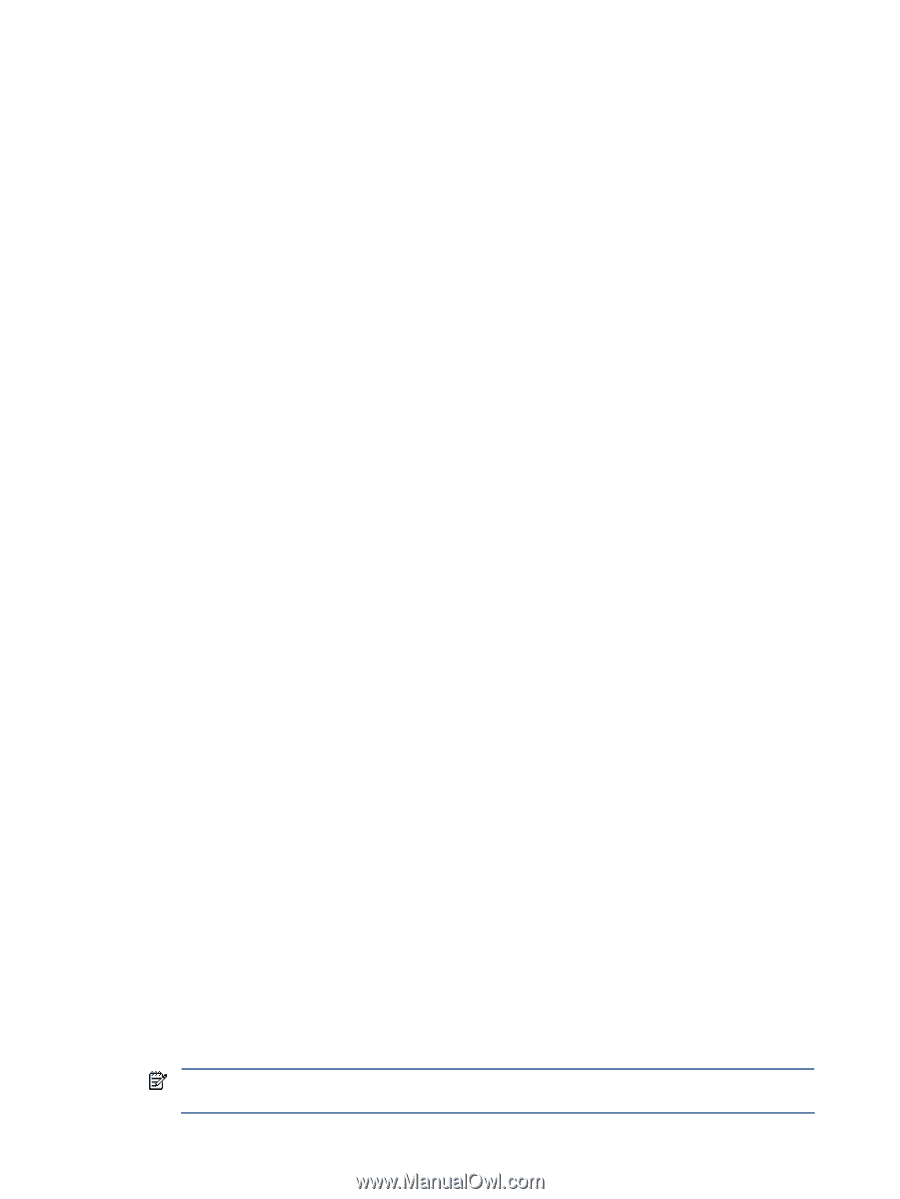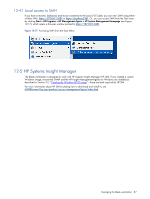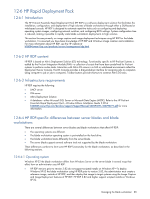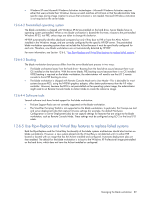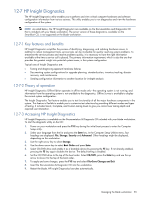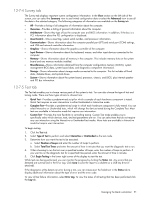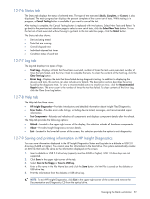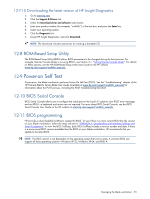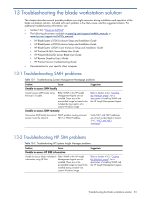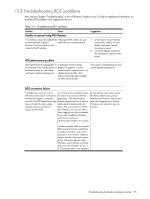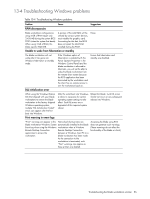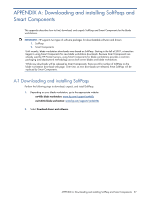HP Xw460c Administrator's Guide for Microsoft Windows on HP ProLiant Blade Wor - Page 92
Status tab, Log tab, Help tab, Saving and printing information in HP Insight Diagnostics, Test Log
 |
View all HP Xw460c manuals
Add to My Manuals
Save this manual to your list of manuals |
Page 92 highlights
12-7-6 Status tab The Status tab displays the status of selected tests. The type of test executed (Quick, Complete, or Custom) is also displayed. The main progress bar displays the percent complete of the current set of tests. While testing is in progress, a Cancel Testing button is available if you want to cancel the test. After testing is complete, the Cancel Testing button is replaced with two buttons, Select New Tests and Retest. To go back to the previous test selection page to select a new set of tests, click the Select New Tests button. To run the last set of tests executed without having to go back to the test selection page, click the Retest button. The Status tab also shows: • Devices being tested • Tests that are running • Overall elapsed time • Individual elapsed test times • Condition status of each test 12-7-7 Log tab The Log tab displays two types of logs: • Test Log-Displays all tests that have been executed, number of times the tests were executed, number of times the tests failed, and the time it took to complete the tests. To clear the contents of the Test Log, click the Clear Test Log button. • Error Log-Displays the tests that have failed during diagnostic testing. In addition to displaying the devices and tests, this section can also include error details. The description section describes the errors found by the diagnostic tests. To view a recommended action to resolve an error, click the Recommended Repair button. The error count is the number of times the test has failed. To clear contents of the Error Log, click the Clear Error Log button. 12-7-8 Help tab The Help tab has three views: • HP Insight Diagnostics-Provides introductory and detailed information about Insight Filed Diagnostics. • Error Codes-Provides error code listings, including device tested, messages, and recommended repair information. • Test Components-Reloads and refreshes all components and displays component details after the refresh. The Help tab provides the following options: • Reload-Located in the upper-right corner of the display, this selection reloads all hardware components. • About-Provides Insight Diagnostics revision details. • Exit-Located in the lower-left corner of the screen, this selection provides the option to exit diagnostics. 12-7-9 Saving and printing information in HP Insight Diagnostics You can save information displayed in the HP Insight Diagnostics Status and Log tabs to a diskette or USB 2.0 drive key (64MB or higher). You cannot save this information to the hard drive. The system automatically creates an html file that looks the same as the information displayed on the screen. 1. Insert a diskette or USB 2.0 drive key (capacity must be 64MB or higher). USB 1.0 drive keys are not supported. 2. Click Save in the upper right corner of the tab. 3. Select Save to the floppy or Save to USB key. 4. Enter a file name in the File Name box and click the Save button. An html file is saved on the diskette or USB drive key. 5. Print the information from the diskette or USB drive key. NOTE: To exit HP Insight Diagnostics, click Exit in the upper-right corner of the screen and remove the Documentation and Diagnostics CD from the optical drive. Managing the blade workstation 92