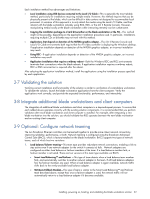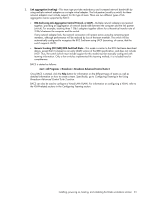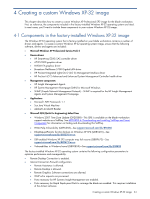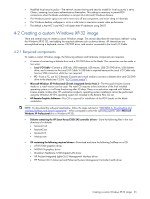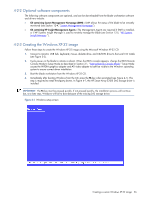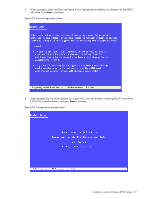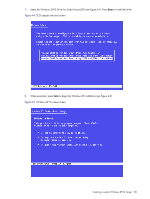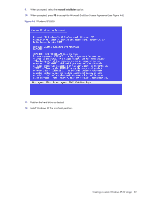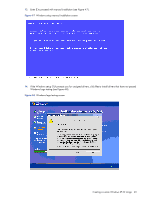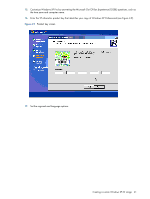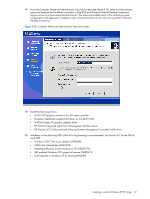HP Xw460c Administrator's Guide for Microsoft Windows on HP ProLiant Blade Wor - Page 37
SAS drive. Press,
 |
View all HP Xw460c manuals
Add to My Manuals
Save this manual to your list of manuals |
Page 37 highlights
5. When prompted, press the S key (see Figure 4-2) to indicate the availability of a diskette with the E200i SAS drive. Press Enter to continue. Figure 4-2 Mass storage setup screen 6. When prompted for the driver diskette (see Figure 4-3), insert the diskette containing the HP Smart Array E200i SAS controller drivers, and press Enter to continue. Figure 4-3 Storage driver prompt screen Creating a custom Windows XP-32 image 37
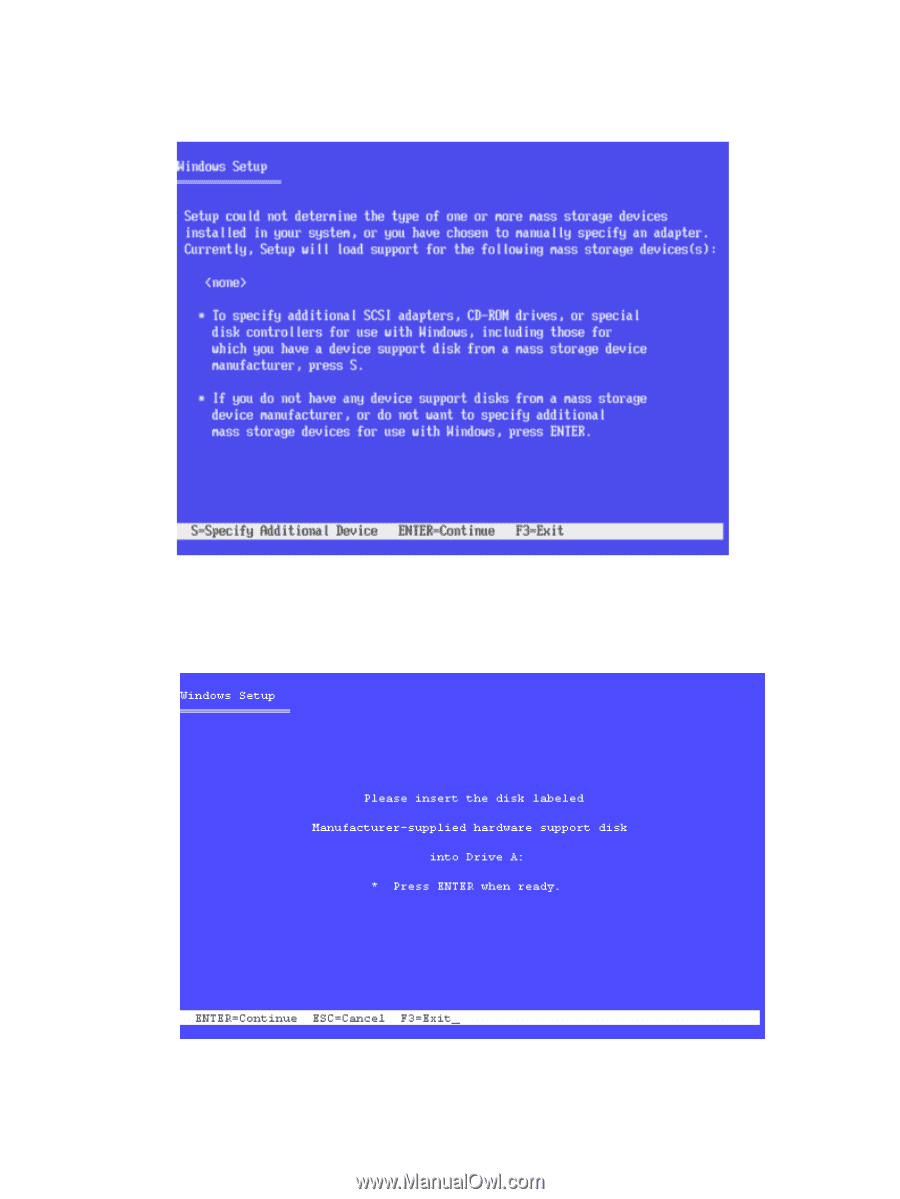
Creating a custom Windows XP-32 image
37
5.
When prompted, press the
S
key (see Figure 4-2) to indicate the availability of a diskette with the E200i
SAS drive. Press
Ente
r to continue.
Figure 4-2
Mass storage setup screen
6.
When prompted for the driver diskette (see Figure 4-3), insert the diskette containing the HP Smart Array
E200i SAS controller drivers, and press
Enter
to continue.
Figure 4-3
Storage driver prompt screen