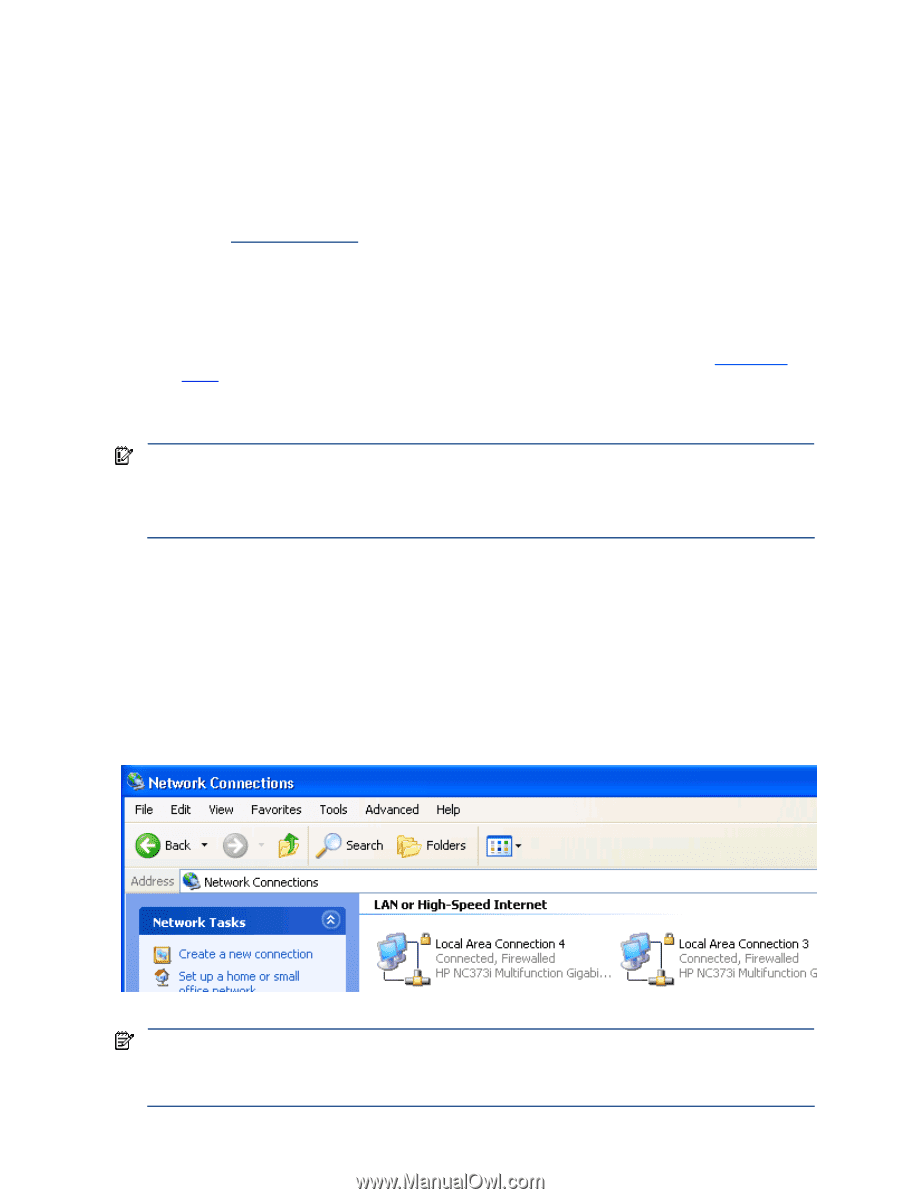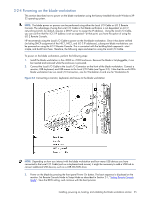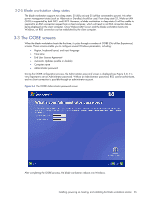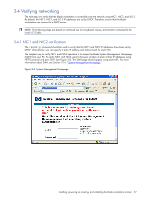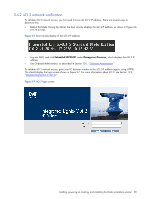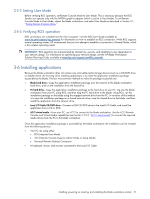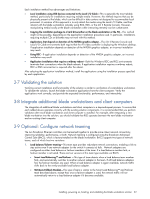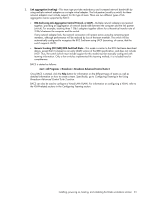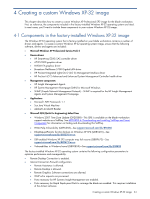HP Xw460c Administrator's Guide for Microsoft Windows on HP ProLiant Blade Wor - Page 29
Installing, configuring, and verifying RGS, Setting the RGS NIC binding order
 |
View all HP Xw460c manuals
Add to My Manuals
Save this manual to your list of manuals |
Page 29 highlights
3-5 Installing, configuring, and verifying RGS 3-5-1 Installing RGS RGS (specifically, the RGS Sender) is not factory-installed on the blade workstation. RGS needs to be obtained from HP, and installed on your blade workstation. A paper License Agreement Certificate is shipped with your blade workstation that allows you to download RGS 5.1.5 at no cost from HP-see the certificate for downloading instructions. Alternatively, you can purchase and install RGS 5.2.0 or later. To purchase RGS 5.2.0, start at the RGS homepage at www.hp.com/go/rgs. RGS 5.2.0 and later require installation of a license to operate-for licensing details, see the HP RGS Licensing Guide, available on the RGS homepage. Assuming you'll first download RGS to your PC (not directly to the blade workstation), the RGS Sender installation software can be made accessible by the blade workstation in several ways, including: • Map the blade workstation C: drive to your PC, and then copy the RGS files to the blade workstation drive. • Copy the RGS software to a CD, and then use iLO 2 virtual media from your PC to make the CD accessible by the blade workstation. For information about iLO 2 virtual media, see Section 12-2-4, "iLO 2 virtual media". Included with the RGS download is the HP Remote Graphics User Guide-refer to this document for detailed installation instructions. Microsoft Remote Desktop Connection can be used to remotely install the RGS Sender. IMPORTANT: RGS supports remote USB, which allows USB devices connected to the client computer to be attached to the blade workstation. This enables the blade workstation to access the USB devices as if they are connected directly to the blade workstation. During RGS installation, you'll be asked whether you'd like to enable remote USB. If you decide later to change remote USB (for example, to enable it from a disabled state), you'll need uninstall and reinstall the RGS Sender. 3-5-2 Setting the RGS NIC binding order Because the blade workstation (the RGS Sender) has two network ports (NIC1 and NIC2), care must be exercised when establishing a connection from the client computer (the RGS Receiver). It's possible for the RGS Sender to be "listening" on one NIC while the RGS Receiver is trying to establish a connection on the other NIC. The RGS Sender binds to the first NIC detected during booting. To determine the IP address of the first NIC, perform the following steps on the blade workstation: 1. To view both NICs, click start > Control Panel > Network Connections (see Figure 3-8). Figure 3-8 Viewing the two blade workstation NICs NOTE: The xw460c blade workstation NICs are based on a pair of Broadcom 5708s Ethernet controllers. An earlier naming convention referred to these controllers as "HP NC373i", as shown in Figure 3-8. Subsequently, the naming convention of "Broadcom BCM5708S" was adopted. Independent of the naming convention, the Ethernet hardware is the same-dual Broadcom 5708s Ethernet controllers. Installing, powering on, booting, and validating the blade workstation solution 29