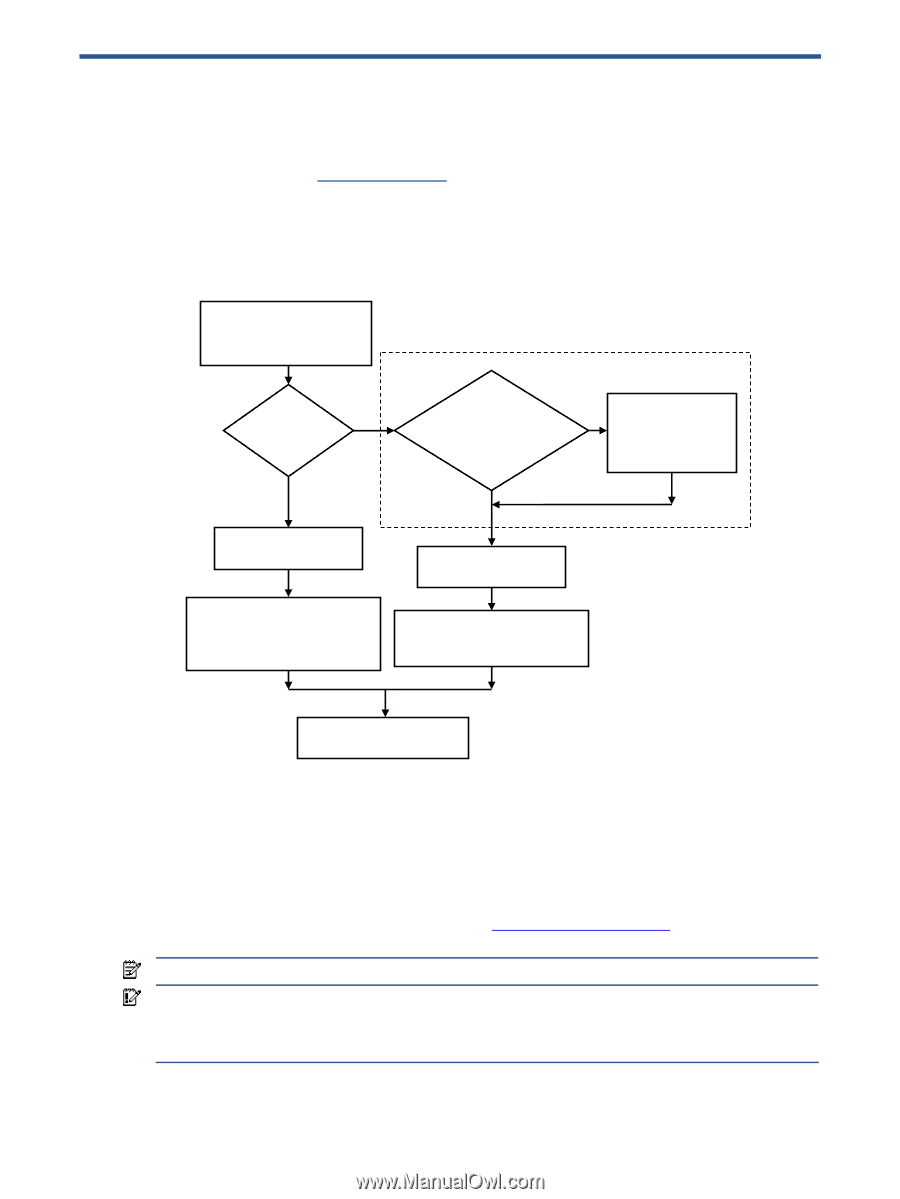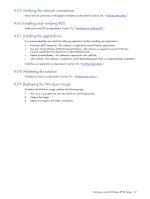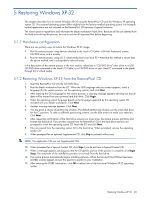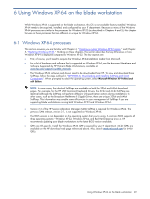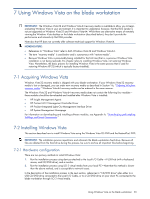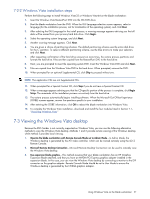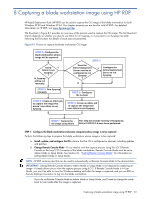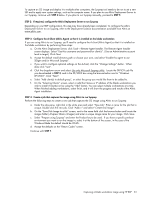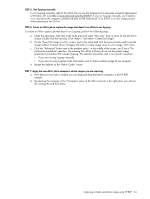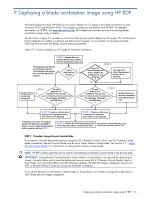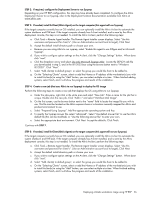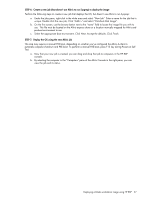HP Xw460c Administrator's Guide for Microsoft Windows on HP ProLiant Blade Wor - Page 52
Capturing a blade workstation image using HP RDP
 |
View all HP Xw460c manuals
Add to My Manuals
Save this manual to your list of manuals |
Page 52 highlights
8 Capturing a blade workstation image using HP RDP HP Rapid Deployment Pack (HP RDP) can be used to capture the OS image of the blade workstation for both Windows XP-32 and Windows XP-64. This chapter assumes you are familiar with HP RDP-for detailed information on HP RDP, visit www.hp.com/go/rdp. The flowchart in Figure 8-1 provides an overview of the process used to capture the OS image. The first flowchart branch depends on whether you plan to use Altiris to run Sysprep, or if you plan to run Sysprep manually. Following the flowchart, the details of each step are presented. Figure 8-1 Process to capture the blade workstation OS image STEP 1: Configure the blade workstation whose image will be captured Using Y Altiris to run Sysprep ? N, Sysprep will be run manually STEP 5: Run Sysprep manually STEP 6: Create an Altiris job to capture the image that doesn't use Altiris to run Sysprep STEP 2 Does the Altiris Deployment Server need to be configured to run Sysprep ? Y Configure the Altiris Deployment Server to run Sysprep N STEP 3: Configure the A-client STEP 4: Create an Altiris job to capture the image that uses Altiris to run Sysprep STEP 7: Capture the OS image using Altiris This step will include running of Sysprep by Altiris if STEPS 2-4 have been performed. STEP 1: Configure the blade workstation (reference computer) whose image is to be captured Perform the following steps to prepare the blade workstation whose image is to be captured: a. Install, update, and configure the OS-Ensure that the OS is configured as desired, including updates and patches. b. Change Remote Console Mode-If you need to view the capture process using the iLO 2 Remote Console or the Local I/O Connector of the blade workstation, Remote Console Mode must be set to Admin Mode or Setup Mode. See Section 2-1, "Setting Remote Console Mode," for information on setting Admin Mode or Setup Mode. NOTE: HP RDP contains jobs that can be used to automatically set Remote Console Mode to the desired state. IMPORTANT: Setting Remote Console Mode to Admin Mode or Setup Mode is not required for capturing an image-it simply allows you to view the capture process using iLO 2. If Remote Console Mode is in User Mode, you won't be able to view the Windows desktop until after the image is captured, and you use RGS or Remote Desktop Connection to log into the blade workstation. If you do set Remote Console Mode to Admin Mode or Setup Mode, you'll need to change the mode back to User Mode after the image is captured. Capturing a blade workstation image using HP RDP 52