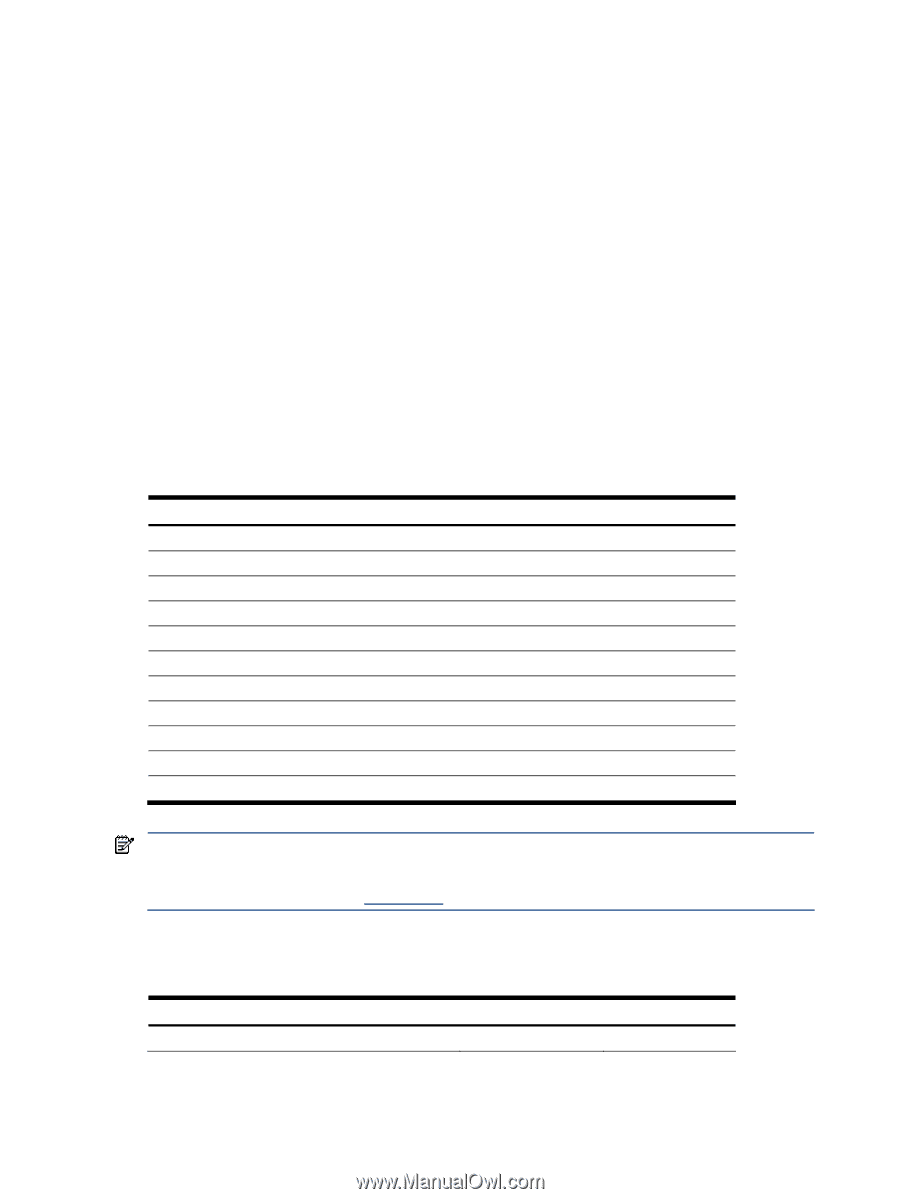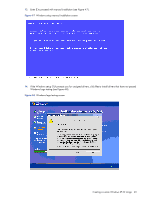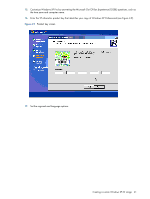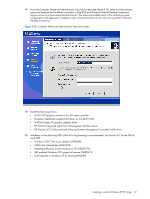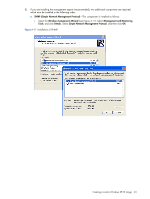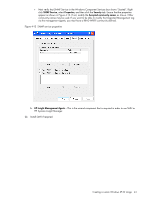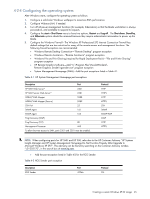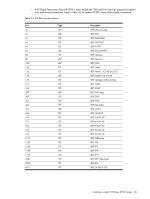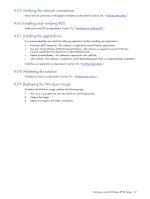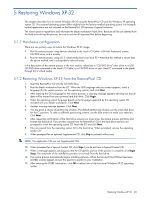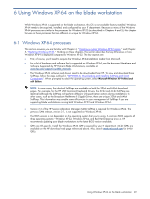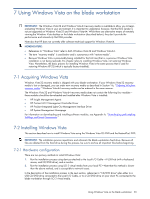HP Xw460c Administrator's Guide for Microsoft Windows on HP ProLiant Blade Wor - Page 45
Configuring the operating system, When configuring ports for HP SMH and HP SIM
 |
View all HP Xw460c manuals
Add to My Manuals
Save this manual to your list of manuals |
Page 45 highlights
4-2-4 Configuring the operating system After Windows starts, configure the operating system as follows: 1. Configure a solid-color Windows wallpaper to maximize RGS performance. 2. Configure Wake-on-LAN, if needed. 3. Turn off all power management functions (for example, hibernation) so that the blade workstation is always powered-on, and available to respond to requests. 4. Configure the start > Shut Down menu to have two options, Restart and Log off. The Shut down, Stand by, and Hibernate options should be removed because they require administrator intervention to power up the blade. 5. Configure the Windows Firewall-The Windows XP Professional SP2 Internet Connection Firewall has default settings that are too restrictive for many of the remote access and management functions. The following firewall exceptions are recommended: • Windows Remote Desktop Connection-"Remote Desktop" program exception • Windows Remote Assistance-"Remote Assistance" program exception • Windows File and Print Sharing (required for Rapid Deployment Pack)-"File and Printer Sharing" program exception • HP Remote Graphics Software-Add "C:\Program Files\Hewlett-Packard\ Remote Graphics Sender\rgsender.exe" program exception • System Management Homepage (SMH)-Add the port exceptions listed in Table 4-1. Table 4-1 HP System Management Homepage port exceptions Description Port HP SMH Web Server* 2301 HP SMH Secure Web Server* 2381 WBEM/WMI Mapper 5988 WBEM/WMI Mapper (Secure) 5989 SSH Port 22 SNMP Agent 161 SNMP Agent 162 Ping Discovery (ICMP) Ping Discovery (TCP) 80 Management Processor 443 To allow browser access to SMH, ports 2301 and 2381 must be enabled. Protocol HTTP HTTPS HTTP HTTPS SSH SNMP SNMP TRAP ICMP HTTP HTTPS NOTE: When configuring ports for HP SMH and HP SIM, refer also to the HP Customer Advisory "HP Systems Insight Manager and HP System Management Homepage Do Not Function Properly After Upgrade to Microsoft Windows XP SP2". This advisory can be found by searching on the Customer Advisory number, "c01202170", in the search box at www.hp.com. • Add the port exception listed in Table 4-2 for the RGS Sender: Table 4-2 RGS Sender port exception Description RGS Sender Port 42966 Protocol SSL Creating a custom Windows XP-32 image 45