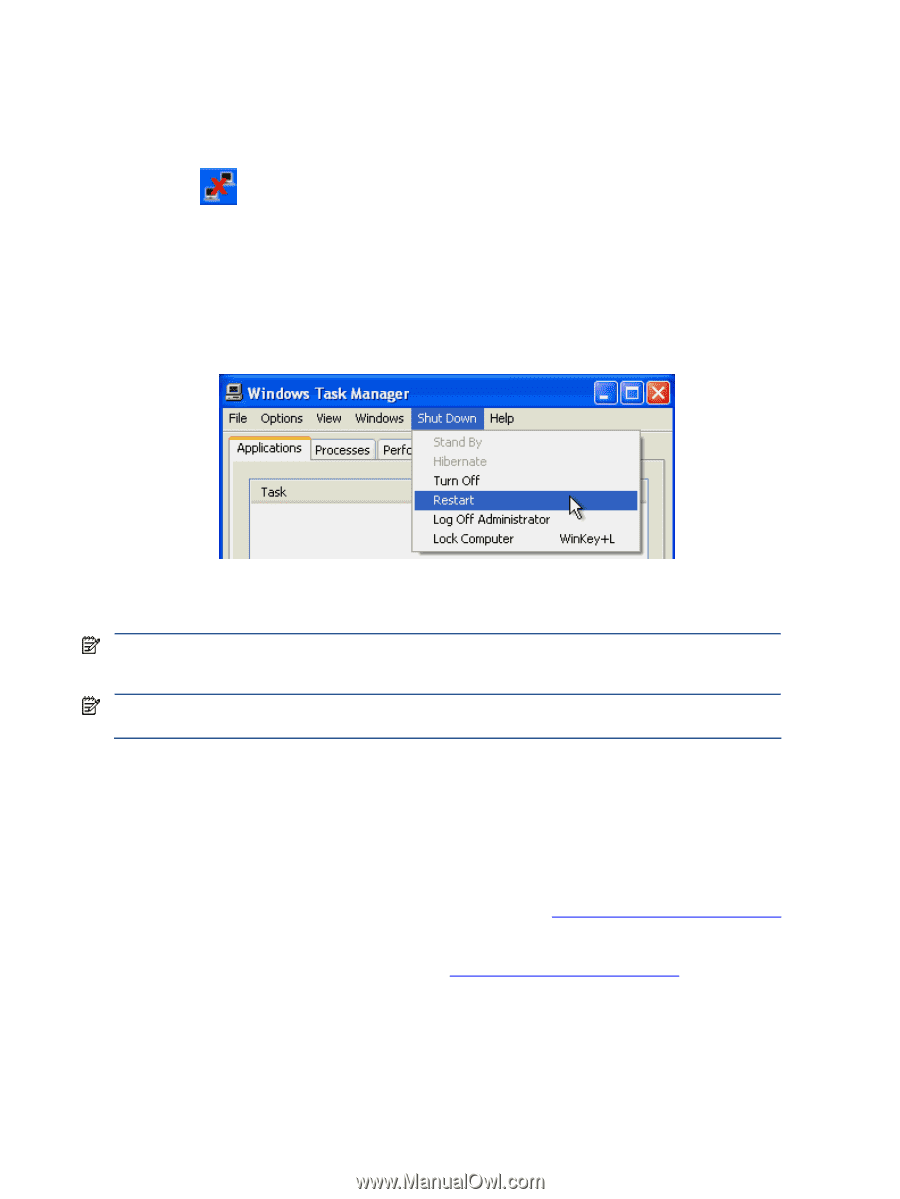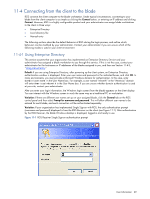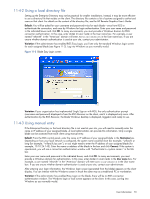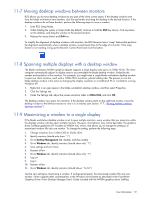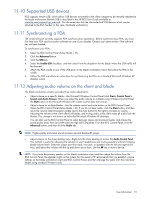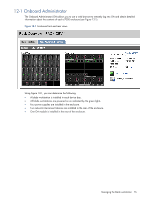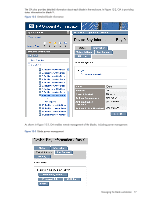HP Xw460c Administrator's Guide for Microsoft Windows on HP ProLiant Blade Wor - Page 74
Disconnecting the client from the blade workstations, Reconnecting to disconnected sessions
 |
View all HP Xw460c manuals
Add to My Manuals
Save this manual to your list of manuals |
Page 74 highlights
11-13 Disconnecting the client from the blade workstations To disconnect a client from all blades, open the RGS Control Panel as described in Section 11-3 (Setup Mode + M), and click the Disconnect button. To disconnect a client from an individual blade, open the Remote Display Window Toolbar (Setup Mode + H), and click the Disconnect button shown below. When you end a client RGS session, the blade workstation enters Disconnected mode. All blade workstation processes continue to run, and the display state is maintained. Sessions are also disconnected when you log out of Microsoft Windows on the blade workstation. You can reboot the blade by clicking start>Shut Down. You can also reboot by pressing Ctrl+Alt+Del, and then selecting Restart in the Task Manager (see Figure 11-3). Section 11-5 describes how to send Ctrl+Alt+Del to the blade. Figure 11-3 Rebooting Windows on the blade During the reboot, the blade connection to the client is lost (there might be a small timeout lag). There is no indication on the client when Windows starts up on the blade and the blade is available for login. IMPORTANT: HP recommends that you not turn off the blade from the Windows XP desktop (for example, by selecting Turn Off in the menu shown in Figure 11-3). Doing so would require administrator intervention to restart the machine. IMPORTANT: HP recommends that you not select a power-saving state (such as Standby or Hibernate). Doing this would require administrator intervention to bring the system back online. 11-14 Reconnecting to disconnected sessions If network connectivity is lost for more than a few seconds, or power to the client is interrupted, it is likely that the RGS connection from the client to one or more blade desktop sessions will be lost. RGS keeps the Windows XP sessions alive on the blade workstations (assuming they are still running). Upon resumption of the network connection, open the RGS Control Panel on the client (Setup Mode + M), and click the Connect button. All blades that were disconnected are re-connected at the state they were in when the connection was lost. Follow the process described in Section 11-4, "Connecting from the client to the blade," to log into the blade. In case of a client power interruption, press the Power button when power is restored. Wait for the client to boot, and then reconnect as described in Section 11-4, "Connecting from the client to the blade." User Information 74