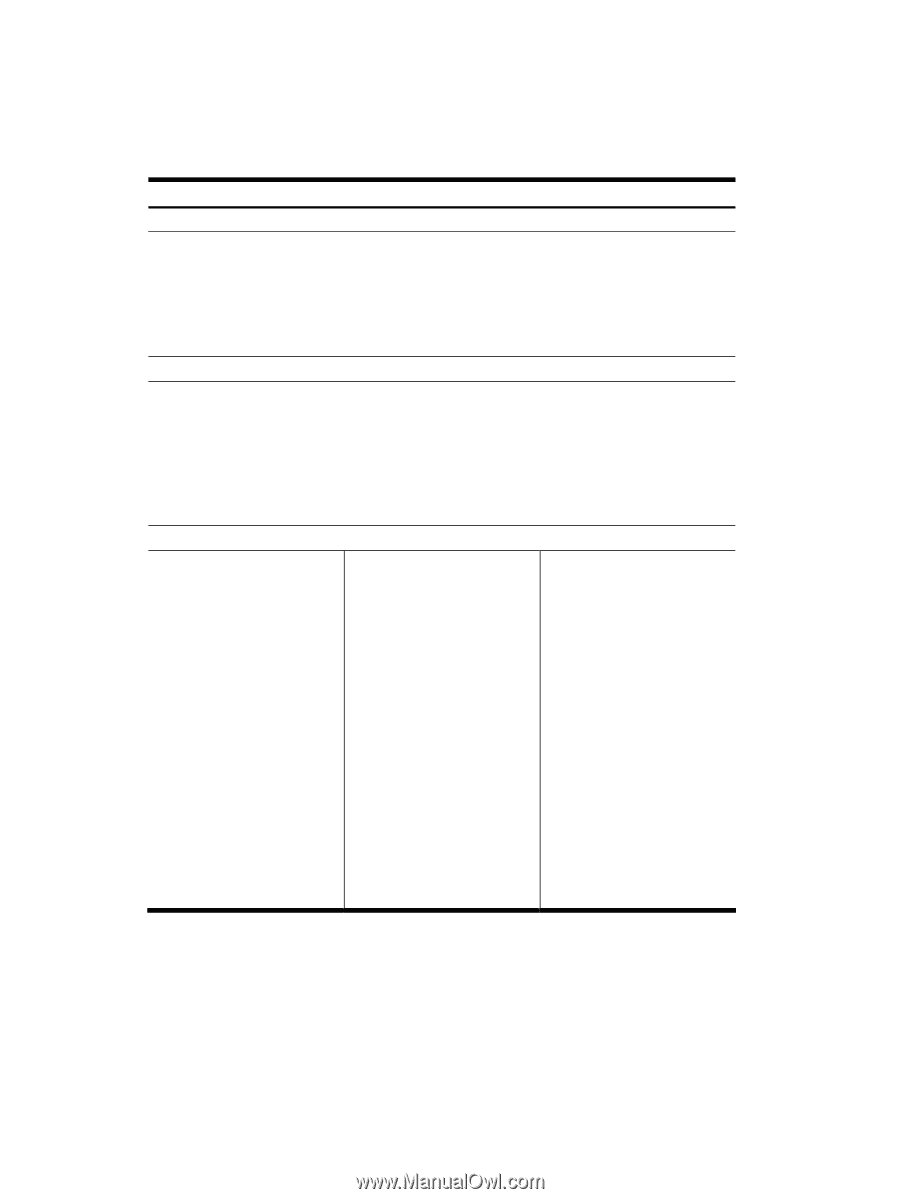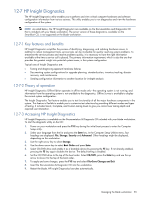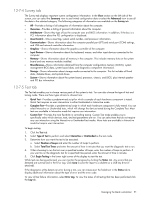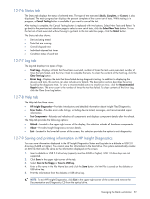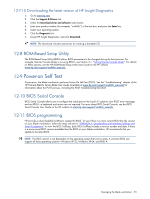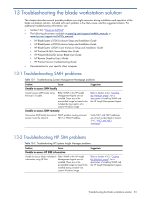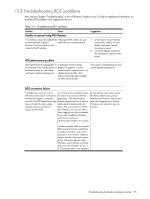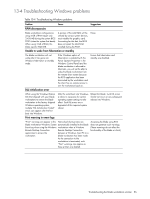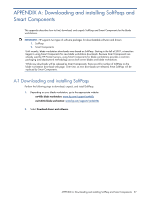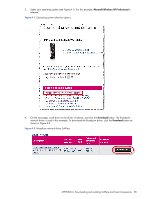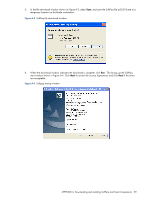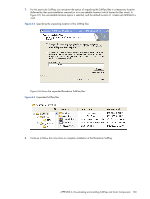HP Xw460c Administrator's Guide for Microsoft Windows on HP ProLiant Blade Wor - Page 95
Troubleshooting RGS problems, Unable to connect using RGS Receiver, RGS performance problem
 |
View all HP Xw460c manuals
Add to My Manuals
Save this manual to your list of manuals |
Page 95 highlights
13-3 Troubleshooting RGS problems Also see the Chapter "Troubleshooting" in the HP Remote Graphics User's Guide for additional information on possible RGS problems and suggested solutions. Table 13-3 Troubleshooting RGS problems Problem Cause Unable to connect using RGS Receiver A connection cannot be established The proper DNS suffixes for your using the Remote Graphics network have not been entered. Receiver if the host name is used instead of the IP address. RGS performance problem Client performance might appear to A background with a large be impacted when using a photo or gradient of patterns or colors patterned bitmap for your blade causes the RGS application to use workstation desktop background. additional bandwidth which reduces the bandwidth available for other network traffic. Suggestions 1 On the client, ensure that the correct DNS suffixes for your blade workstation network have been entered. 2 Use the IP address instead of the hostname to connect to the blade. Use a plain colored bitmap for your system desktop background. RGS connection failure If multiple user accounts exist in To connect to the workstation from Ensure that the user name used at Windows on the blade workstation, the client, the user starts the RGS the RGS authentication prompt the Remote Graphics connection application. The authentication matches the Windows user account can fail if the RGS application login prompt prompts the user to input a and when logging out of the one does not match the user names valid network domain and user Windows user session to log into between the active Windows name. This user name must match another. session and the RGS. the Windows user account name when logging onto the workstation. If you input a different Windows user account name, an "Authorization failed!" error results. Another example, after a successful RGS connection to the workstation is made as Windows user X, this connection only remains viable as long as the user X account remains active. If the user logs out of the Windows user X session, and then logs back into Windows as user Y, a "Connection Lost!" error appears. Troubleshooting the blade workstation solution 95