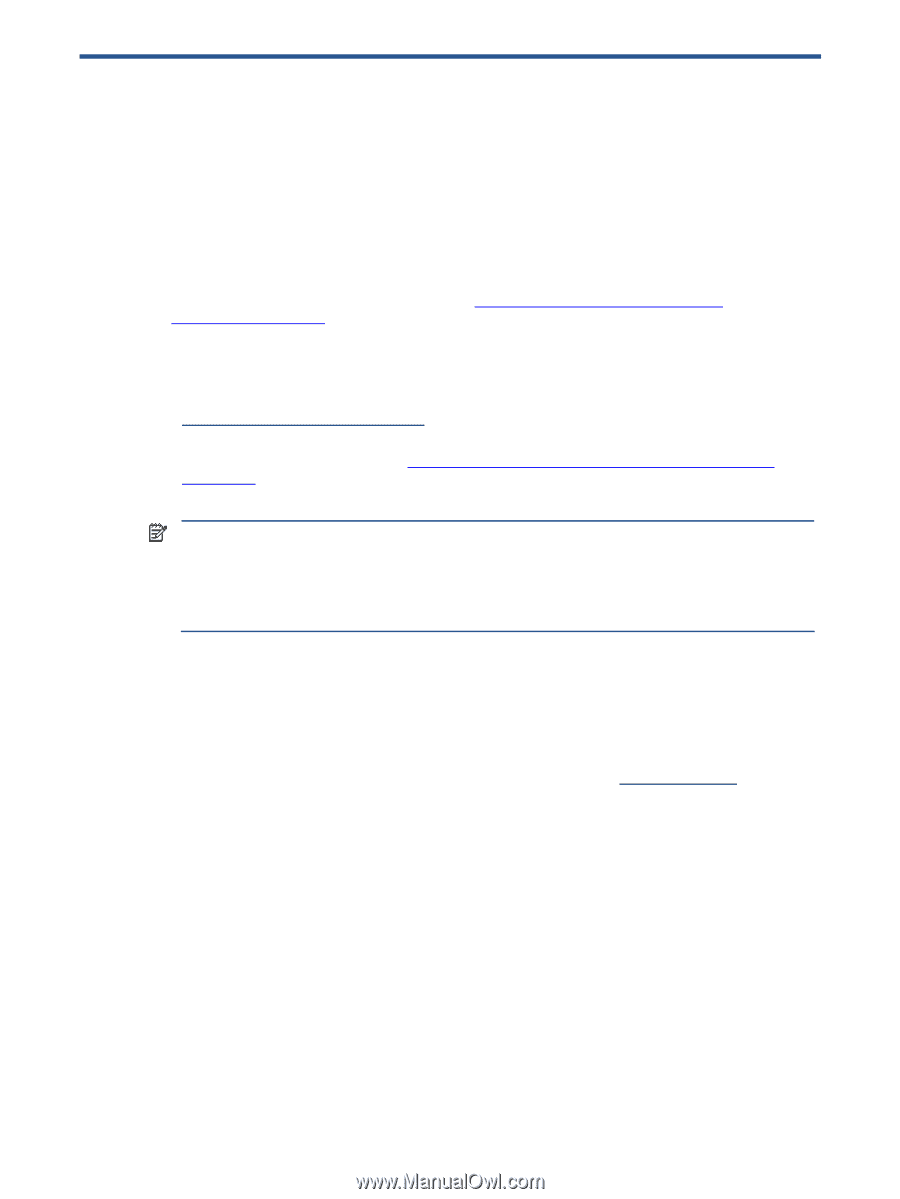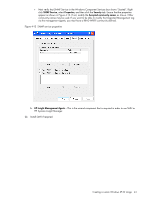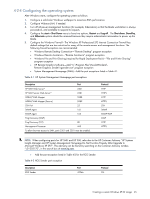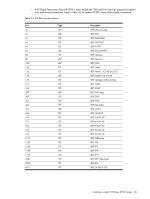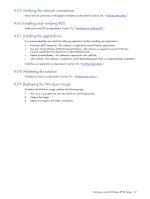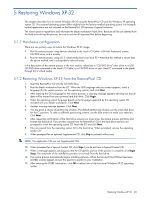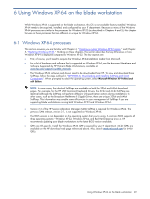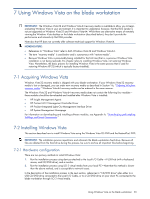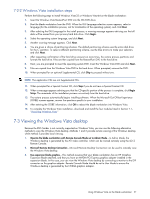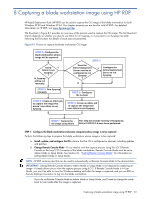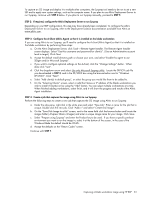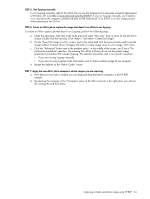HP Xw460c Administrator's Guide for Microsoft Windows on HP ProLiant Blade Wor - Page 49
Using Windows XP-64 on the blade workstation, Windows XP-64 processes - bios update
 |
View all HP Xw460c manuals
Add to My Manuals
Save this manual to your list of manuals |
Page 49 highlights
6 Using Windows XP-64 on the blade workstation While Windows XP-64 is supported on the blade workstation, this OS is not available factory-installed. Windows XP-64 needs to be acquired, installed, and configured by your IT department. Because so many of the Windows XP-64 processes are similar to the processes for Windows XP-32 (as described in Chapters 4 and 5), this chapter focuses on those processes that are different or unique for Windows XP-64. 6-1 Windows XP-64 processes This section assumes you are familiar with Chapter 4, "Creating a custom Windows XP-32 image," and Chapter 5, "Restoring Windows XP-32." Building on these chapters, this section describes the key differences in how Windows XP-64 is deployed compared to Windows XP-32. The key aspects are: • First, of course, you'll need to acquire the Windows XP-64installation media from Microsoft. • For a list of hardware and software that is supported on Windows XP-64, see the document Hardware and Software Supported by HP ProLiant Blade Workstations, available at www.hp.com/support/xw460c_manuals. • The Windows XP-64 software and drivers need to be downloaded from HP. To view and download these SoftPaqs, follow the steps outlined in "APPENDIX A: Downloading and installing SoftPaqs and Smart Components". When prompted to select the operating system, select Microsoft Windows XP Professional x64 Edition. NOTE: In some cases, the identical SoftPaqs are available on both the 32-bit and 64-bit download pages. For example, for the HP USB Smartcard Keyboard Drivers, the 32-bit and 64-bit SoftPaqs are identical (although the SoftPaqs will perform different, OS-specification actions during installation). In other cases, such as the Broadcom NetXtreme II Gigabit Driver, there are unique 32-bit and 64-bit SoftPaqs. This information may enable some efficiencies in your management of SoftPaqs if you are supporting blade workstations running both Windows XP-32 and Windows XP-64. • Version 2.2 of the HP Session Allocation Manager (SAM) SoftPaq is required for Windows XP-64. The previous SAM release, version 2.1, is not supported on Windows XP-64. • The BIOS version is not dependent on the operating system that you're using. A common BIOS supports all three operating systems-Windows XP-32, Windows XP-64, and Red Hat Enterprise Linux 4. HP recommends updating your blade workstations to the latest BIOS version available. • QFEs are OS-specific. Install the Windows XP-64 QFE's required by your IT department. 64-bit QFEs are available on the HP download web page referenced above. Also, search www.microsoft.com for 64-bit QFEs. Using Windows XP-64 on the blade workstation 49