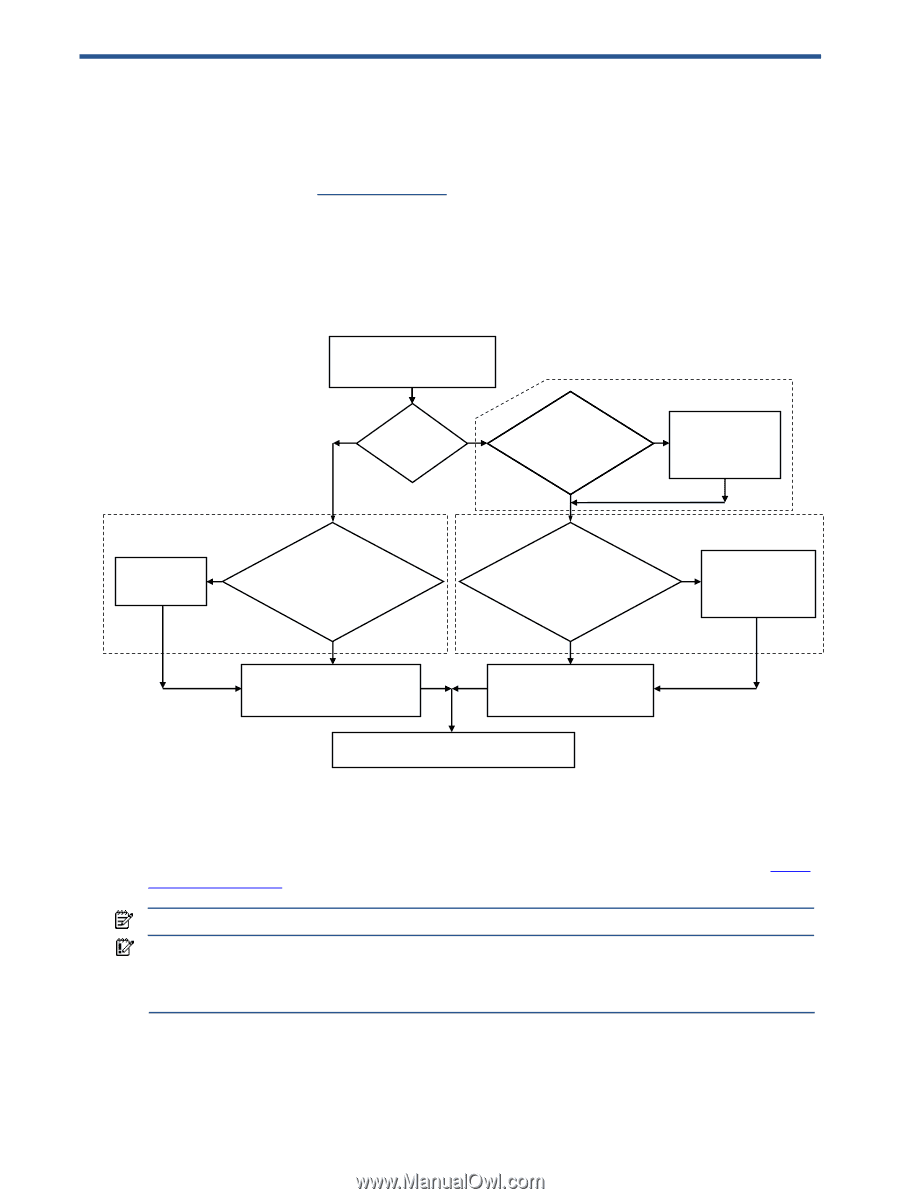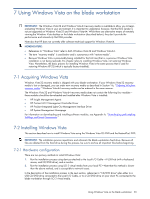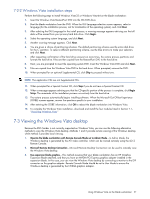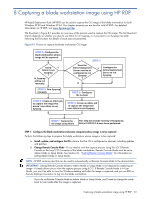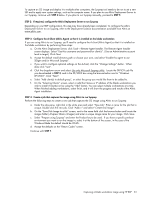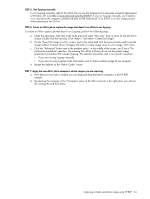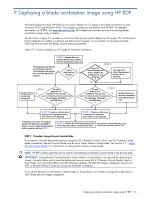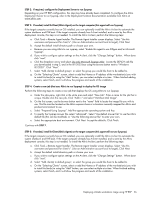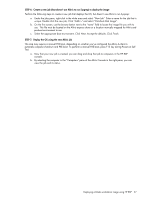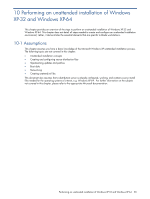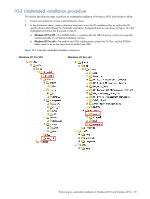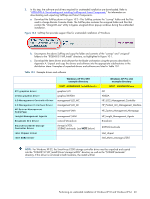HP Xw460c Administrator's Guide for Microsoft Windows on HP ProLiant Blade Wor - Page 55
Deploying a blade workstation image using HP RDP
 |
View all HP Xw460c manuals
Add to My Manuals
Save this manual to your list of manuals |
Page 55 highlights
9 Deploying a blade workstation image using HP RDP HP Rapid Deployment Pack (HP RDP) can be used to deploy an OS image to the blade workstation for both Windows XP-32 and Windows XP-64. This chapter assumes you are familiar with HP RDP-for detailed information on HP RDP, visit www.hp.com/go/rdp. This chapter also assumes you have an existing blade workstation image ready to deploy. The flowchart in Figure 9-1 provides an overview of the process used to deploy an OS image. The first flowchart branch depends on whether you plan to use Altiris to run Sysprep, or if you plan to run Sysprep manually. Following the flowchart, the details of each step are presented. Figure 9-1 Process to deploy an OS image to the blade workstation STEP 1: Change Remote Console Mode if you need to view the deployment process Running Sysprep during an OS deploy requires that Sysprep has already N been run during the OS capture. Using Y Altiris to run Sysprep ? STEP 2 Does the Altiris Deployment Server need to be configured to run Sysprep ? N Y Configure the Altiris Deployment Server to run Sysprep Install A-client on desired computers STEP 5 Do you have an OS Y installed? If so, do you want to install A-client to automate the computer shutdown and PXE boot ? N Do you STEP 3 have an OS installed? If so, do you Y want to install A-client to automate the computer shutdown and PXE boot ? N Install A-client on desired computers, including Sysprep step STEP 6: Create an Altiris job to deploy the image that doesn't use Altiris to run Sysprep STEP 4: Create an Altiris job to deploy the image that uses Altiris to run Sysprep If Sysprep is run and if a Sysprep answer file has been specified in Altiris, no user-supplied information will be required during STEP 7. STEP 7: Deploy the OS image using Altiris. To perform a manual PXE boot, press This step may require a manual PXE boot F12 key during Power-on Self Test. STEP 1: If needed, change Remote Console Mode If you need to view the deployment process using the iLO 2 Remote Console or the Local I/O Connector of the blade workstation, Remote Console Mode must be set to Admin Mode or Setup Mode. See Section 2-1, "Setting Remote Console Mode," for information on setting Admin Mode or Setup Mode. NOTE: HP RDP contains jobs that can be used to automatically set Remote Console Mode to the desired state. IMPORTANT: Setting Remote Console Mode to Admin Mode or Setup Mode is not required for deploying an image-it simply allows you to view the deployment process using iLO 2. If Remote Console Mode is kept in User Mode, you will not be able to view the Windows desktop until after the image is deployed, and you use RGS or Remote Desktop Connection to log into the blade workstation. If you do set Remote Console Mode to Admin Mode or Setup Mode, you'll need to change the mode back to User Mode after the image is deployed. Deploying a blade workstation image using HP RDP 55