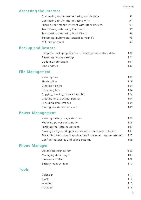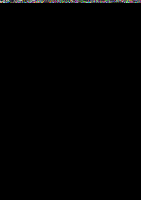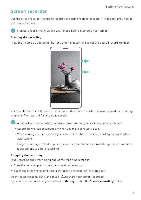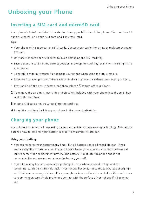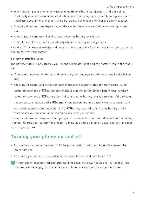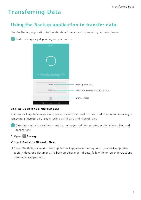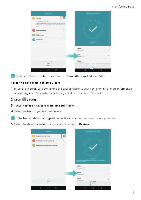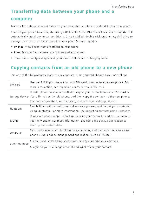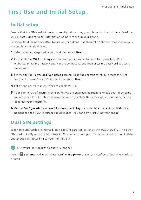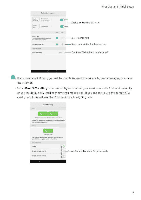Huawei Honor 5C User Guide - Page 10
tobattery
 |
View all Huawei Honor 5C manuals
Add to My Manuals
Save this manual to your list of manuals |
Page 10 highlights
Unboxing your Phone • When charging your phone, only use genuine Huawei batteries, chargers, and USB cables Third-party accessories are a potential safety hazard and may impair your phone's performance. Avoid using your phone when it is charging. Do not cover your phone or the power adapter • Charging times may vary depending on the ambient temperature and the remaining battery level. • A low battery warning will be displayed when the battery level is low. • Your phone will switch off automatically when the battery is nearly empty Visit the official Huawei website and cownload the user guide for your device for information on how to care for your battery. Battery status indicator The battery status is indicated by your phone's indicator light and the battery icon in the status bar • If the. status indicator blinks red and the battery icon changes to Dthe battery level is below 10%. • The status indicator and the battery icon indicate the battery status during charging. A red status indicator and a °battery icon indicate that the battery level is below 10% A yellow status indicator and a ©battery icon indicate that the battery level is between 10% and 80%. A green status indicator and a rbattery icon indicate that the battery level is between 8096 tobattery and 100% A green status indicator and a icon indicate that the battery is fully charged and you can unplug the charging cable from your phone. If your phone does not respond when you press the power button, this indicates that the battery is empty. Charge your battery for at least 10 minutes using a genuine Huawei charger, and then turn on your phone. Turning your phone on and off • To turn on your phone, press and hold the power button until your phone vibrates and the screen turns on. • To turn off,your phone, press and hold the power button, and then touch If your phone does not respond after holding down the power button for 20 seconds, the battery may be empty. If so, connect your phone to a charger to charge the battery 4