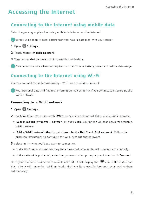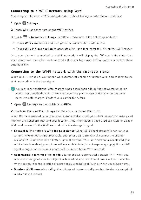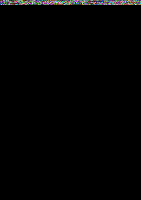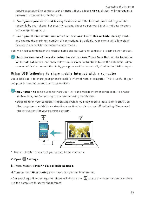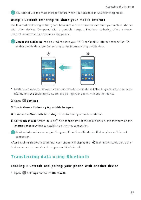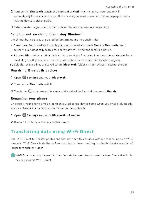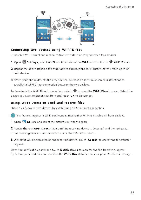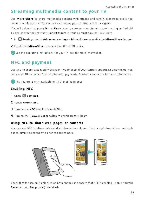Huawei Honor 5C User Guide - Page 99
Sharing, mobile, Internet, other, devices
 |
View all Huawei Honor 5C manuals
Add to My Manuals
Save this manual to your list of manuals |
Page 99 highlights
Accessing the Internet Sharing your mobile Internet with other devices You can share your phone's mobile Internet with other devices (such as phones, tablets, or computers) The following Internet sharing methods can be used • Portable Wi-Fi hotspot. Create a portable Wi-Fi hotspot to share your mobile Internet with other devices • Bluetooth tethering . Share your mobile Internet with other devices using Bluetooth • USB tethering Use a USB cable to share your mobile Internet with a computer Using a portable Wi-Fi hotspot to share your mobile Internet Set up a portable Wi-Fi hotspot to share your phone's mobile Internet with other devices Compared with Bluetooth tethering, the portable lVi-Fi hotspot feature offers quicker, longerrange connections, but power consumption is higher, I L Your device can't access the Internet using Wi-Fi when your Portable Wi-Fi hotspot is switched on. •To enable mobile data, see Connecting to the Internet using mobile data, 44s '• • 0 0 .3 CI • ;3 1 Open Q Settings 2 Touch More > Tethering Er portable hotspot. 3 Touch Portable Wi-Fi hotspot and then turn on the Wi-Fi hotspot switch. After enabling your personal tVi-Fi hotspot, your phone will display the tg icon in the status bar. 4 Touch Configure Wi-Fi hotspot to view or modify the hotspot name, security settings, and password, and then touch Save. • Change the hotspot name: The Network SSW is the hotspot's name. By default, this is the name of your phone model. You can manually change the name to something that is easier to remember. • Change the hotspot security settings: Touch Encryption type to configure the hotspot security settings Your phone uses WPA2 PSK encryption by default. Other devices will 93