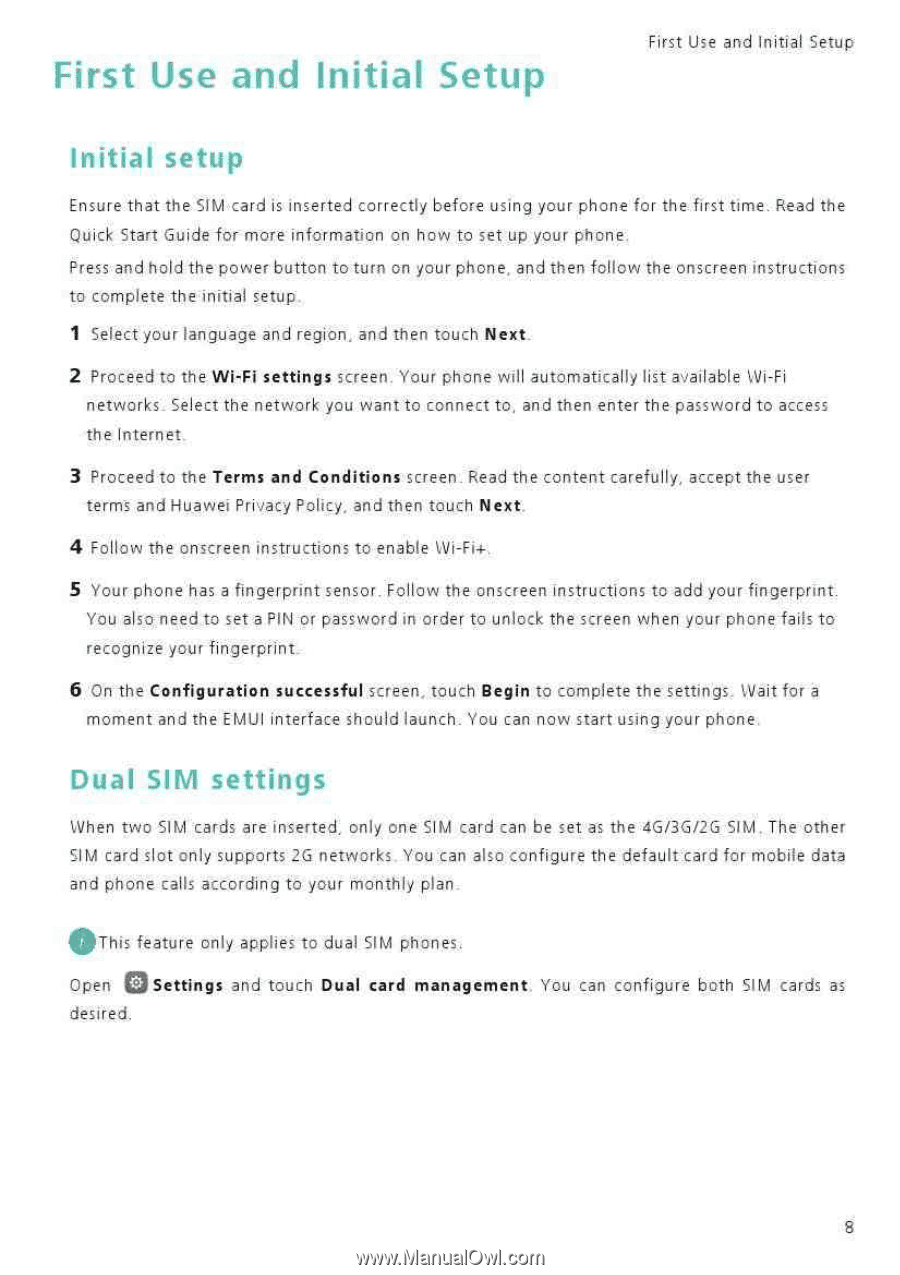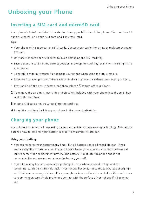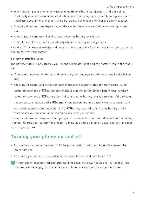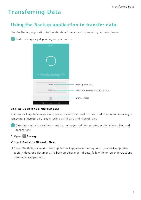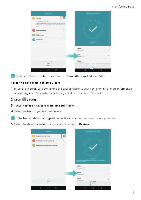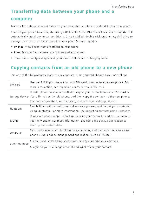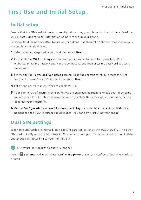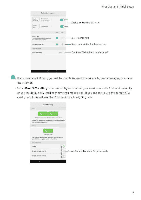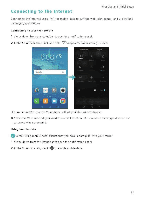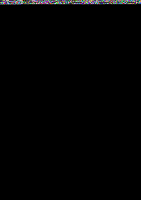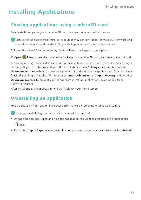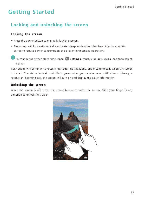Huawei Honor 5C User Guide - Page 14
Initial, Setup
 |
View all Huawei Honor 5C manuals
Add to My Manuals
Save this manual to your list of manuals |
Page 14 highlights
First Use and Initial Setup First Use and Initial Setup Initial setup Ensure that the SIM card is inserted correctly before using your phone for the first time. Read the Quick Start Guide for more information on how to set up your phone. Press and hold the power button to turn on your phone, and then follow the onscreen instructions to complete the initial setup 1 Select your language and region. and then touch Next. 2 Proceed to the Wi-Fi settings screen. Your phone will automatically liSt available Wi-Fi networks. Select the network you want to connect to, and then enter the password to access the Internet. 3 Proceed to the Terms and Conditions screen. Read the content carefully, accept the user terms and Huawei Privacy Policy, and then touch Next. 4 Follow the onscreen instructions to enable Wi-Fi+. 5 Your phone has a fingerprint sensor. Follow the onscreen instructions to add your fingerprint. You also need to set a PIN or password in order to unlock the screen when your phone fails to recognize your fingerprint. 6 On the Configuration successful screen, touch Begin to complete the settings. Wait for a moment and the EMUI interface should launch. You can now start using your phone. Dual SIM settings When two SIM cards are inserted, only one SIM card can be set as the 46/36/26 SIM. The other SIM card slot only supports 26 networks You .can also configure the default card for mobile data and phone calls according to your monthly plan eThis feature only applies to dual SIM phones. OSettings Open and touch Dual card management, You can configure both SIM cards as desired.