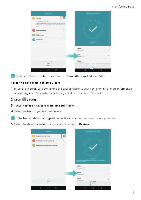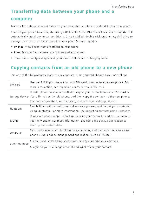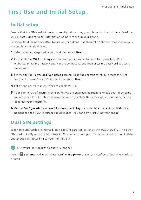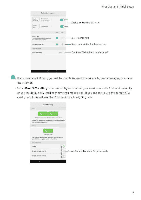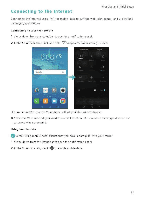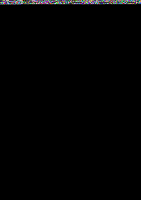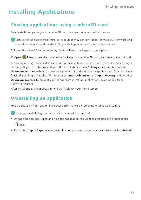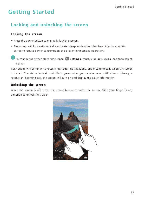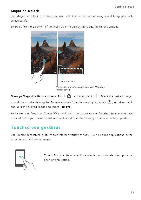Huawei Honor 5C User Guide - Page 17
Configuring, fingerprint
 |
View all Huawei Honor 5C manuals
Add to My Manuals
Save this manual to your list of manuals |
Page 17 highlights
First Use and Initial Setup Go•.96c tn.e. 6 6 6 6 • I". %AI 7. 63 CI a I *I 0 Disable mobile data when not required in order to save battery power and reduce data usage. Configuring your fingerprint ID Use the fingerprint sensor to unlock the screen, access the Safe and App Lock, and authorize payments in third-party applications fl • fingerprint ID may not be available on all phones. • For added security and to ensure :hat you can still access your data if your phone fails to recognize your fingerprint, you will need to set a backup password when configuring fingerprint unlock 0 1 Open Settings and touch Fingerprint ID > Fingerprint management. 2 Select PIN or Password, and then follow the onscreen instructions to set a screen lock password. 3 Once you have configured the password, touch New fingerprint to add your fingerprint. 4 Place your fingertip on the fingerprint sensor. Press down lightly on the sensor until your phone vibrates. Repeat this step using different parts of your fingertip until your phone has successfully added your fingerprint. 5 Once you have added your fingerprint, touch OK On the Fingerprint management screen, turn off the Unlock screen switch to disable fingerprint unlock. e To delete a fingerprint, select the desired fingerprint on the Fingerprint management screen, touch Delete, and then follow the onscreen instructions. I I