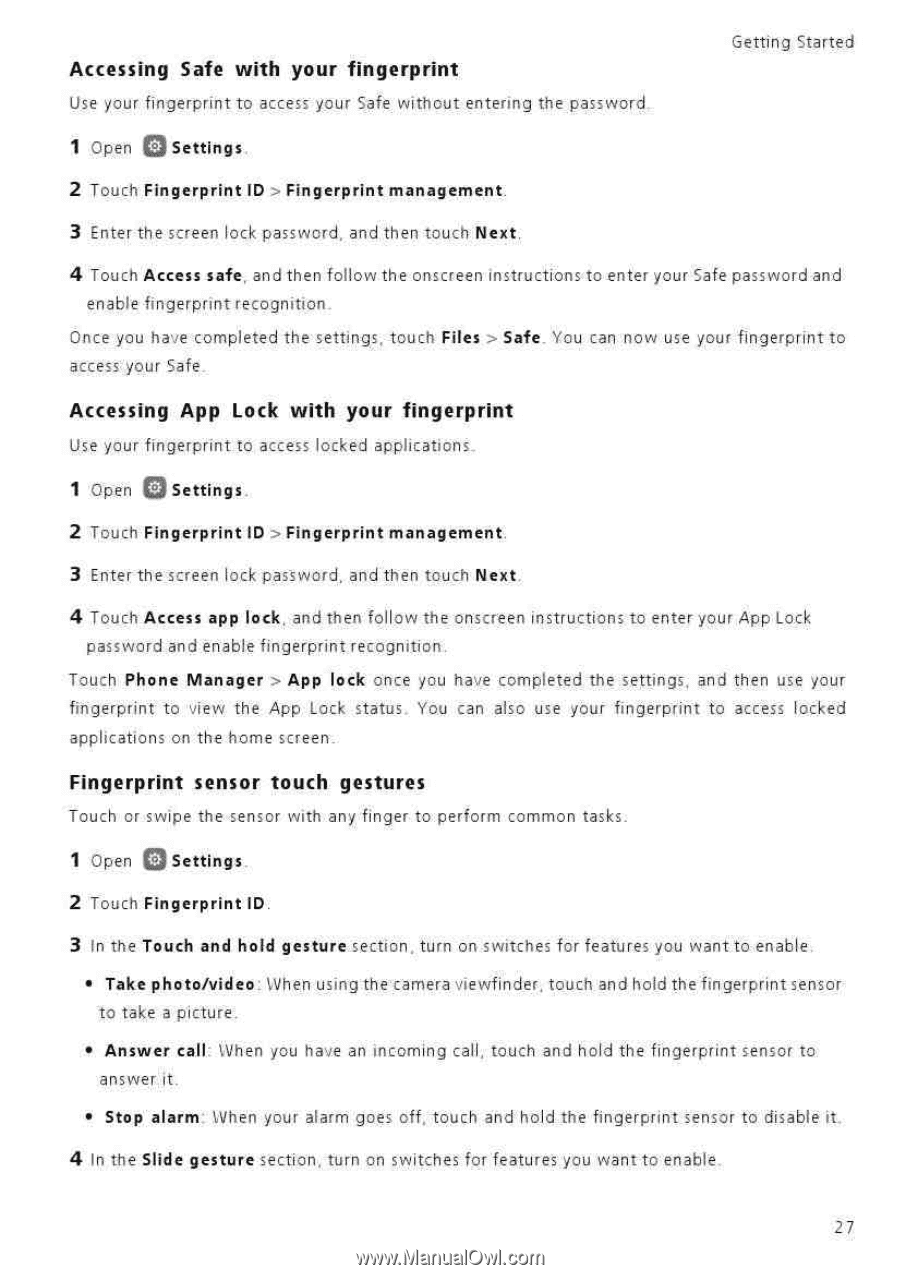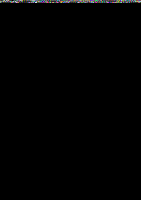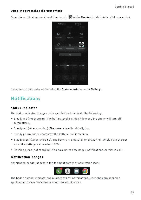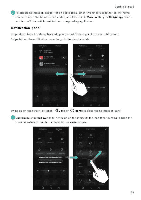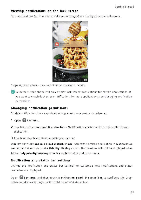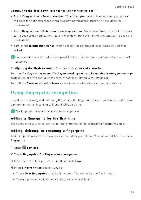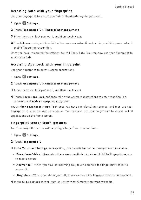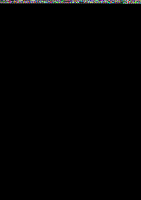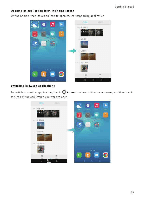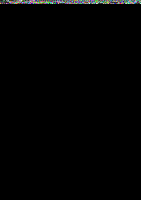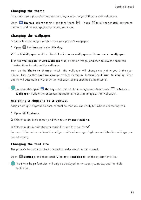Huawei Honor 5C User Guide - Page 33
Accessing, fingerprint, Fingerprint, sensor, touch, gestures
 |
View all Huawei Honor 5C manuals
Add to My Manuals
Save this manual to your list of manuals |
Page 33 highlights
Accessing Safe with your fingerprint Use your fingerprint to access your Safe without entering the password Getting Started 1 Open Q Settings 2 Touch Fingerprint ID > Fingerprint management. 3 Enter the screen lock password, and then touch Next. 4 Touch Access safe, and then follow the onscreen instructions to enter your Safe password and enable fingerprint recognition Once you have completed the settings, touch Files > Safe. You can now use your fingerprint to access your Safe Accessing App Lock with your fingerprint Use your fingerprint to access locked applications 1 Open 0 Settings, 2 Touch Fingerprint ID Fingerprint management. 3 Enter the screen lock pasSword, and then touch Next 4 Touch Access app lock, and then follow the onscreen instructions to enter your App Lock password and enable fingerprint recognition. Touch Phone Manager > App lock once you have completed the settings, and then use your fingerprint to view the App Lock status. You can also use your fingerprint to access locked applications on the home screen. Fingerprint sensor touch gestures Touch or swipe the sensor with any finger to perform common tasks. 1 Open Q Settings. 2 Touch Fingerprint ID. 3 In the Touch and hold gesture section, turn on switches for features you want to enable. • Take photo/video When using the camera viewfinder, touch and hold the fingerprint sensor to take a picture. • Answer call: When you have an incoming call, touch and hold the fingerprint sensor to answer it. • Stop alarm When your alarm goes off, touch and hold the fingerprint sensor to disable it 4 In the Slide gesture section, turn on switches for features you want to enable. 27