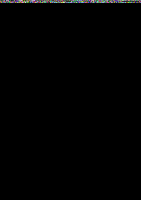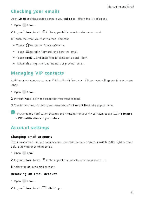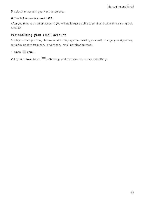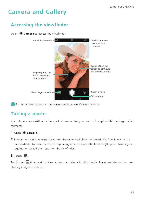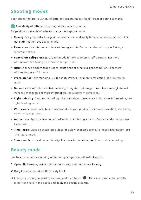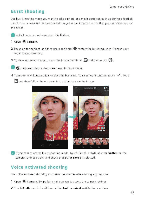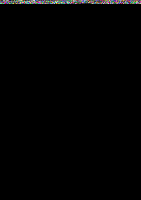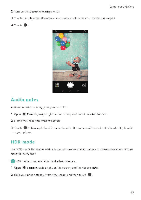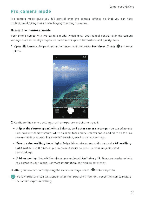Huawei Honor 5C User Guide - Page 71
Perfect, Selfie
 |
View all Huawei Honor 5C manuals
Add to My Manuals
Save this manual to your list of manuals |
Page 71 highlights
Perfect Selfie mode Camera and Gallery Use Perfect Selfie mode to automatically apply custom beauty settings to your face when you are in a group photo. Adjust the settings for your eyes, pupils, skin tone, and face shape to make you stand out from the crowd. Using Perfect Selfie mode Perfect Selfie mode automatically detects your face in a group shot and applies custom beauty settings to your skin. 1 Open • Camera Swipe right on the screen, and then touch Beauty 2 (Optional) Swipe left on the screen and check that the Perfect selfie switch is, turned on See Configuring Perfect Selfie if you are enabling this mode for the first time 3 Go back to the Beauty screen to take a photo. Switch to the front camera if you are taking a selfie Touch • The camera will automatically detect your face and apply the preset facial enhancement settings. Configuring Perfect Selfie Follow the steps below when using Perfect Selfie for the first time 1 Open • Camera. Swipe right on the screen, and then touch Beauty. 2 Touch Perfect selfie to configure the facial enhancement settings a) Take three photos of your face from the front, side, and with your head lowered b) Configure the settings, for skir tone, pupils, and face shape as desired. Choose a higher settings for a more noticeable effect. Touch V . • Update your personal information: On the camera settings screen, touch Perfect selfie > Edit personal info to update your calibration photos. • Adjust your beauty settings, On the camera settings screen, touch Perfect selfie > Set beauty effects to adjust the beauty settings, such as skin tone and face shape. • Disable Perfect Selfie mode: On the camera settings screen, turn off the Perfect selfie switch to disable Perfect Seifie. 65