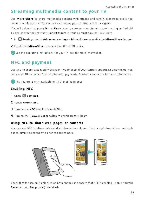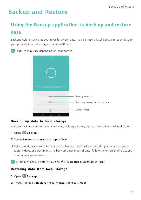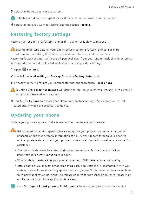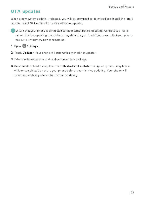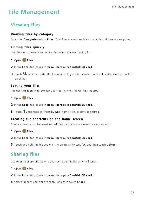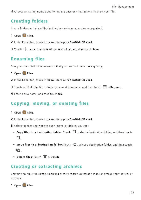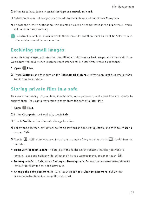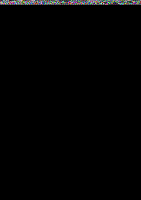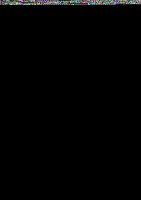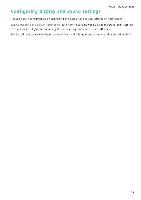Huawei Honor 5C User Guide - Page 109
Management
 |
View all Huawei Honor 5C manuals
Add to My Manuals
Save this manual to your list of manuals |
Page 109 highlights
File Management File Management 11 Viewing files Viewing files by category Open the Categories tab in Files Your files are automatically sorted into different categories. Finding files quickly Use the search feature to quickly find what you are looking for 1 Open Files 2 In the Local tab, touch Internal storage or SanDisk SD card, 3 Touch 4, and then enter the file name or keywords, Search results will be displayed below the seal LH bar . Sorting your files Use the sort feature to arrange your files by type, name, size, or date. 1 Open gl Files. 2 In the Local tab, touch Internal storage or SanDisk SD card. 3 Touch and then sort files by type, name, size, or date as desired. Creating file shortcuts on the home screen Create a shortcut to frequently-used files on the home screen for easy access 1 Open la Files 2 In the Local tab, touch Internal storage or SanDisk SD card. 3 Touch and hold the file you want to create a shortcut for, and then touch Delete. Sharing files Use Files to share photos or videos on social media, or with friends. 1 Open ge Files 2 In the Local tab, touch Internal storage or SanDisk SD card 3 Select the files you want to share, and then touch Share 1O3