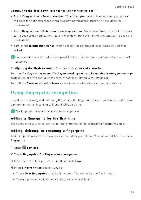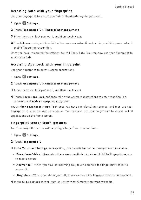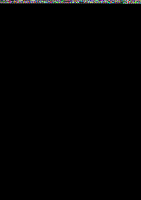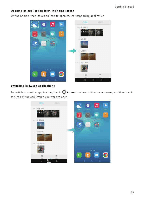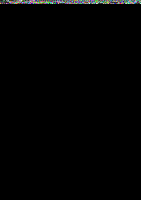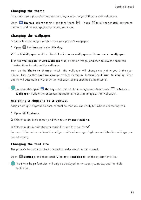Huawei Honor 5C User Guide - Page 37
p8:08
 |
View all Huawei Honor 5C manuals
Add to My Manuals
Save this manual to your list of manuals |
Page 37 highlights
Getting Started • View more applications: Swipe left or right on the screen to view more recently used applications. • Open an application Touch a thumbnail to open the corresponding application • Close an application Swipe up on a thumbnail to close the corresponding application • Close all unlocked applications: Touch to close all unlocked applications • Lock or unlock an application: Swipe down on a thumbnail to lock an application. will appear above an application once it has been locked. Locked applications•cannot be closed by touching Swipe down again on the thumbnail to unlock the application Personalizing your phone Simple home screen The simple home screen mode uses large icons and fonts to display content in a more easy-to-read layout. 1 Open Q Settings. CI 2 Touch Home screen style >Simple, and then touch to enable the simple home screen. 3 On the simple home screen, you can: • Touch application icons or widgets to open them. • Touch and hold an icon to open the home screen editor and add or delete application icons • Touch Others to open the application list and view or open applications • Touch + to add contacts or applications to the home screen. • Touch Standard home to exit the simple home screen. -- = p8:08 (3, [:w= Cimion trim, 1111;3'1, • • 31