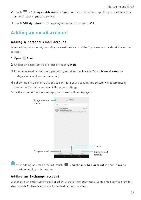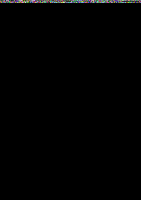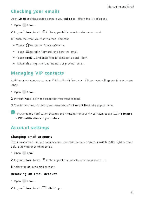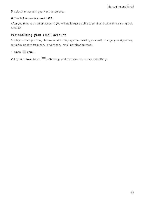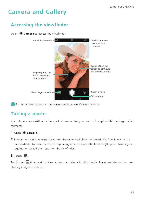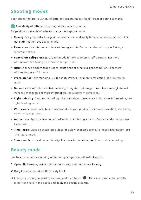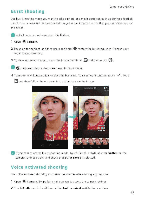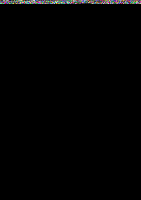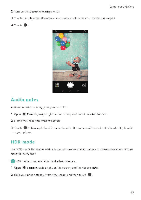Huawei Honor 5C User Guide - Page 70
Shooting, modes, Beauty
 |
View all Huawei Honor 5C manuals
Add to My Manuals
Save this manual to your list of manuals |
Page 70 highlights
Shooting modes Camera and Gallery Your phone features a variety of different camera modes for different shooting scenarios. °Availability of differentshooting modes varies by model. Swipe right on the viewfinder to change the capture mode. • Beauty..Drag the slider to adjust the beauty level and apply facial enhancement effects. For more information, see Beauty mode. • Panorama: Use this mode to take wide-angle shots. For more information, see Taking a panoramic photo. • Panoramic self-portraits: Use this mode to take panoramic self-portraits For more information, see Taking a panoramic self-portrait. • HDR: Enhance a photo taken under insufficient or excessive light conditions. For more information, see HDR mode • Professional. Take stunning, DSLR-quality images For more information, see Pro camera rrr.,d • Document readjustment: Automatically straighten out images taken from an angle to make them easier to read. For more information, see Document correction • Light painting Capture trails of light by using slow shutter speeds. Fbr more information, see Light Painting mode • Watermark: Add a selection of watermarks to your photos. For more information, see Adding watermarks to photos. • Audio note Record a few seconds of audio when taking a photo. For more information, see Audio notes. • Time-lapse: Make an accelerated video of a slow-changing scene. For more information, see Time-lapse mode. • Slow-mo: Record a slow motion clip. For more information, see Slow motion recording. Beauty mode Use beauty mode for stunning selfies and younger, smoother-looking skin 1 Open • Camera, swipe right on the screen and then touch Beauty 2 Drag the slider to adjust the beauty level. 3 Frame the scene you want to capture, and then touch • The camera will automatically detect each face in the photo and apply the beauty settings. 64