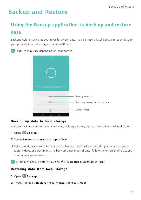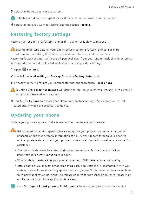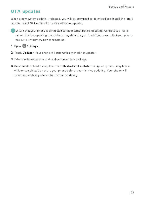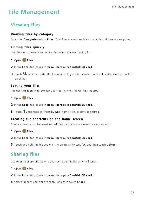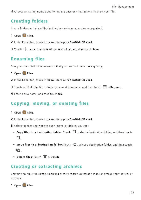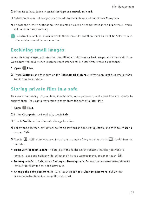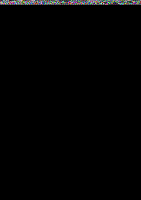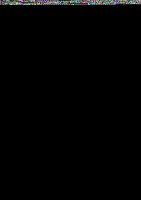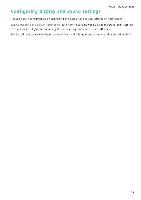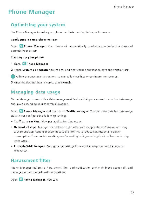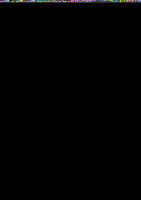Huawei Honor 5C User Guide - Page 111
Excluding, small, images, Storing, private, files
 |
View all Huawei Honor 5C manuals
Add to My Manuals
Save this manual to your list of manuals |
Page 111 highlights
2 In the Local tab, touch Internal storage or SanDisk SD card. File Management 3 Select the files or folders you want to add to the archive, and then touch Compress 4 Choose the archive destination. The selected files will be compressed into a zip archive, which will be named automatically. To extract an archive, touch and hold the archive file, and then touch Extract to. Select where the archive should be extracted to. Excluding small images When viewing images, you may find that Files also displays cached images and thumbnails from web pages you have visited. Exclude nese images for a clutter-free viewing experience 1 Open 8 Files 2 Touch Settings and then turn on the Filter small pictures switch to prevent files smaller than 30 KB from being shown. Storing private files in a safe To ensure the privacy of your files, enable Safe, set a password, and move files into a safe to encrypt them. You can always remove them from the safe at a later date. g 1 Open Files. 2 In the Categories or Local tab, touch Safe. 3 Touch Enable and set the safe storage location. 4 Follow the onscreen instructions to set a password and security question, and then touch Done to open Safe. 2- 3- 5 Touch Follow the onscreen instructions to select files, and then touch to add them to the safe • Remove files from a safe In Safe, open the folder which contains the. files you want to remove Touch and hold any file, select the files you want to move, and then touch B • Destroy a safe: In Safe, touch Settings > Destroy safe. Follow the onscreen instructions to remove files from the safe and destroy it. • Change the safe password: In Safe, touch Settings > Change password. Follow the onscreen instructions to change the password. 105