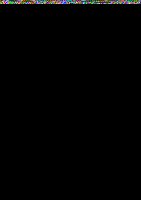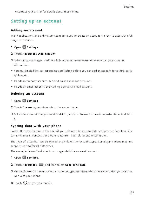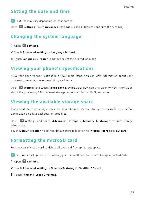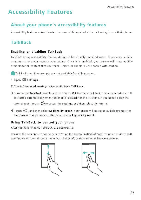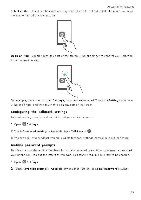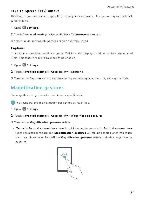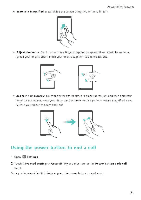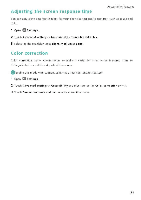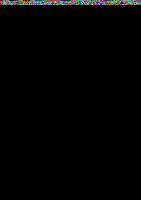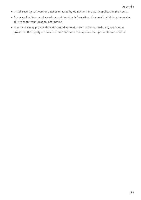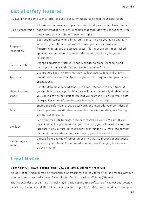Huawei Honor 5C User Guide - Page 136
Magnification, gestures
 |
View all Huawei Honor 5C manuals
Add to My Manuals
Save this manual to your list of manuals |
Page 136 highlights
Accessibility Features Text To Speech (TTS) output This feature converts text into speech for visually impaired users. This feature requires TalkBack to be enabled. 1 Open O Settings. 2 Touch Advanced settings > Accessibility Text-to-speech output. 3 Select the desired speech synthesis engine and voice speed Captions In addition to providing audible prompts, TalkBack also displays captions for hearing-impaired users. This feature requires TalkBack to be enabled. 1 Open O Settings. 2 Touch Advanced settings > Accessibility > Captions. 3 Turn on the Captions switch, and then configure the language, font size, and caption style. Magnification gestures Use magnification gestures to zoom in on a specific area. The keyboard and the navigation bar cannot be magnified. 1 Open O Settings. 2 Touch Advanced settings > Accessibility > Magnification gestures. 3 Turn on the Magnification gestures switch. • Zoom in. Touch the screen three tines in quick succession to zoom in Touch the screen three times again to zoom back out. Magnification gestures will still be enabled when you touch the screen three times. Turn off the Magnification gestures switch to disable magnification gestures. 130