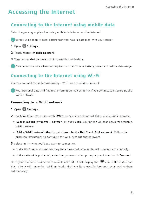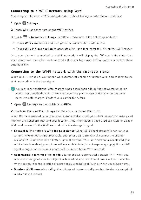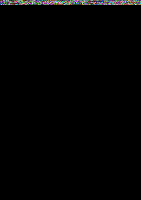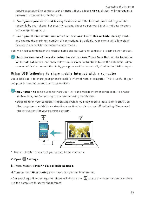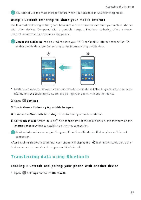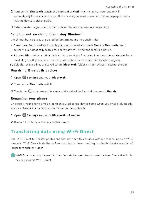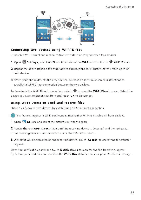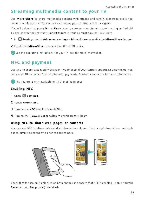Huawei Honor 5C User Guide - Page 100
Huawei Honor 5C Manual
 |
View all Huawei Honor 5C manuals
Add to My Manuals
Save this manual to your list of manuals |
Page 100 highlights
Accessing the Internet require a password to connect to the hotspot If you choose None, devices will not require a password to connect to the hotspot. • Configure a password that is easy to remember The hotspot password is generated randomly by your phone. For security reasons, choose a password that is not easy to guess and change it regularly. • Configure the maximum number of connections Touch This website already exists. and change the maximum number of connections. By default, your phone will allow eight devices to connect to the hotspot concurrently. You will need to remember the hotspct name and password to connect to it using other devices Limit the amount of data that other devices can use: Touch Data limit on the Portable Wi-Fi hotspot screen, and then follow the onscreen instructions to set the data limit When connected devices exceed this limit, your phone will automatically disable the %VHF' hotspot. Using USB tethering to share mobile Internet with a computer Use a U5B cable to share your phone's mobile Internet with a computer. This is useful if your computer's Internet connection stops working. • USB tethering can be used to share your Wi-Fi and mobile Internet connection To enable mobile data, see Connecting to the Internet using mobile data. • Depending on your computer's operating system, you may need to install phone drivers on the computer or establish a network connection in order to use USB tethering. Please read the instructions for your operating-system IN • 0 • • 44C 1 Use a USE cable to connect your phone to the computer. 2 Open 0 Settings 3 Touch More >Tethering Et portable hotspot. 4 Turn on the USB tethering switch to share your mobile Internet [ft After enabling USB tethering, your phone will display the icon in the status bar You can then use the computer to access the Internet. 94