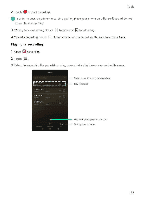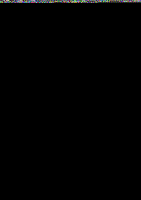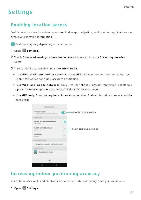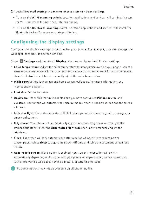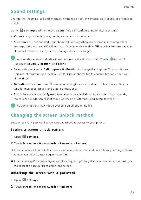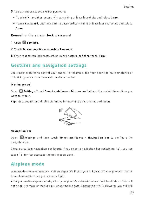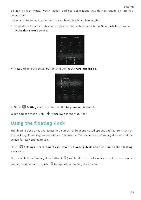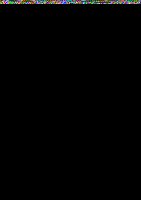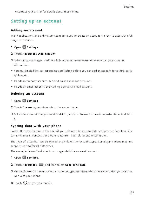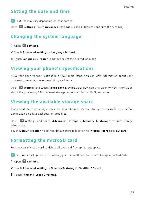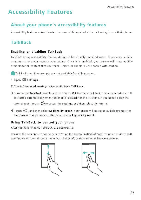Huawei Honor 5C User Guide - Page 129
Gestures, navigation, settings, Airplane
 |
View all Huawei Honor 5C manuals
Add to My Manuals
Save this manual to your list of manuals |
Page 129 highlights
3 You can choose to set a PIN or password: Settings • Touch PIN, and then enter a PIN containing at least four digits and select Done • Touch Password, and then enter a password containing at least four characters and select Done. Removing the screen lock password 1 Open O Settings 2 Touch Screen lock S passwords >Password. 3 Enter your screen lock password or unlock pattern, and then touch None Gestures and navigation settings Use simple gestures to control your phone For example. flip your phone to mute ringtones or hold it to your ear to answer calls or dial a number. Motion control Open O Settings. Touch Smart assistance > Motion control and then select the motions you want to enable. Flip: Mute sounds and disable vibrations for incoming calls, alarms, and timers . Navigation bar Open °Settings and then touch Smart assistance > Navigation bar to configure the navigation bar. Choose a custom navigation bar layout. If you select a navigation bar containing touch for fast access to the notification panel. , you can Airplane mode Wireless devices may interfere with an airplane's flight system Power off your phone or switch to airplane mode when you are on a flight. After you enable airplane mode, all of your phone's network features will be disabled. You will not be able to make or receive calls, or use mobile data, Bluetooth or Wi-Fi . However, you will still 123