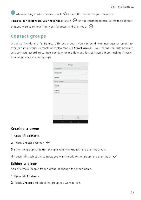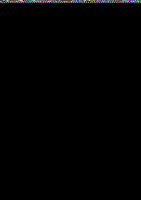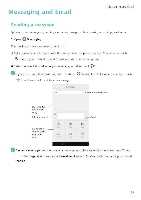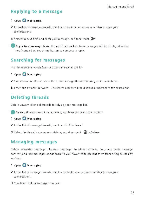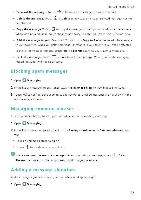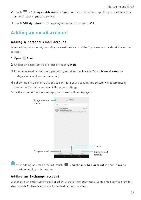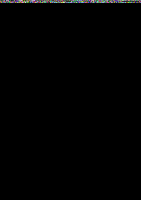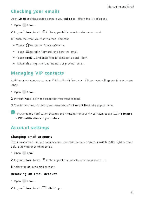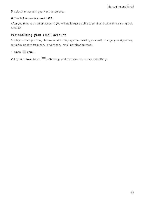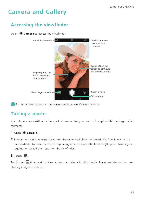Huawei Honor 5C User Guide - Page 64
Blocking, messages, Managing, common, phrases, Adding, message, signature
 |
View all Huawei Honor 5C manuals
Add to My Manuals
Save this manual to your list of manuals |
Page 64 highlights
Messaging and Email • Forward the message' Touch -> to forward the message to another contact a > • Delete the message: Touch Delete to delete the message. Deleted messages cannot be retrieved. 5 • Copy the message Touch to copy the message to the clipboard and paste it elsewhere. When viewing a message, touch the message twice to enter full screen text selection view • Add the message to your favorites: Touch = > Copy to Favorites to add the message to your favorites. When you delete messages, messages in your favorites will not be affected. In the list of message threads, touch = > Favorites to view your favorite messages. • Lock the message Touch = > Lock to lock the message. When you delete messages, locked messages will not be affected. Blocking spam messages 1 Open 0 Messaging. 2 In the list of message threads, touch r-- >Harassment filter to view blocked messages. 3 Touch 0 to configure _the spam rules and keywords. Blocked messages are not shown in the list of message threads. Managing common phrases Create common phrases to save you time when you're composing a message 1 Open 0 Messaging. 2 In the list of message threads, touch r-.r. > Settings > Advanced > Common phrases You can: • Touch a common phrase to edit it. • Touch + to create a common phrase. Use a common phrase in a message: When composing a message, touch Phrase, then select a common phrase to add it to your message Select Adding a message signature Add a message signature to save you time when sending messages 1 Open 0 Messaging. 58