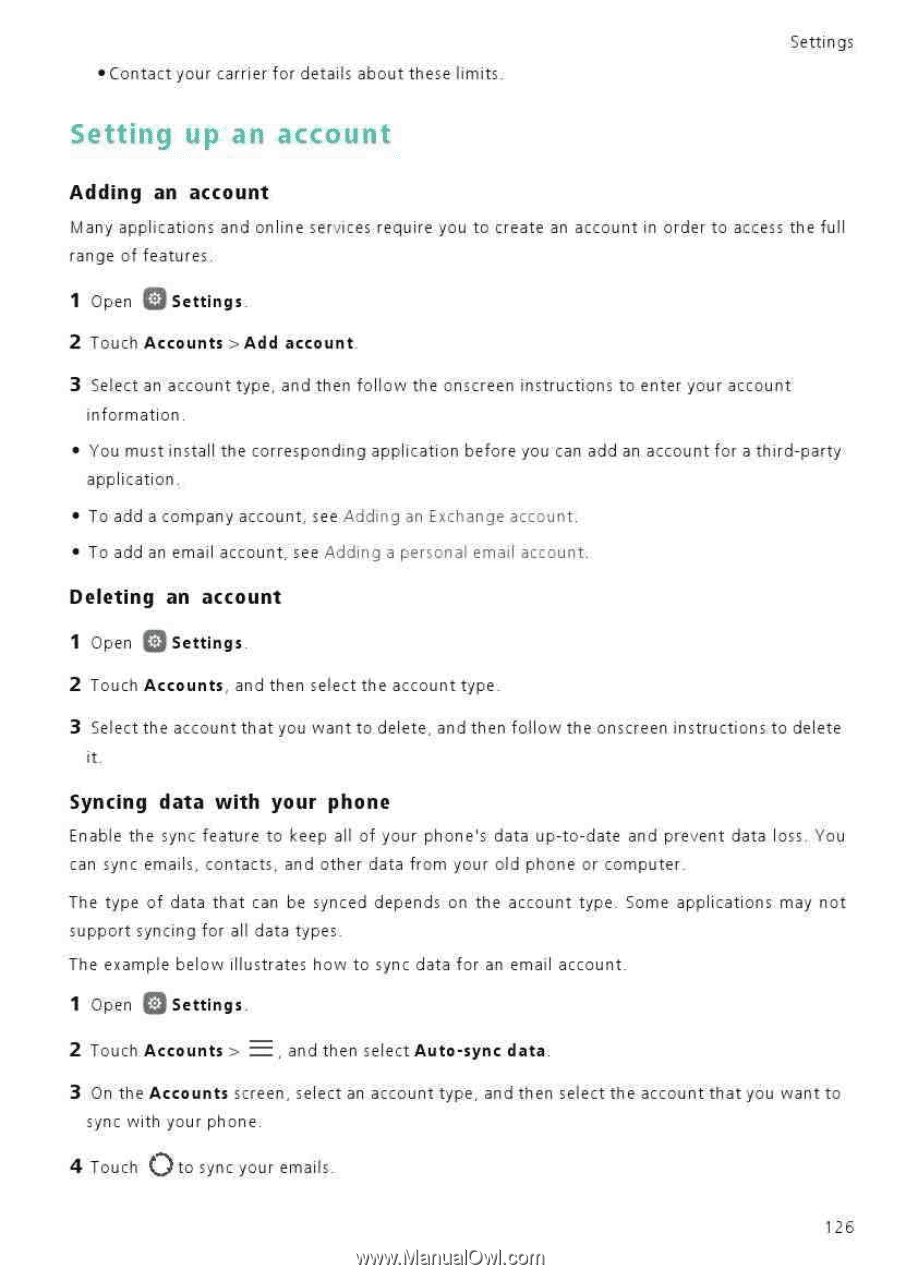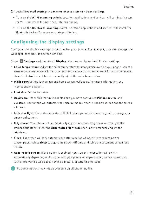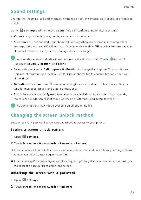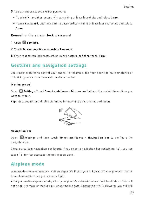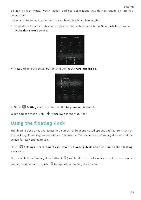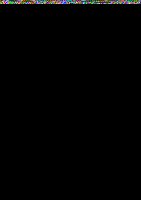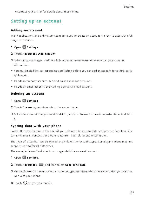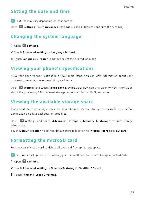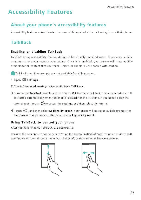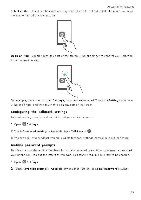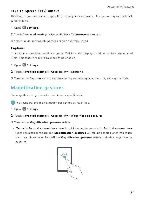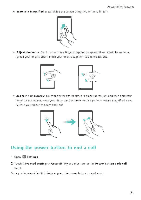Huawei Honor 5C User Guide - Page 132
Setting, account
 |
View all Huawei Honor 5C manuals
Add to My Manuals
Save this manual to your list of manuals |
Page 132 highlights
• Contact your carrier for details about these limits. Settings Adding an account Many applications and online services require you to create an account in order to access the full range of features, 1 Open U Settings. 2 Touch Accounts >Add account. 3 Select an account type, and then fo low the onscreen instructions to enter your account information. • You must install the corresponding application before you can add an account for a third-party application_ • To add a company account, see Adding an Exchange account. • To add an email account see Adding a personal email account. Deleting an account 1 Open Settings. 2 Touch Accounts, and then select the account type. 3 Select the account that you want to delete, and then follow the onscreen instructions to delete it Syncing data with your phone Enable the sync feature to keep all of your phone's data up-to-date and prevent data loss You can sync emails, contacts, and other data from your old phone or computer The type of data that can be synced depends on the account type. Some applications may not support syncing for all data types. The example below illustrates how to sync data for an email account. 1 Open Q Settings. 2 Touch Accounts > , and then select Auto-sync data. 3 On the Accounts screen, select an account type, and then select the account that you want to sync with your phone. 4 Touch 0 to sync your emails. 126