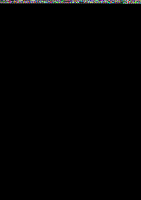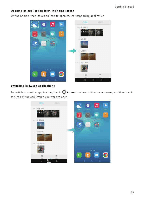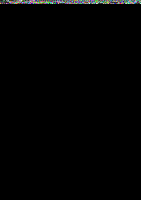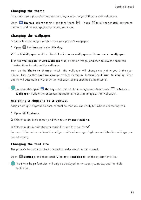Huawei Honor 5C User Guide - Page 39
Entering
 |
View all Huawei Honor 5C manuals
Add to My Manuals
Save this manual to your list of manuals |
Page 39 highlights
Entering text Getting Started Switching text input methods Switch between text input methods as deSired. 1 On the textinput screen, swipe down from the status bar to open the notification panel 2 Touch , in the Notifications tab, and then select the desired input method. e lf there are no input methods to choose from, go to Q Settings, touch Advanced settings > Language S input > Default keyboard > Configure input methods, and then turn on the switch next to the correspond.ng input method. Android input method 4.-Switch to voice input 41 ,ti £' e r' Y U i" 0' P AS ISVG II4 JKL /P VC', N N a -Backspace t L Enter a period Touch and hold to enter symbols - Enter a space Touch and hold to choose another input method Enter a comma Touch and hold to open the input options menu Enter numbers and symbols Toggle between upper and lower case ItiThe Android inpyt method supports a wide range of languages. Editing text You can select, cut, copy, and paste text on your phone. • Select text Touch and hold the text to bring up SO Drag • or * to select more or less text. or touch Select all to select all text. • Copy text: Select text and touch Copy. • Cut text: Select text and touch Cut. • Paste text: Touch and hold where you want to insert the text, and then touch Paste. • Share text: Select text, and then touch Share to select a sharing method 33